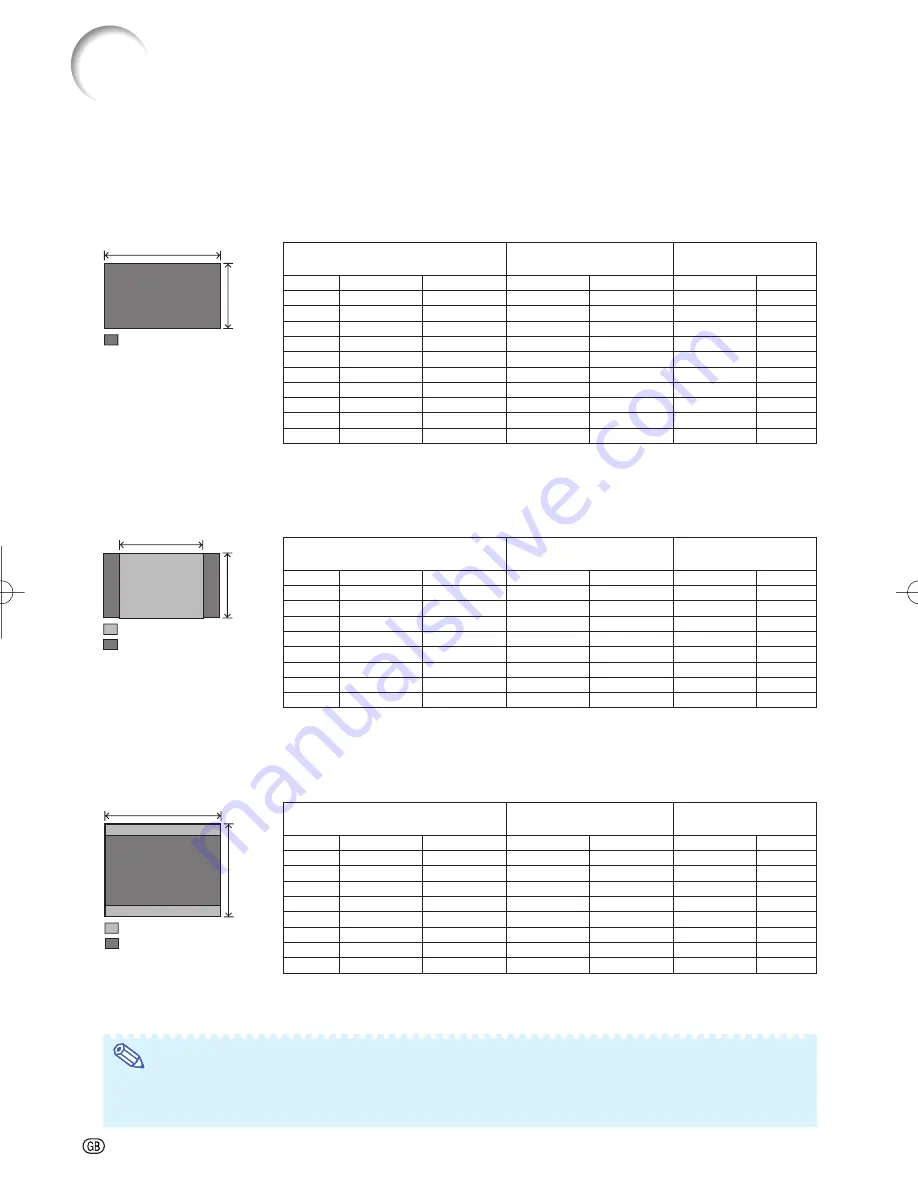
-16
Picture (Screen) Size and Projection Distance
The projection screen size varies according to the distance from the lens of the projector to the screen. Install
the projector so that projected images are projected onto the screen at the optimum size by referring to the
table below. Use the values in the table as a reference when installing the projector.
When using a wide screen (16:9):
In case of displaying the 16:9 picture on the whole of the 16:9 screen.
x
: Picture size (diag.) (inches)
L1 : Maximum Projection distance (ft/m)
L2 : Minimum Projection distance (ft/m)
L1 = (0.05593
x
– 0.05550)/0.3048 (ft)
L2 = (0.04158
x
– 0.05665)/0.3048 (ft)
x
: Pictre size (diag.) (inches)
L1 : Maximum Projection distance (ft/m)
L2 : Minimum Projection distance (ft/m)
L1 = (0.05133
x
– 0.05550)/0.3048 (ft)
L2 = (0.03817
x
– 0.05665)/0.3048 (ft)
The formula for picture size and projection distance
When using a normal screen (4:3) and projecting 4:3 image (SIDE BAR Mode)
When using a normal screen (4:3):
In case of setting the 16:9 picture to the full horizontal width of the 4:3 screen.
9
16
3
4
x
: Picture size (diag.) (inches)
L1 : Maximum Projection distance (ft/m)
L2 : Minimum Projection distance (ft/m)
L1 = (0.06845
x
– 0.05550)/0.3048 (ft)
L2 = (0.05089
x
– 0.05665)/0.3048 (ft)
The formula for picture size and projection distance
The formula for picture size and projection distance
Picture (Screen) size
Projection distance [L]
Distance from the lens center to
the bottom of the image [H]
Diag. (
x
)
Width
Height
Maximum [L1]
Minimum [L2]
Lower [H1]
Upper [H2]
300"
261.5" (6.6 m)
147.1" (3.7 m)
54'10" (16.7 m) 40'9" (12.4 m) –147" (–374 cm)
0" (0 cm)
250"
217.9" (5.5 m)
122.6" (3.1 m)
45'8" (13.9 m) 33'11" (10.3 m) –122" (–311 cm)
0" (0 cm)
200"
174.3" (4.4 m)
98.1" (2.5 m)
36'6" (11.1 m) 27'1" (8.3 m)
–98" (–249 cm)
0" (0 cm)
150"
130.7" (3.3 m)
73.5" (1.9 m)
27'4" (8.3 m)
20'3" (6.2 m)
–73" (–187 cm)
0" (0 cm)
120"
104.6" (2.7 m)
58.8" (1.5 m)
21'10" (6.7 m)
16'2" (4.9 m)
–58" (–149 cm)
0" (0 cm)
110"
95.9" (2.4 m)
53.9" (1.4 m)
20'0" (6.1 m)
14'10" (4.5 m)
–53" (–137 cm)
0" (0 cm)
100"
87.2" (2.2 m)
49" (1.2 m)
18'2" (5.5 m)
13'5" (4.1 m)
–49" (–125 cm)
0" (0 cm)
80"
69.7"
(1.8
m)
39.2"
(1.0
m)
14'6"
(4.4
m)
10'9"
(3.3
m)
–39"
(–100
cm)
0"
(0
cm)
60"
52.3" (1.3 m)
29.4" (0.7 m)
10'10" (3.3 m)
8'0" (2.4 m)
–29" (–75 cm)
0" (0 cm)
40"
34.9" (0.9 m)
19.6" (0.5 m)
7'2" (2.2 m)
5'3" (1.6 m)
–19" (–50 cm)
0" (0 cm)
Picture (Screen) size
Projection distance [L]
Distance from the lens center to
the bottom of the image [H]
Diag. (
x
)
Width
Height
Maximum [L1]
Minimum [L2]
Lower [H1]
Upper [H2]
250"
200" (5.1 m)
150" (3.8 m)
56'0" (17.1 m) 41'7" (12.7 m) –150" (–381 cm)
0" (0 cm)
200"
160" (4.1 m)
120" (3.0 m)
44'9" (13.6 m) 33'2" (10.1 m) –120" (–305 cm)
0" (0 cm)
150"
120" (3.0 m)
90" (2.3 m)
33'6" (10.2 m) 24'10" (7.6 m)
–90" (–229 cm)
0" (0 cm)
120"
96" (2.4 m)
72" (1.8 m)
26'9" (8.2 m)
19'10" (6.1 m)
–72" (–183 cm)
0" (0 cm)
110"
88" (2.2 m)
66" (1.7 m)
24'6" (7.5 m)
18'2" (5.5 m)
–66" (–168 cm)
0" (0 cm)
100"
80" (2.0 m)
60" (1.5 m)
22'3" (6.8 m)
16'6" (5.0 m)
–60" (–152 cm)
0" (0 cm)
80"
64" (1.6 m)
48" (1.2 m)
17'9" (5.4 m)
13'2" (4.0 m)
–48" (–122 cm)
0" (0 cm)
60"
48" (1.2 m)
36" (0.9 m)
13'4" (4.1 m)
9'10" (3.0 m)
–36" (–91 cm)
0" (0 cm)
Picture (Screen) size
Projection distance [L]
Distance from the lens center to
the bottom of the image [H]
Diag. (
x
)
Width
Height
Maximum [L1]
Minimum [L2]
Lower [H1]
Upper [H2]
250"
200" (5.1 m)
150" (3.8 m)
41'11" (12.8 m) 31'1" (9.5 m)
–112" (–286 cm)
0" (0 cm)
200"
160" (4.1 m)
120" (3.0 m)
33'6" (10.2 m) 24'10" (7.6 m)
–90" (–229 cm)
0" (0 cm)
150"
120" (3.0 m)
90" (2.3 m)
25'1" (7.6 m)
18'7" (5.7 m)
–67" (–171 cm)
0" (0 cm)
120"
96" (2.4 m)
72" (1.8 m)
20'0" (6.1 m)
14'10" (4.5 m)
–54" (–137cm)
0" (0 cm)
110"
88" (2.2 m)
66" (1.7 m)
18'4" (5.6 m)
13'7" (4.1 m)
–49" (–126 cm)
0" (0 cm)
100"
80" (2.0 m)
60" (1.5 m)
16'8" (5.1 m)
12'4" (3.8 m)
–45" (–114 cm)
0" (0 cm)
80"
64" (1.6 m)
48" (1.2 m)
13'3" (4.1 m)
9'10" (3.0 m)
–36" (–91 cm)
0" (0 cm)
60"
48" (1.2 m)
36" (0.9 m)
9'11" (3.0 m)
7'4" (2.2 m)
–27" (–69 cm)
0" (0 cm)
Setting Up the Projector (Continued)
: Projected image
: Screen
: Projected image
H1 = –1.2453
x
/2.54 (in)
H2 = 0
H1 = –1.524
x
/2.54 (in)
H2 = 0
H1 = –1.143
x
/2.54 (in)
H2 = 0
3
4
: Screen
: Projected image
Note
•
Allow a margin of error in the value in the diagrams above.
• When the distance from the lens center to the bottom of the image (H) is a negative number, this indicates
that the bottom of the image is below the lens center.
XVZ21000̲E̲Ousyu̲P12-16.indd 16
XVZ21000̲E̲Ousyu̲P12-16.indd 16
2006/08/03 14:43:31
2006/08/03 14:43:31
















































