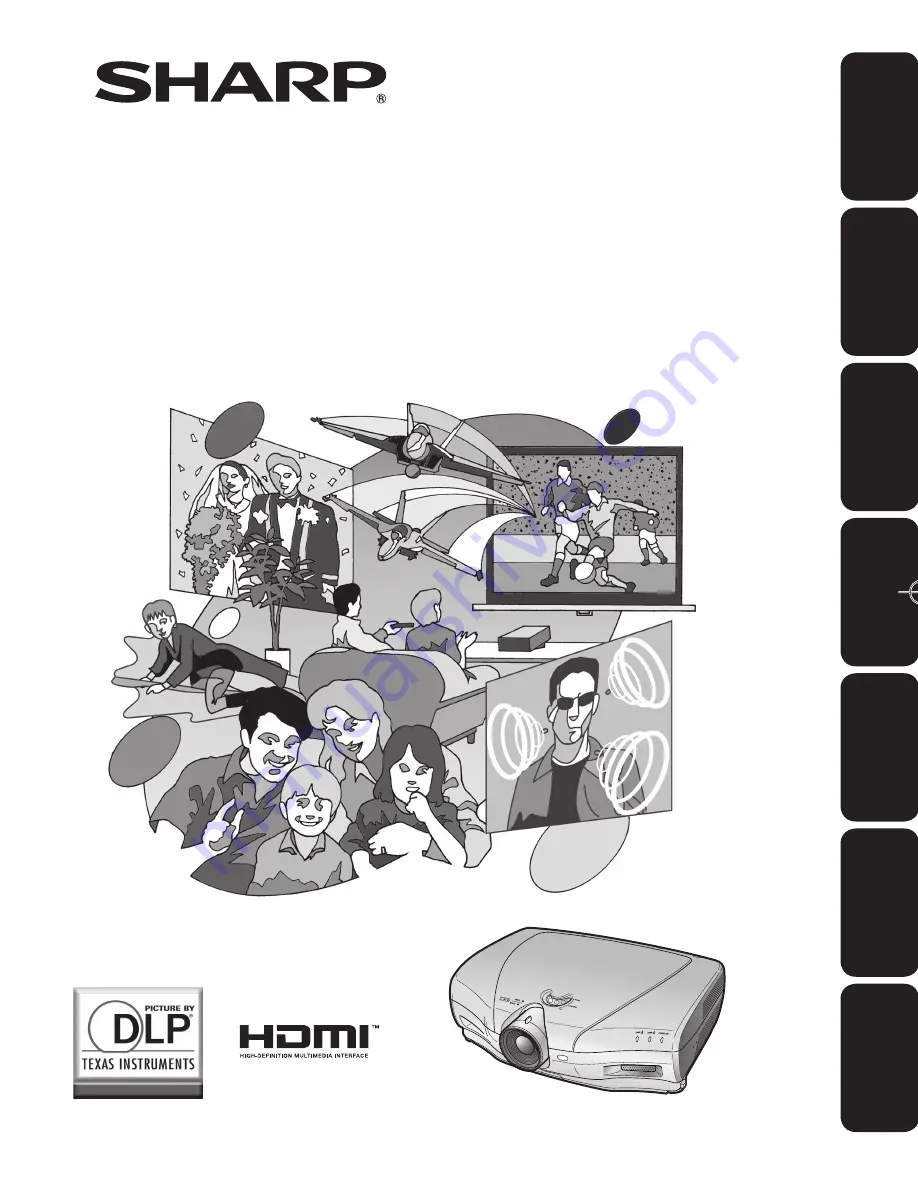
XV
-Z21000
XV-Z21000
OPERATION MANUAL
BEDIENUNGSANLEITUNG
MODE D’EMPLOI
BRUKSANVISNING
MANUAL DE MANEJO
MANUALE DI ISTRUZIONI
GEBRUIKSAANWIJZING
PROJECTOR
PROJEKTOR
PROJECTEUR
PROJEKTOR
PROYECTOR
PROIETTORE
PROJECTOR
Printed in China
In China gedruckt
Imprimé en Chine
Triykt i Kina
Impreso en China
Stampato in Cina
Gedrukt in China
TINS-C542WJZZ
06P07-CH_NM
ENGLISH
DEUTSCH
FRANÇAIS
SVENSKA
ESP
AÑOL
IT
ALIANO
NEDERLANDS
XVZ21000̲E̲Ousyu̲Hyo1-4.indd 1
XVZ21000̲E̲Ousyu̲Hyo1-4.indd 1
2006/08/07 14:24:30
2006/08/07 14:24:30


































