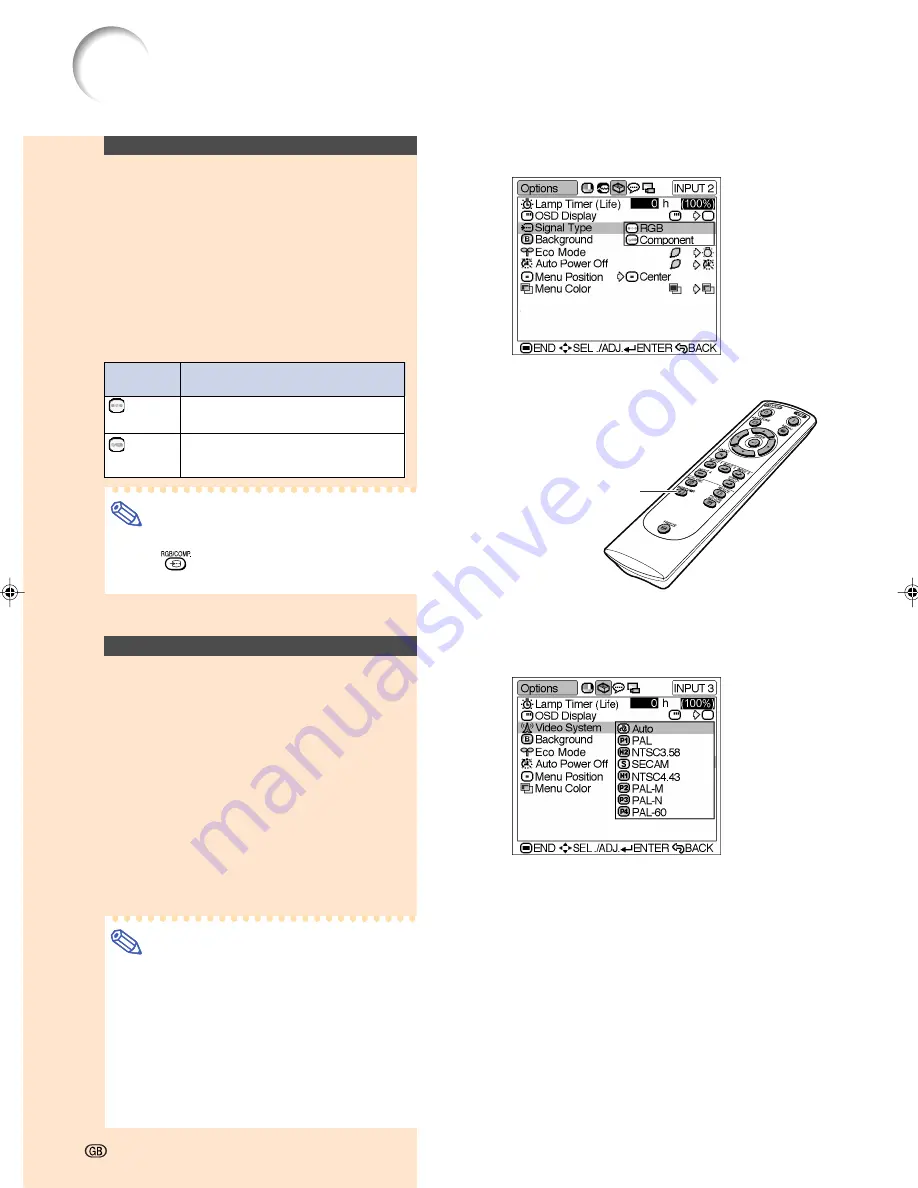
-52
Using the “Options” Menu
-52
Selecting the Signal
Type
This function allows you to select the input
signal type Component or RGB for INPUT 2.
Select “Signal Type” in the “Options”
menu on the menu screen.
➝
For operating the menu screen, see
pages 38 to 41.
Note
•
“RGB” or “Component” can be selected
with
on the remote control only in
INPUT 2.
Setting the Video Signal
(VIDEO menu only)
The video input system mode is preset to
“Auto”; however, it can be changed to a spe-
cific system mode if the selected system mode
is not compatible with the connected audiovi-
sual equipment.
Select “Video System” in the “Options”
menu on the menu screen.
➝
For operating the menu screen, see
pages 38 to 41.
Note
• When the system mode is set to “Auto”,
you may not receive a clear picture due
to signal differences. Should this occur,
switch to the video system of the source
signal.
• “Auto” cannot be set for PAL-M and PAL-
N input signals. Select “PAL-M” or “PAL-
N” in “Video System” menu for PAL-M and
PAL-N input signals.
On-screen Display
On-screen Display
Set when RGB signals are
received.
Set when Component signals
are received.
RGB
Component
Selected Item
Description
RGB/COMP. button
XV_Z201E_E_p51_56.p65
03.10.30, 12:18AM
52
Содержание XV-Z201E
Страница 15: ...Connections and Setup Connections and Setup ...
Страница 31: ...Basic Operation Basic Operation ...
Страница 39: ...Adjustments and Settings Adjustments and Settings ...
Страница 59: ...Appendix Appendix ...
Страница 70: ... 68 327 153 8 118 368 Front View Bottom View Side View Top View Side View Rear View Dimensions Units mm ...
Страница 73: ......






























