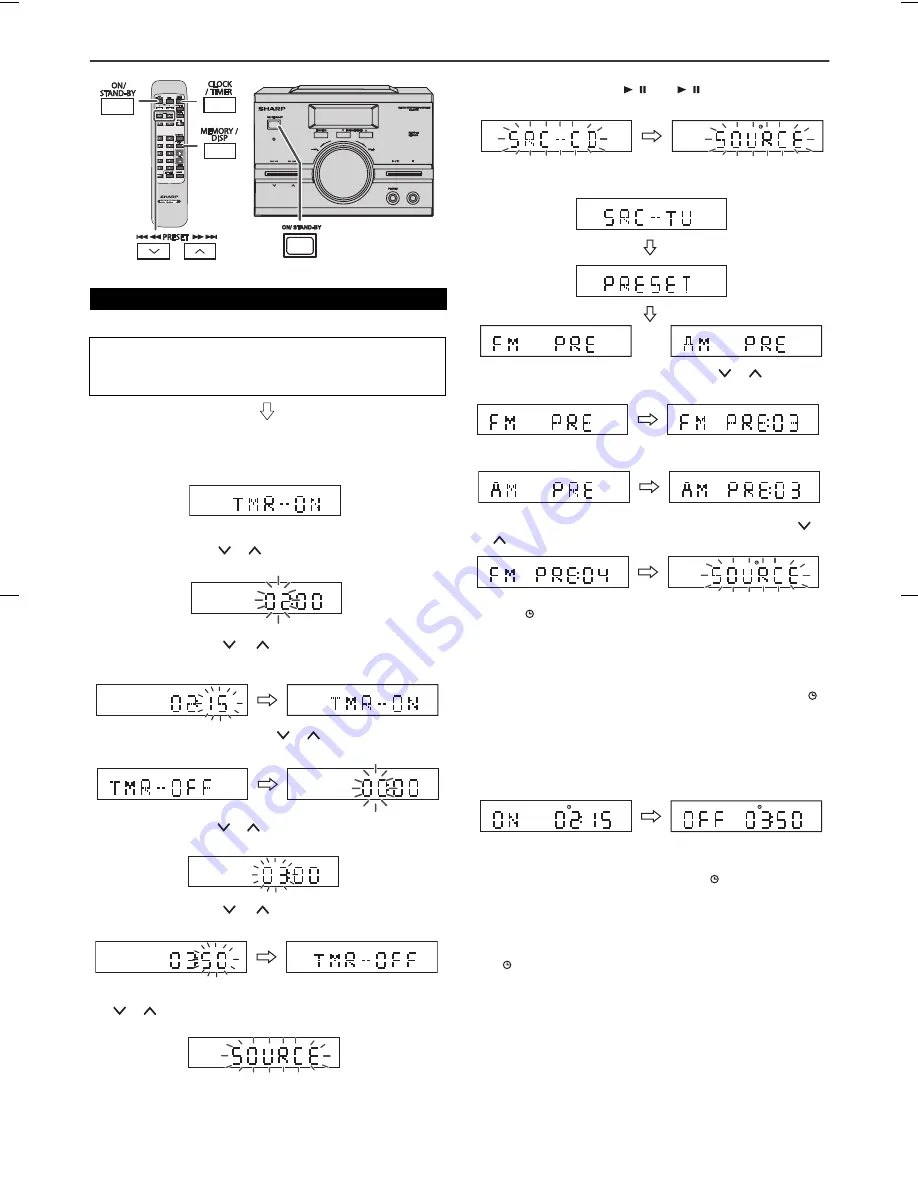
XL-MP15H AUS 01-16.fm
13
2009June11
Timer and sleep operation
Before setting timer:
Checking the timer setting:
Cancelling the timer setting:
Press the SLEEP button for 2 seconds. The “
” indicator disappear
and the display show “TMR-OFF”.
Reusing the memorised timer setting:
The timer setting will be memorised once it is entered. To reuse the
same setting, press the SLEEP button for 2 seconds.
The “
” indicator light up and the display show “TMR-ON”.
Notes:
●
After selecting the playback source, when press the
CLOCK/TIMER button to confirm, “SOURCE” will appear and
blink for 2 seconds, then change to last function.
●
When the preset time is reached, playback will start at current
setting if no selected playback source is made.
●
The volume cannot be preset during timer setting.
■
Timer playback
1
Check that the clock is set to the correct time (refer to page 7).
If it is not set, you cannot use the timer function.
2
For timer playback, load the disc to be played back.
1
Press the ON/STAND-BY button to turn the power on.
2
Press the CLOCK/TIMER button for about 2 seconds.
3
Within 10 seconds, press the CLOCK/TIMER button.
4
Press the PRESET (
or
) button to set hour then press the
CLOCK/TIMER button.
5
Press the PRESET (
or
) button to set minute and then
press the CLOCK/TIMER button.
6
Switch input with the PRESET (
or
) button to select
“TMR-OFF” and then press the CLOCK/TIMER button.
7
Press the PRESET (
or
) button to set hour and then press
the CLOCK/TIMER button.
8
Press the PRESET (
or
) button to set minute and then
press the CLOCK/TIMER button.
9
To select the timer playback source, switch input with PRESET
(
or
) button to select “SOURCE”.
AUDIO IN
AUDIO IN
PRESET
PRESET
10
To select CD, press the
/ (CD
/ ) button and then press
the CLOCK/TIMER button.
11
To select TUNER, press the TUNER (BAND) button and then
press the CLOCK/TIMER button.
12
Select a station by pressing the PRESET (
or
) button and
then press the CLOCK/TIMER button to set the station selected.
OR
13
To select a preset channel number, press the PRESET (
or
) button and then press the CLOCK/TIMER button.
14
The “
” indicator lights up and the unit is ready for timer
playback.
15
Press the ON/STAND-BY button to enter the power stand-by
mode. Press the CLOCK/TIMER button to confirm the timer
setting.
16
When the preset time is reached, playback will start. “
”
indicator will blink to show timer playback.
17
When the timer end time is reached, the system will enter
the power stand-by mode automatically.
1
Press the CLOCK/TIMER button repeatedly to view as follow:
OR
Содержание XL-MP15H
Страница 18: ...MEMO ...




















