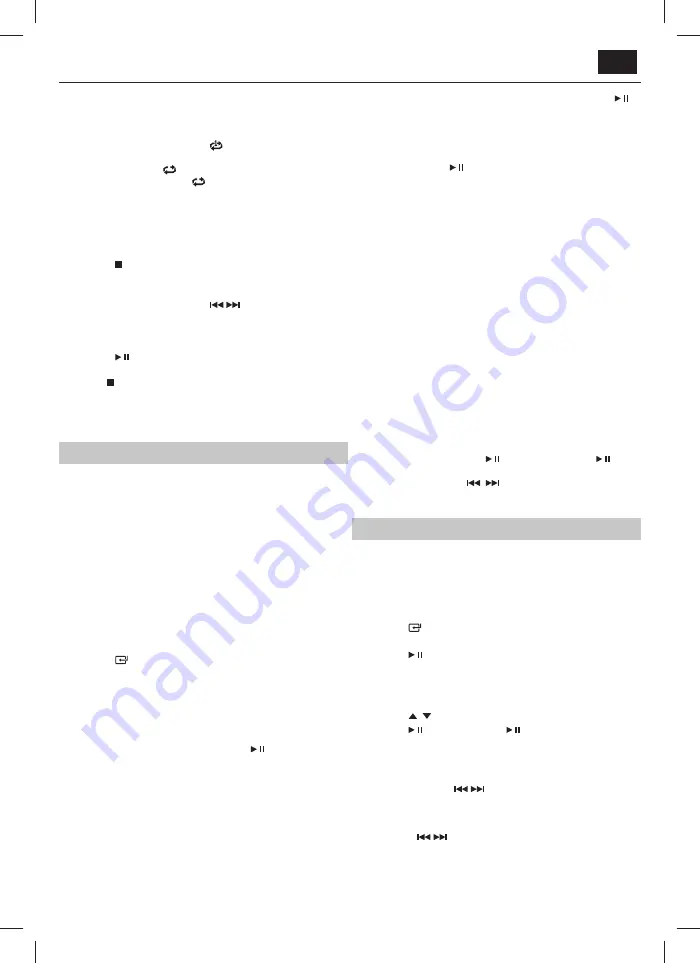
EN
Select repeat play options
Press the
REPEAT
button repeatedly on the remote control or the
MODE
button on the unit to select
Repeat play modes. The selected mode will show on the display.
–
RPT ONE:
Repeat current track. “
” lights up.
–
RPT ALB:
Repeats all tracks in a folder (if a
folder is displayed) “
” blinks.
–
RPT ALL:
Repeat all tracks. “
“ lights up.
–
RPT OFF:
Repeat turned off .
Playback order Settings
The user can program up to 20 tracks in CD/USB mode in any desired order.
The playback order settings are only accessible when playback has been
stopped.
1.
Press the button on the remote control.
2.
Press the
PROG
button on the remote control or on the unit to enter
MEMORY
mode.
3.
Press the number (0~9) buttons or
/
buttons on the remote
control or on the unit to select the track that you want to preset, then
press
PROG
button to confi rm.
4.
Repeat step 3 to program more tracks.
5.
Press the
button to playback programmed tracks.
If you want to change the programed fi les:
•
Press the button two times to clear the current program fi les, display
shows "
PRG CLR
" , then repeat the program steps as above to re-enter
the new program fi les.
•
Open the CD door to clear the current program fi les.
Bluetooth operation
The fi rst time you connect your Bluetooth device to this player, you need to
pair your device to this player.
Note:
•
The operational range between this player and a Bluetooth device is
approximately 8 meters (without any object between the Bluetooth
device and the unit).
•
Before you connect a Bluetooth device to this unit, ensure you know the
device’s capabilities.
•
Compatibility with all Bluetooth devices is not guaranteed.
•
Any obstacle between this unit and a Bluetooth device can reduce the
operational range.
•
If the signal strength is weak, your Bluetooth receiver may disconnect,
but it will re-enter pairing mode automatically.
Pair Bluetooth-enabled Devices
1.
Press the
button on the main unit repeatedly or press the
BT/
PAIR
Button on the remote control to select BT (Bluetooth) mode. “
NO
BT
” will show on the display if the unit is not paired to any Bluetooth
device.
2.
Activate your Bluetooth device and select the search mode. “
XL-
B715D
” will appear on your Bluetooth device.
– If you cannot fi nd the unit, press and hold the "
BT/
PAIR
" button on the remote control or the "
" button
on the unit to be searchable. The display will show
“
PAIRING
” and you will hear "Pairing" from the unit.
3.
Select “
XL-B715D
” in the pairing list. After successful pairing, you will
hear "Paired" from the unit and the display panel shows “
BT
”.
4.
Play music from the connected device.
To disconnect the Bluetooth function, you can:
•
Switch to another function on the unit.
•
Disable the Bluetooth function on your device.The device is successfully
disconnected from the unit after the “
Disconnected
” voice prompt.
•
- Press and hold the
BT/PAIR
button on the remote control or the "
" button on the unit.
Tips:
•
Enter "0000" for the password if necessary.
•
If a connection exist, press and hold the "
BT/PAIR
" button on the
remote control or the "
" button on the unit to re-activate the pairing
mode, the current connection will be interrupted.
•
If no other Bluetooth device pairs with this player in 2 minutes, the
player will reconnect to the previous connection.
•
The player will also be disconnected when your device is moved beyond
the operational range.
•
If you want to reconnect your device to this player, place it within the
operational range.
•
If the device is moved beyond the operational range, when it is brought
back, please check if the device is still connected to the player.
•
If your device and this player are connected, display panel shows "
BT
".
•
If the connection is lost, display panel shows "
NO BT
". Follow the inst-
ruction above to pair your device to the player again.
Listen to Music from Bluetooth Device
•
If the connected Bluetooth device supports Advanced Audio Distri-
bution Profi le (A2DP), you can listen to the music stored on the device
through the Micro Component System.
•
If the device also supports Audio Video Remote Control Profi le (AVRCP),
you can use the Micro Component System remote control to play music
stored on the device.
1.
Pair your device with the player.
2.
Play music via your device (if it supports A2DP).
3.
Use supplied remote control to control play (if it supports AVRCP).
•
To pause/resume play, press the
button on the unit or the
/SCAN
button on the remote control.
•
To skip to a track, press the
,
buttons on the unit or on the
remote control.
FM Operation
Note:
•
Pressing the STEREO/MONO button, the unit will automatically switch
the Stereo or Mono channel to receive the FM radio mode, it can get the
best eff ect.
Auto Scan and Save Preset Station
1.
Press the
button on the main unit repeatedly or press the
FM/DAB
button on the remote control to select FM mode.
2.
Press the
/SCAN
button on the remote control to activate
automatic programming. All available stations are programmed in the
order of waveband reception strength.
– The fi rst programmed radio station is played automatically.
• Tune to a Preset Radio Station
3.
Press the
,
buttons to select number that you want.
4.
Press the
button on the unit, or
/SCAN
button on the remote
control to confi rm.
Tuning in a Station
• Tune in radio stations automatically
– Press and hold the
/
buttons, the frequency changes
down or up automatically until a station is found.
– The search may not stop at a station with a very weak signal.
• Tune in radio stations manually
– Press the
/
buttons repeatedly until
you fi nd the station you want.
– If reception is still poor, try to adjust the position of the
aerial or try to move the radio to another location.
Содержание XL-B715D
Страница 1: ...XL B715D User manual Micro Component System EN ES DE IT FR PL ...
Страница 2: ......
Страница 12: ...12 ...
Страница 63: ......
Страница 64: ...www sharpconsumer eu SAU MAN 0024 UMC Poland Sp z o o Ostaszewo 57B 87 148 Łysomice Poland Made in China ...
























