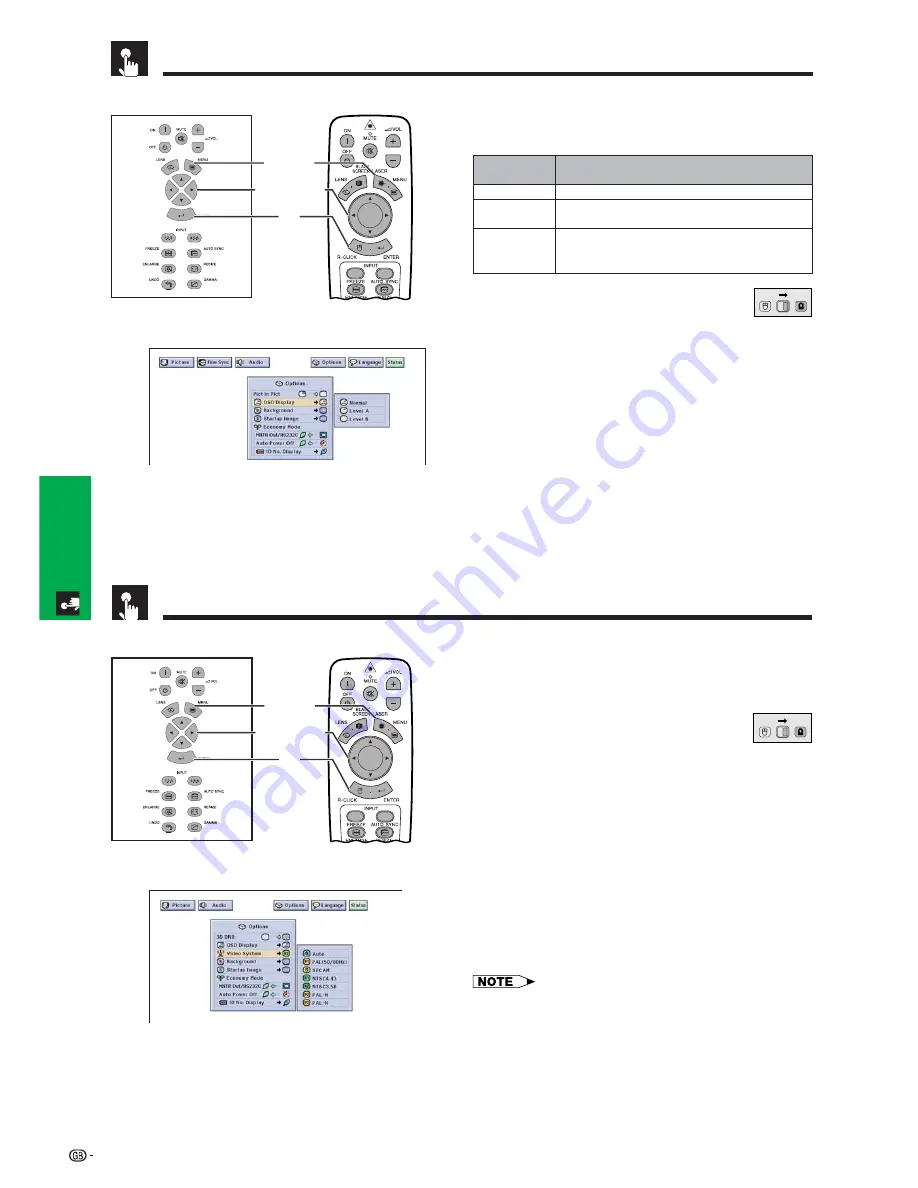
53
Basic Operation
Turning On/Off the On-screen Display
This function allows you to turn on or off the on-screen
messages that appear during input select.
(Slide the
MOUSE/ADJUSTMENT
switch
on the remote control to the ADJ. position.)
1
Press
MENU
.
2
Press
ß
/
©
to select “Options (1)”.
3
Press
∂
/
ƒ
to select “OSD Display”, and then
press
©
.
4
Press
∂
/
ƒ
to select the desired On-screen
Display.
5
Press
ENTER
to save the setting.
6
To exit from the GUI, press
MENU
.
Projector
Remote Control
1.2.3
4.5.6
1
,
6
5
2
,
3
,
4
(GUI) On-screen Display
Setting the Video Signal (VIDEO menu only)
1.2.3
4.5.6
1
,
6
5
2
,
3
,
4
Projector
The video input system mode is preset to “Auto”;
however, it can be changed to a specific system mode
if the selected system mode is not compatible with the
connected audiovisual equipment.
(Slide the
MOUSE/ADJUSTMENT
switch
on the remote control to the ADJ. position.)
1
Press
MENU
.
2
Press
ß
/
©
to select “Options (1)”.
3
Press
∂
/
ƒ
to select “Video System”, and then
press
©
.
4
Press
∂
/
ƒ
to select the desired video system
mode.
5
Press
ENTER
to save the setting.
6
To exit from the GUI, press
MENU
.
• When the system mode is set to “Auto”, you may not receive
a clear picture due to signal differences. Should this occur,
switch to the video system of the source signal.
• AUTO cannot be set for PAL-M and PAL-N input signals.
Select “PAL-M” or “PAL-N” in “Video System” menu for PAL-
M and PAL-N input signals.
(GUI) On-screen Display
MOUSE
ADJ.
Remote Control
MOUSE
ADJ.
Description
Selected item
Normal
Level A
Level B
Description of OSD Display
All On-screen Display are displayed.
INPUT
,
CUSTOM
,
FREEZE
,
ENLARGE
,
AUTO SYNC
,
VOLUME
,
MUTE
,
BLACK SCREEN
are not displayed.
All On-screen Display are not displayed (except
MENU
,
TOOLS
,
LENS
and warning display (
Power off
,
Temp.
,
Lamp
etc.)).
Содержание XG-V10WE
Страница 92: ...89 Appendix SHARP CORPORATION ...






























