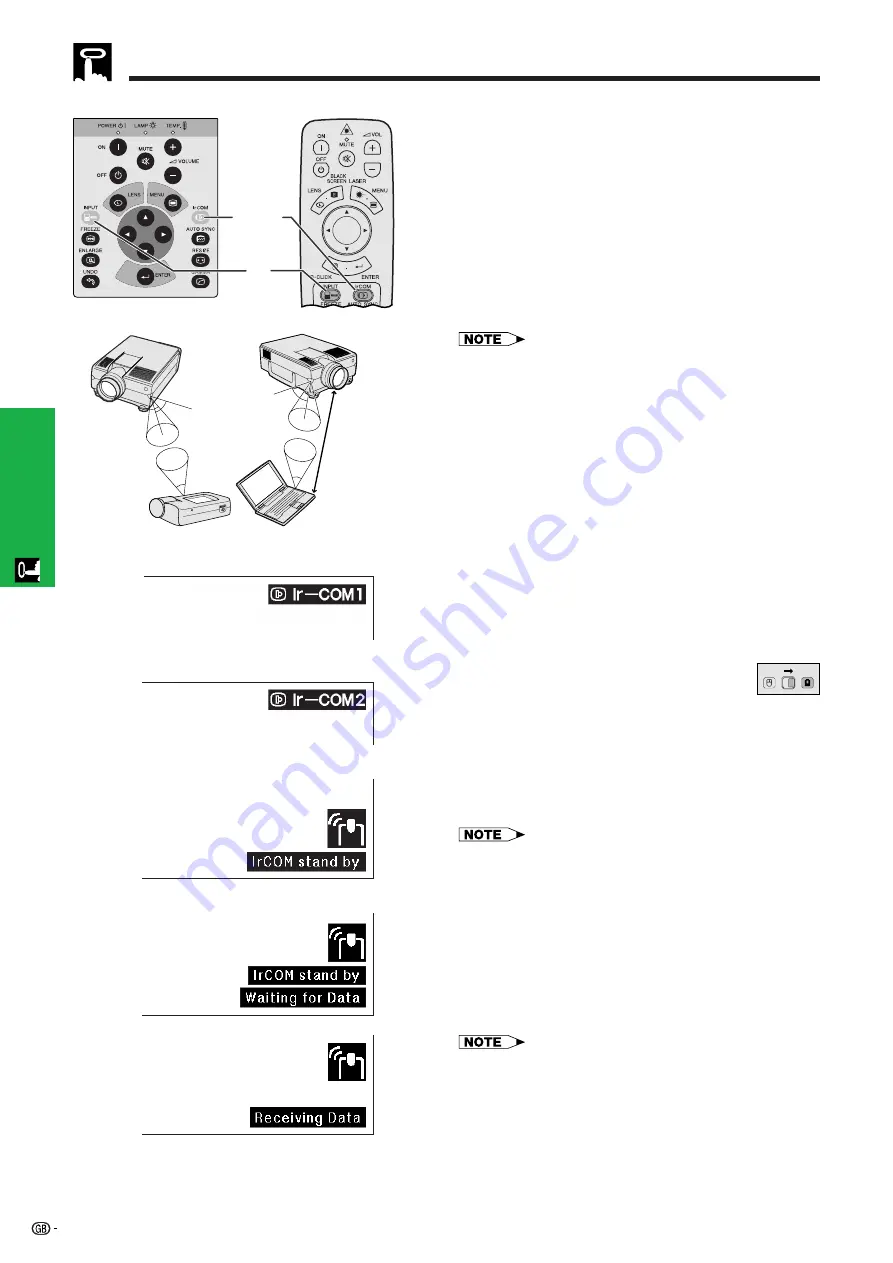
25
Operation
The IrCOM function can transfer still images from a
computer or digital camera to the projector via infrared
(wireless) communication.
Sharp Advanced Presentation Software
• This function requires the supplied Sharp Advanced
Presentation Software (SAPS).
• Install the SAPS in the supplied CD-ROM on the
computer.
• See the operation manual of the software for
installation and operating instructions.
• Position the projector and the IrCOM transmitting
device within the range shown on the left.
• To avoid transmission errors or changes in the image, ensure
the following when setting up the projector and transmitting
device.
• The IrCOM sensors on both the projector and transmitting
device are protected from direct sunlight or strong
ambient light.
• The transmitting device has sufficient battery power.
• The projector and transmitting device are positioned
within the designated operating range.
• The IrCOM sensors on the projector and transmitting
device are correctly aligned.
• The distance between the projector and transmitting device
may have to be less than 10 cm depending on the
transmitting device.
• When using the digital still camera, set it to the image
transmission mode and set the computer to the image
reception mode.
• Align the projector and transmitting device at the same
height and angle at a distance of 10 cm to 1 meter with an
unobstructed line of view.
(Slide the
MOUSE/ADJUSTMENT
switch
on the remote control to the ADJ. position.)
1
Press
IrCOM
to enter the IrCOM mode. Each time
IrCOM
is pressed, the On-screen Display
switches between “Ir-COM1” and “Ir-COM2”.
2
And then the On-screen Display changes as
shown on the left.
• If the On-screen Display does not change as shown on the
left, the projector may not be within the reception range
from the IrCOM transmitting device.
3
Press
INPUT
to exit the IrCOM mode.
for Wireless Presentations
Projector
3
1
,
2
MOUSE
ADJ.
Digital camera
On-screen Display
1
f
f
f
f
f
d
d
d
d
d
f
f
f
f
f
f
f
f
f
f
2
• If the projector is unable to receive images from the IrCOM
transmitting device, the On-screen display on the left will
appear.
PC
10 cm–1 m
45˚
30˚
30˚
45˚
30˚
30˚
IrCOM1
IrCOM2
Remote control






























