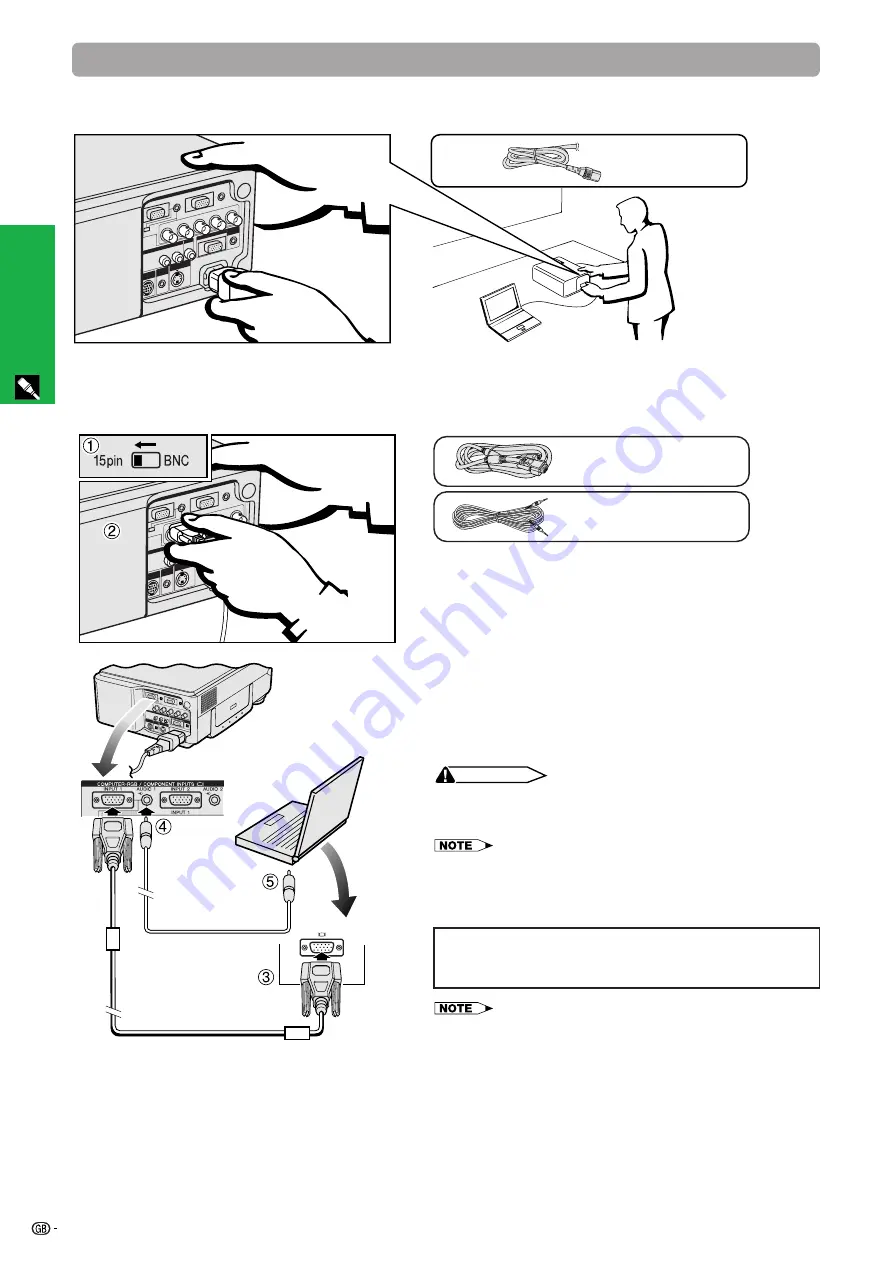
11
Setup & Connections
2. Connecting the Projector
Connecting the Power Cord
Plug the supplied power cord into the AC socket on the back of the projector.
Power cord
Connecting the Projector to a Computer
You can connect your projector to a computer for projection of full colour computer images.
Computer audio cable
QCNW-4870CEZZ
Computer cable
QCNW-5304CEZZ
1
To use the Standard 15-pin connector, slide the 15 pin/
BNC switch on the rear terminals to the 15 pin position.
2
Connect one end of the supplied computer cable to
the COMPUTER-RGB INPUT 1 or 2 port on the projector.
3
Connect the other end to the Monitor output port on the
computer. Secure the connectors by tightening the
thumb screws.
4
To use the built-in audio system, connect one end of
the supplied computer audio cable to the AUDIO INPUT
1 or 2 terminal on the projector.
5
Connect the other end to the Audio output terminal on
the computer.
CAUTION
• Before connecting, be sure to turn both the projector and the
computer off. After making all connections, turn the projector
on first. The computer should always be turned on last.
• Please read the computer’s operation manual carefully.
• Refer to pages 54 and 55 “Input Signals (Recommended Timing)” for a
list of computer signals compatible with the projector. Use with computer
signals other than those listed may cause some of the functions not to
work.
When connecting this projector to a computer, select
“Computer/RGB” for “Signal Type” on the GUI menu. (See
page 40.)
• A Macintosh adaptor may be required for use with some Macintosh
computers. Contact your nearest Authorised Sharp Industrial LCD
Products Dealer or Service Centre.
Connecting an IBM-PC or a Macintosh computer using the standard 15 pin Input



























