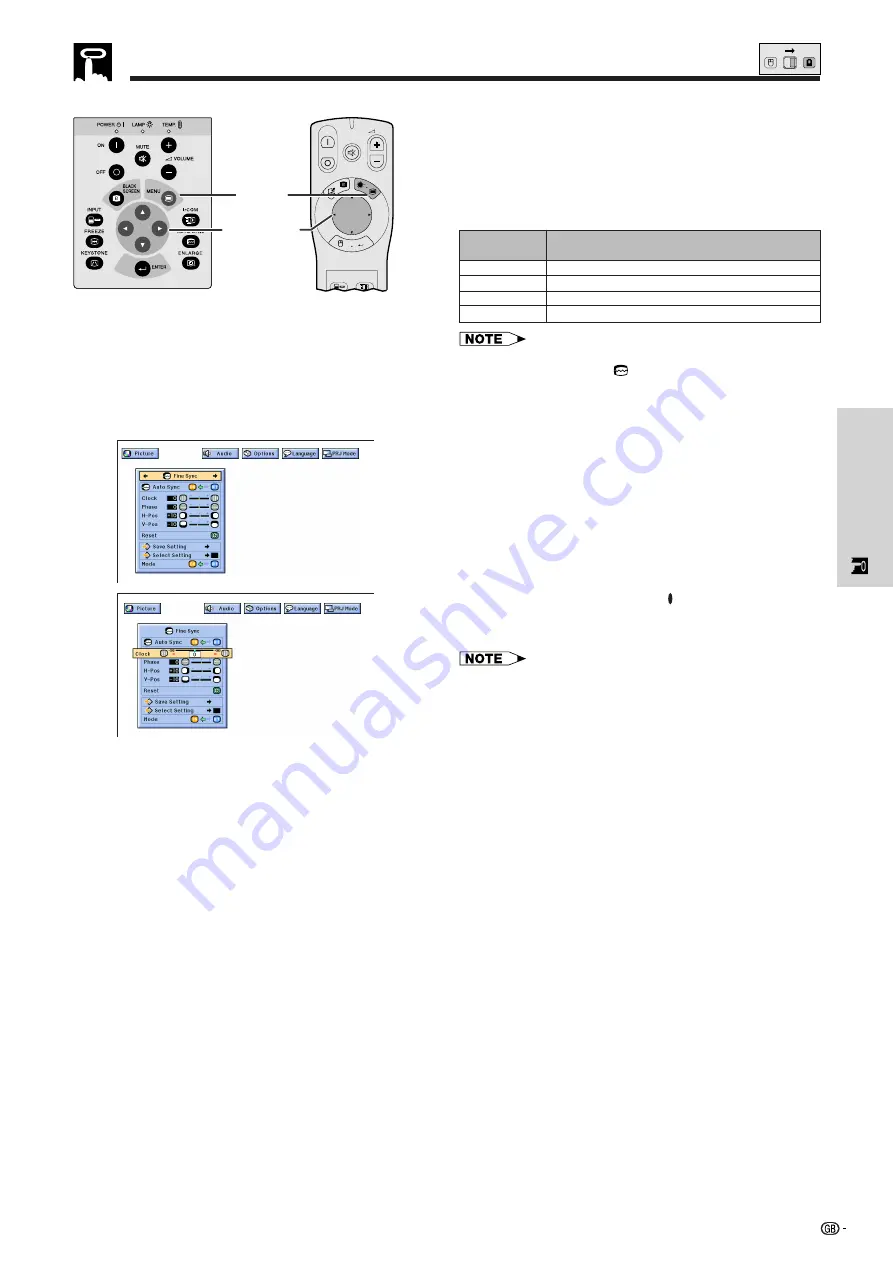
26
Operation
Computer Image Adjustments
When displaying computer patterns which are very
detailed (tiling, vertical stripes, etc.), interference may
occur between the LCD pixels, causing flickering,
vertical stripes, or contrast irregularities in portions of
the screen. Should this occur, adjust “
”, “
”,
“H-Pos” and “V-Pos” for optimum computer image.
• Computer image adjustment can be made easily by
pressing
AUTO SYNC
(
) on the projector or the “Power”
remote control. See the next page for details.
(GUI) On-Screen Display
ON
MUTE
TOOLS
R-CLICK
ENTER
INPUT
IrCOM
FREEZE
AUTO SYNC
MENU
LASER
BLACK
SCREEN
VOL
OFF
2
,
3
,
4
1
,
5
Projector
Adjusts vertical noise.
Adjusts horizontal noise (similar to tracking on your VCR).
Centres the on-screen image by moving it to the left or right.
Centres the on-screen image by moving it up or down.
Clock
Phase
H-Pos
V-Pos
Description of Adjustment Items
(
Select the desired computer input mode with
INPUT
on the projector or the “Power” remote control.)
(For use with the “Power” remote control, slide the
MOUSE/ADJUSTMENT
switch to the ADJ. position.)
1
Press
MENU
. Menu bar and “Picture” menu
screen appear. GUI Operation guide is also
displayed.
2
Press
ß
/
©
to select “Fine Sync”.
3
Press
∂
/
ƒ
to select a specific adjustment item.
4
Press
ß
/
©
to move the mark of the selected
adjustment item to the desired setting.
5
To exit from the GUI, press
MENU
.
• To reset all adjustment items, select “Reset” on the “Fine
Sync” menu screen and press
ENTER
.
MOUSE
ADJ.
2
3
Description
Selected item






























