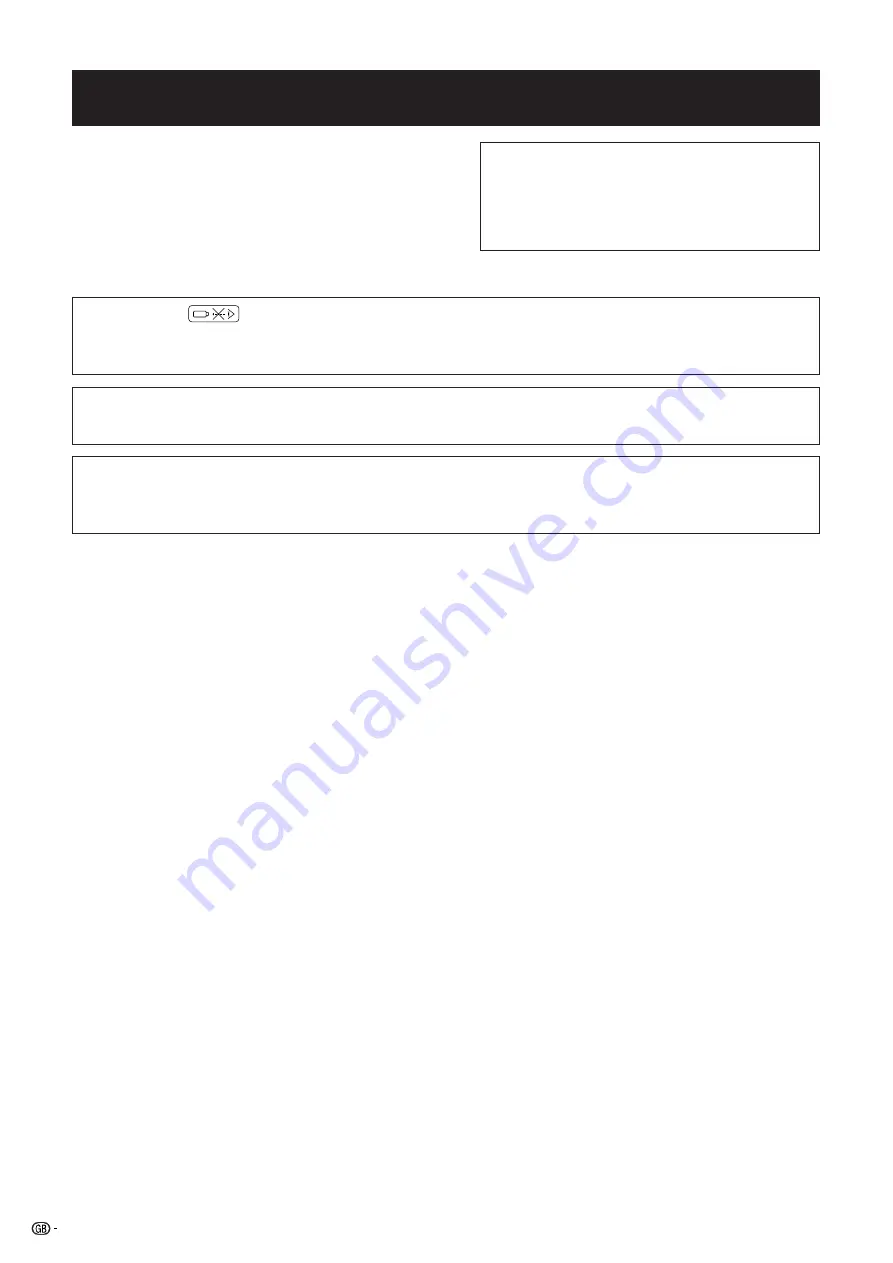
1
Important
Information
IMPORTANT
For your assistance in reporting the loss or theft of your
Colour LCD Projector, please record the Serial Number
located on the bottom of the projector and retain this
information. Before recycling the packaging, please be
sure that you have checked the contents of the carton
thoroughly against the list of “Supplied Accessories”
on page 7.
Before using the LCD projector, please read this operation manual carefully.
OPERATION MANUAL
ENGLISH
Model No.: XG-NV51XM
Serial No.:
WARNING:
Intense light source. Do not look into the beam or view it directly. Be especially careful
that children do not look directly into the beam.
WARNING:
To reduce the risk of fire or electric shock, do not expose this appliance to liquids.
CAUTION:
To reduce the risk of electric shock, do not remove cabinet. No user-serviceable parts
are inside. Refer servicing to qualified service personnel.

















