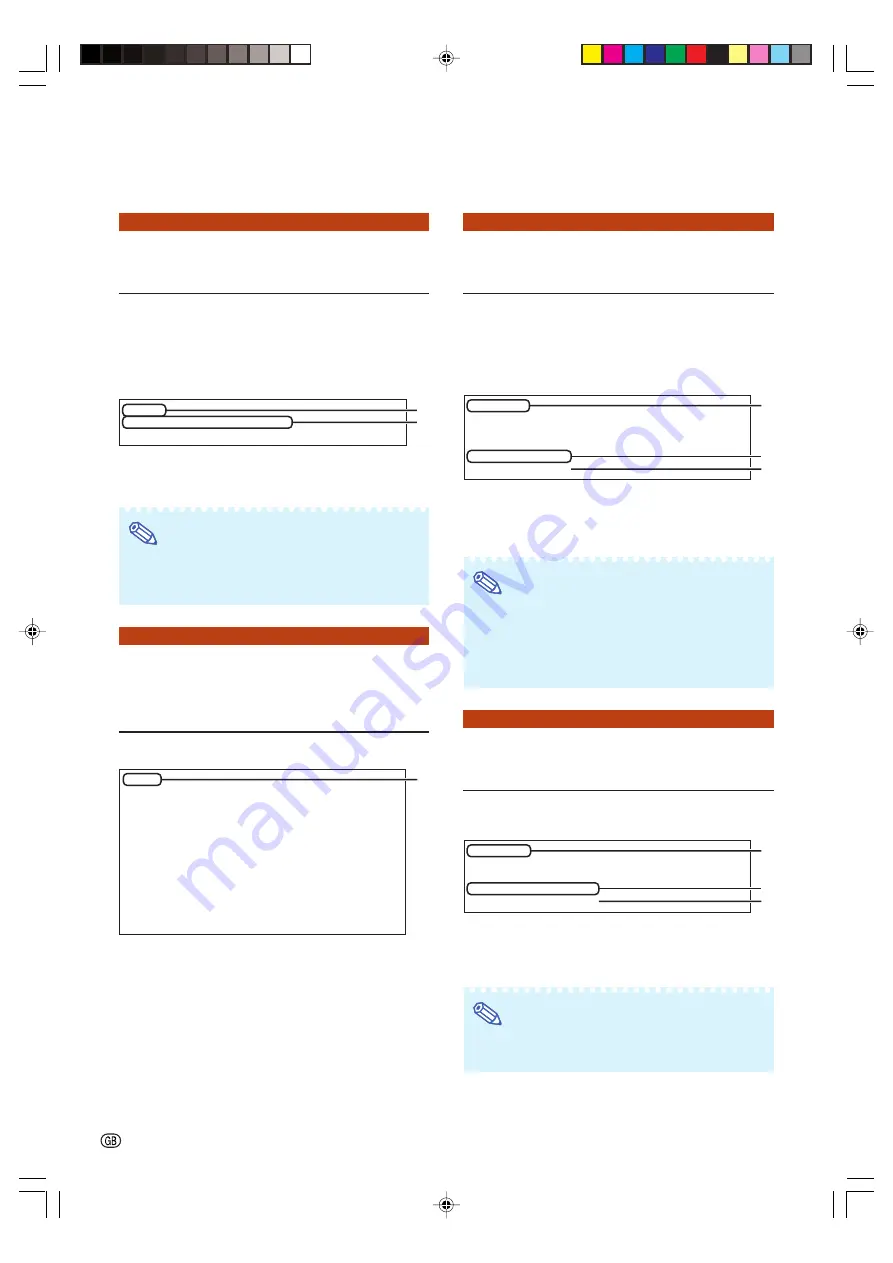
-24
Controlling the Projector Using RS-232C or Telnet
Disconnecting All Connec-
tions
([D]Disconnect All)
It is possible to disconnect all the TCP/IP connec-
tions currently recognized by the projector. Even if
the COM Redirect port is fixed in the Busy status
due to a problem, it is possible to force the Ready
status back by carrying out this disconnection.
1
1
1
1
1
Enter “d” and press the “Enter” key.
2
2
2
2
2
Enter “y” and press the “Enter” key.
Note
•
If Disconnect All is performed, the connection to
the projector via network will be forcibly discon-
nected.
Entering ADVANCED
SETUP MENU
([A]Advanced Setup)
Enters ADVANCED SETUP MENU.
1
1
1
1
1
Enter “a” and press the “Enter” key.
Setting Auto Logout Time
(ADVANCED[1]Auto Logout Time)
If there is no input after a fixed time, the projector
automatically disconnects network connection using
the Auto Logout function. It is possible to set the time
until the projector is automatically disconnected in
units of a minute (from 1 to 65535 minutes).
1
1
1
1
1
Enter “1” and press the “Enter” key.
2
2
2
2
2
Enter numerical value and press the “Enter” key.
Display set numerical value (*).
Note
•
If the set value is made 0, the Auto Logout func-
tion is disabled.
•
If an invalid number is entered, an error message
(“Parameter Error!”) will be displayed and returns
the ADVANCED SETUP MENU.
Data Port Setting
(ADVANCED[2]Data Port)
Setting of TCP port number can be set in the range
of 1025 to 65535.
1
1
1
1
1
Enter “2” and press the “Enter” key.
2
2
2
2
2
Enter numerical value and press the “Enter” key.
Display set numerical value (*).
Note
•
Set according to need. Normally, use with the fac-
tory default setting.
setup>d
Disconnect All Connections(y/n)?y
Now Disconnecting...
1
2
setup>a
******************** ADVANCED SETUP MENU ***********************
[1]Auto Logout Time
[2]Data Port
[5]Network Ping Test
[6]Accept IP Addr(1)
[7]Accept IP Addr(2)
[8]Accept IP Addr(3)
[9]Accept All IP Addr
[0]Search Port
[!]Restore Default Setting
[Q]Return to Main Menu
advanced>
1
advanced>1
Valid range
: 0 to 65535 (minute)
note: if you enter “0”, auto logout function will be disable.
Auto Logout Time : 5
Please Enter
:15
(change) —> 15
1
2
*
advanced>2
Valid range
:1025 to 65535
Data Port
:10002
Please Enter
:10005
(change) —> 10005
1
2
*
XG-MB70X_E_P20_30.p65
04.8.6, 2:25 PM
24







































