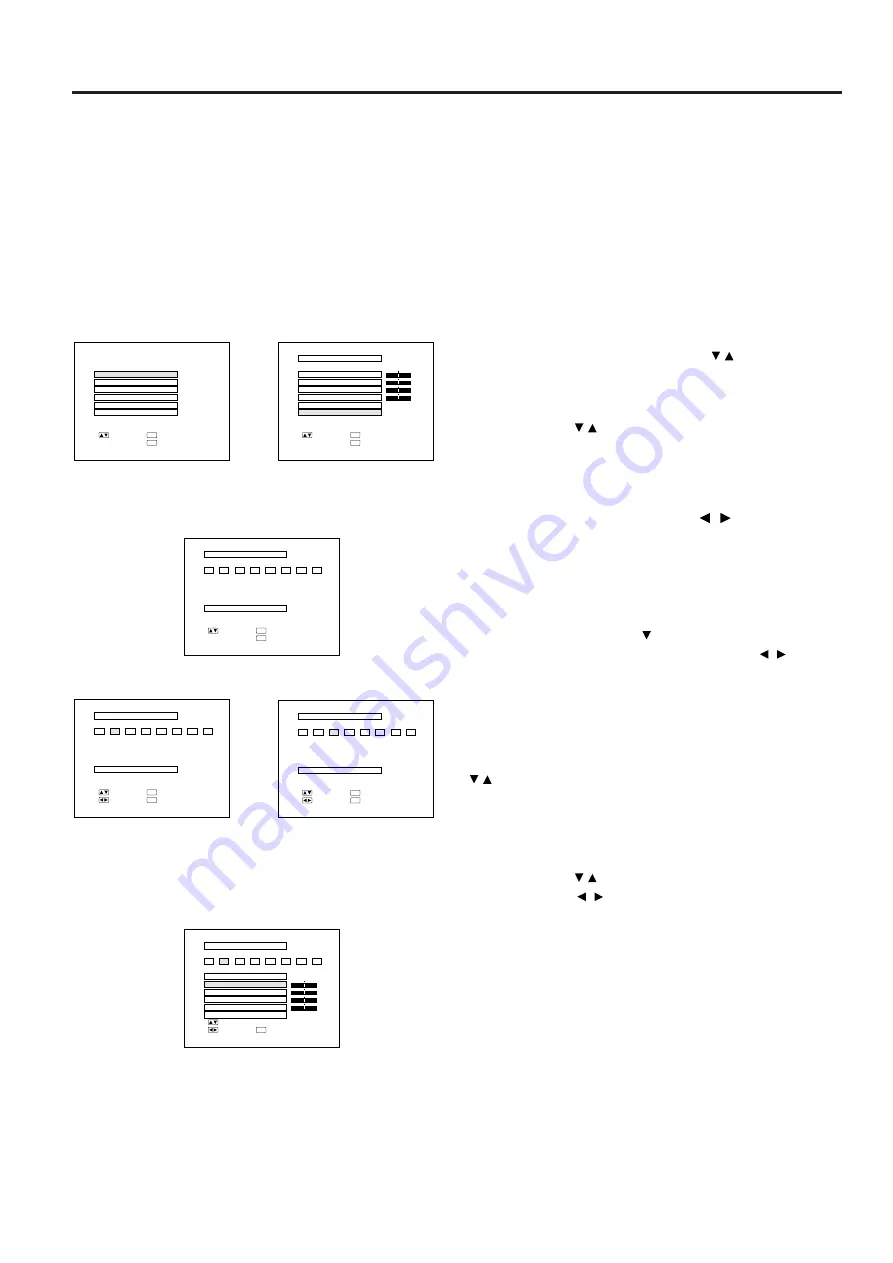
E-26
M E M O R Y S E L E C T
: S E L .
: A D J .
ENTER
: E N D
MENU
0
1
2
3
4
5
6
7
R E S O L U T I O N
H O R F R E Q
V E R T F R E Q
S E T T I N G
: E N T E R
Hz
KHz
3 8
6 0
8 0 0
× 6 0 0
M E M O R Y S E L E C T
N O N
S E T T I N G
: S E L .
: A D J .
ENTER
: E N D
MENU
0
1
2
3
4
5
6
7
: E N T E R
➞
1
When RGB 1 or 2 is selected.
R G B 1 A D J .
R G B I N P U T A D J .
I M A G E A D J .
A U D I O
S Y S T E M S E T U P
L A N G U A G E
: S E L .
: N E X T
ENTER
: E N D
MENU
R G B 1 A D J .
B R I G H T
R E D
B L U E
R E S E T
M E M O R Y S E L E C T
+
0
0
0
0
: S E L .
: N E X T
ENTER
: E N D
MENU
-
+
-
+
-
+
-
P I C T U R E
➞
➞
➞
M E M O R Y S E L E C T
S E T T I N G
: S E L .
: B A C K
ENTER
: E N D
MENU
0
1
2
3
4
5
6
7
➞ ➞
➞
M E M O R Y S E L E C T
S E T T I N G
: S E L .
: A D J .
: E N D
MENU
0
1
2
3
4
5
6
7
P H A S E
H - P O S
V - P O S
R E S E T
C L O C K
0
0
0
+
-
+
-
+
-
0
+
-
➞➞
➞
Computer Mode Memory Adjustments
•
The projector has been preset with different modes for
use with SVGA and other compatible computers.
However, 7 memory positions are provided to store
mode adjustments.
•
Each memory position can be used to store mode
adjustments to match the computer.
1. Press the ENTER button to select the
Memory Adjustment mode.
•
Press the MENU button. While the MENU screen is
displayed, press the ADJUSTMENT / buttons to
select “RGB1 ADJ.” Press the ENTER button. The
MENU mode changes as shown.
•
While the RGB adjustment menu is displayed, press the
ADJUSTMENT / buttons to select “MEMORY
SELECT.” Then press the ENTER button to change the
image.
2. Press the ADJUSTMENT / buttons.
•
The screen shown on the left will appear. There are 7
memory positions.
•
Press the ADJUSTMENT button once to move to the
following screen. Press the ADJUSTMENT / buttons
to select the number of the memory you want to adjust.
If that memory position has not been set, the screen on
the right will be displayed. If it has been set, the screen
on the left will be displayed. MEMORY No.0 cannot be
set. It contains the fixed factory preset settings.
•
To make or change a setting, press the ADJUSTMENT
/ buttons to move the cursor to “SETTING.” Then
press the ENTER button to go to the next screen. (If
you do not want to make any adjustments, press the
MENU button.)
•
Select the item you want to adjust by pressing the
ADJUSTMENT / buttons, then use the
ADJUSTMENT / buttons to make the adjustments.
When adjustments are completed, press the MENU
button. The display disappears and the adjustments are
stored in memory as a user mode. See page 25 for
details on the adjustment items.
3. Press the MENU button anytime to exit
RGB ADJ.
2




























