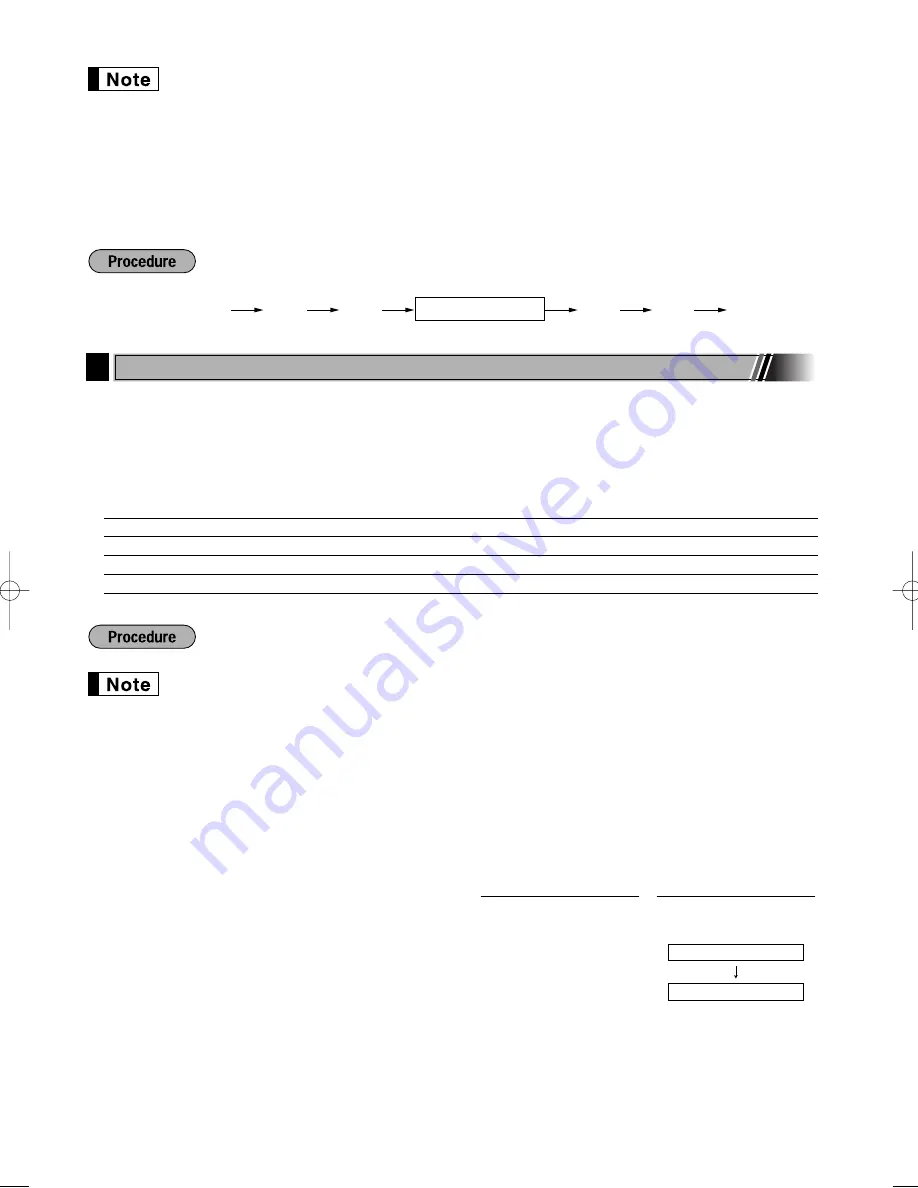
16
• The lowest taxable amount is valid only when you select add on tax system. If you select VAT
(Value added system), it is ignored.
• If you make an incorrect entry before pressing the third
@
key in programming a tax rate, cancel
it with the
l
key.
• You do not need to enter the trailing zeros of the tax rate (after the decimal point), but you do
need to enter the decimal for fractions.
• If you select VAT system, the sign which you program is ignored.
To delete a tax rate, use the following sequence:
Merchandise can be classified into a maximum of 99 departments. Items sold using the department keys can
later be printed on a report shown as the quantities sold and sales amounts classified by department. The data
is useful for making purchasing decisions and other store operations.
Default setting for the VAT/tax statuses and signs are listed below.
Dept. code:
VAT/tax status:
Sign:
Dept. 1-10
VAT 1
(+)
Dept. 11-20
VAT 2
(+)
Dept. 21
VAT 1
(-)
Dept. 22-99
VAT 1
(+)
• To keep current setting on each programming, press the
s
key when the corresponding
guidance message is firstly displayed.
• When pressing the
A
key in the middle of procedure, the programming will terminate and the
data you entered before the press of
A
is saved.
• When pressing the
l
key twice in the middle of procedure, the programming will terminate and
the data you entered before pressing the
l
key twice is NOT saved.
• When pressing the PLU,
-
,
%
,
&
,
V
,
r
,
R
,
X
,
Y
,
c
or
b
key in the middle of
procedure except while entering texts or prices, the programming will move to the pressed key
programming.
1.
Specify the department code.
DEPT.06 06
ENTER[00]KEY
+
(1) For dept.1 through 16, press the department key.
For dept.17 through 32, press the
D
key, and then
press the department key.
Or enter dept. code using numeric key, and then
press the
d
key.
Immediately after displaying the current text data and
the corresponding dept. key code you entered,
guidance message for the next step will be displayed.
Operator display
Key operation
s
@
9
A
v
@
Tax number (1 to 4)
6
Department Programming
A203_1 Quick Start Guide 06.5.1 7:25 PM Page 16
Содержание XE-A203 - Cash Register Thermal Printing Graphic Logo Creation
Страница 92: ...90 MEMO ...
Страница 182: ...90 NOTIZ ...
Страница 272: ...90 MEMO ...
Страница 362: ...90 NOTAS ...
Страница 452: ...90 MEMO ...










































