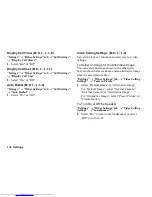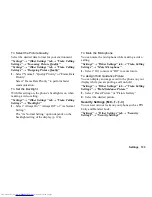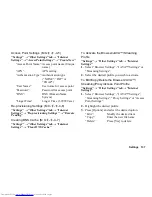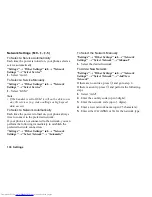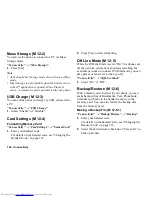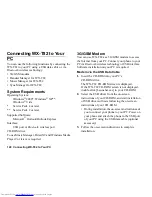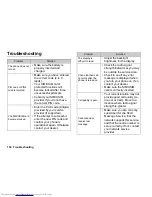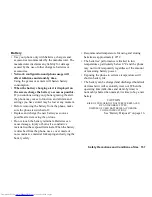142 Connectivity
Connectivity
By configuring the settings in this menu, you can
connect to
Bluetooth
wireless technology enabled
phones, as well as PCs (USB connection is possible
using Data Cable accessory).
Bluetooth
For using the
Bluetooth
wireless function, you need to
search for other
Bluetooth
wireless technology enabled
devices to establish contact with your phone. Keep your
phone within a distance of 10 metres from the devices
before searching.
Using the Bluetooth Wireless Function
To Turn On or Off the Bluetooth Wireless Function
“Connectivity”
→
“Bluetooth”
→
“Switch On/Off”
1.
Select “On” or “Off”.
When “On” is selected, the
Bluetooth
wireless
setting is activated, and “
” is displayed.
To Show or Hide Your Phone
“Connectivity”
→
“Bluetooth”
→
“Visibility”
1.
Select the desired visibility settings.
“Show My Phone”:
Allows other devices to
recognise your phone.
“Hide My Phone”:
Hides your phone from
other devices.
To Search for Devices to be Paired
A maximum of 16 devices can be searched for.
“Connectivity”
→
“Bluetooth”
→
“Search for
Devices”
1.
Select the desired device for pairing.
2.
Enter the device passcode.
Note
•
You can search for devices even when the Bluetooth
wireless function is off. Once pairing is started, the
phone turns the Bluetooth wireless function on
automatically.
•
You can only select one device for pairing. To change
the paired device, see “To Activate the Paired
Device”.
•
Pairing means authentication has been established
between the two devices.
(M 12)
(M 12-1)
(M 12-1-1)
(M 12-1-2)
(M 12-1-3)
Содержание WX-T82
Страница 1: ......