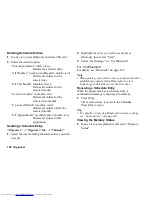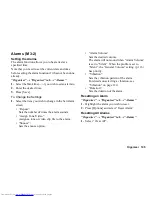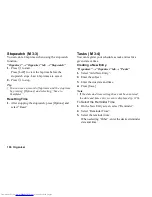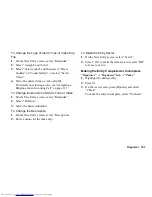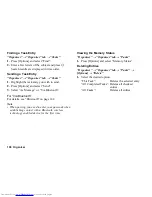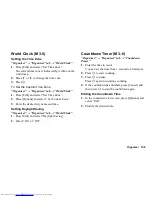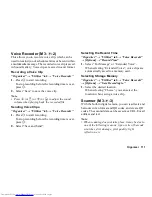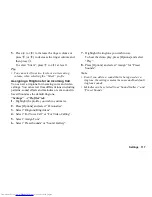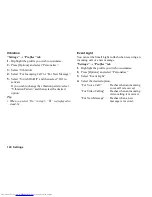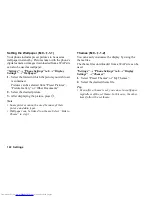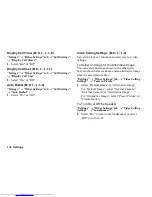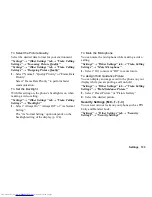118 Settings
Assigning a Ring Video Clip for an Incoming
Call
You can set a ring video clip for incoming voice and
video callings. You can set a video clip in Saved Videos
as the default ring video clip.
“Settings”
→
“Profiles” tab
1.
Highlight the profile you wish to customise.
2.
Press [Options] and select “Personalise”.
3.
Select “Ringtone/Ringvideos”.
4.
Select “For Voice Call” or “For Video Calling”.
5.
Select “Assign Video”.
6.
Highlight the ring video clip file you wish to use.
To preview the file, press [Options] and select
“Play”.
7.
Press
B
.
Message Notification
When receiving messages, your phone will notify you
of their arrival with the ringtone or ring video clip you
specify.
“Settings”
→
“Profiles” tab
1.
Highlight the profile you wish to customise.
2.
Press [Options] and select “Personalise”.
3.
Select “Ringtone/Ringvideos”.
4.
Select “For New Message”.
5.
Select “Assign Tone” or “Assign Video”.
If “Assign Tone” is selected, select “Preset Sounds”
or “Sound Gallery”.
6.
Highlight the desired ringtone or ring video clip.
For details on selecting a ringtone or a ring video
clip, see “Assigning a Ringtone for an Incoming
Call” on page 117 or “Assigning a Ring Video Clip
for an Incoming Call”.
7.
Press [Options] and select “Assign” for “Preset
Sounds”.
8.
Select “For New Message” and select “Duration”.
9.
Enter the desired duration of message notification in
2 digits using the digit keys.
Содержание WX-T82
Страница 1: ......