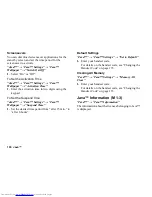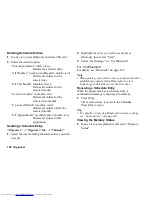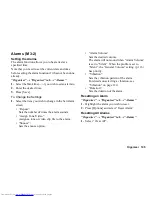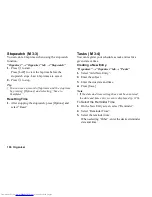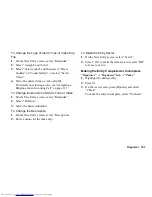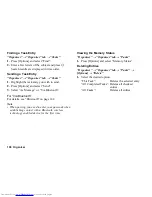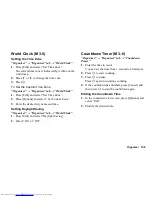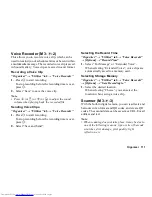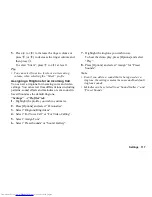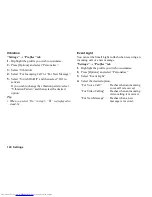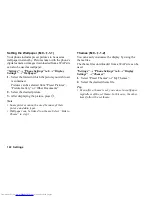Organiser 113
Scanning Text
“Organiser”
→
“Utilities” tab
→
“Scanner”
→
“Scan
Text”
1.
Display text using the camera.
2.
When the bar under the scanned text is blue, press
B
.
3.
Press
a
or
b
to select the desired text, then press
B
.
4.
Press [Options] and select the desired option.
“OK”:
The scanned result is in the text
entry screen.
“Select/Edit”:
The scanned result can be
modified.
“Change Mode”: The scanned result can be
converted to a web address, mail
address, phone number or to
roman text.
To Use Reversed Text
1.
In scanning mode, press [Options] and select
“Reversed Text”.
2.
Select the desired option from “Auto”, “Normal” or
“Reversed”.
Expenses Memo
You can record an expenses memo with pre-defined or
edited categories.
Recording in the Expenses Memo
“Organiser”
→
“Utilities” tab
→
“Expenses Memo”
→
“Add New Expense”
1.
Enter the expenses using the digit keys.
2.
Select the desired category.
Expenses memo is registered.
Viewing Totals
“Organiser”
→
“Utilities” tab
→
“Expenses Memo”
→
“Totals”
Recorded expenses are displayed on the screen.
To Change Category
1.
In the total view, highlight the desired item.
2.
Press [Options] and select “Change Category”.
3.
Select the desired category.
To Change Amount
1.
In the total view, highlight the desired item.
2.
Press [Options] and select “Change Amount”.
3.
Enter the desired amount using the digit keys.
(M 3-
d
-4)
(M 3-
d
-4-1)
(M 3-
d
-4-2)
Содержание WX-T82
Страница 1: ......