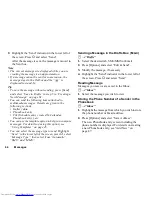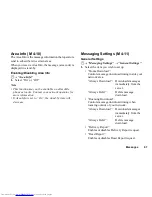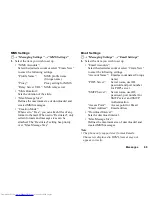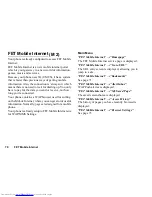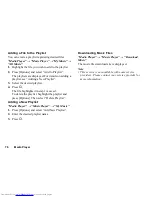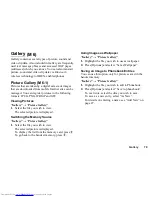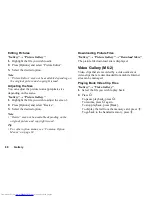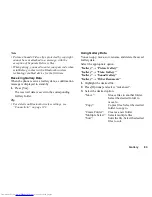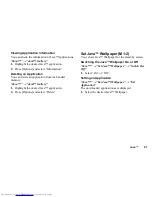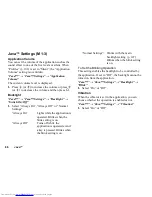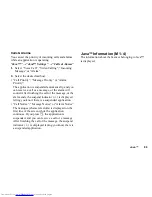74
Media Player
Media Player
Media Player can play sound files and video clip files.
TV & Video
Playing Back Video Clip Files
“Media Player”
→
“TV & Video”
→
“Video Gallery”
1.
Select “Handset Memory” or “Memory Card”.
2.
Select the desired file.
To pause playback, press
B
.
To stop playback, press [Back].
Tip
•
You can control the Video Player by using the
following keys:
a
/
b
:
Increases or decreases the volume.
b
(long press)
:
Mutes.
d
:
Jumps to the next file.
c
:
Returns to the top portion of the current file.
d
(long press)
:
Fast-forwards.
c
(long press)
:
Rewinds.
Searching a File to Be Played Back
“Media Player”
→
“TV & Video”
→
“Video Gallery”
1.
Select “Handset Memory” or “Memory Card”.
2.
Select “All Videos” or the desired playlist.
3.
Press [Options] and select “Search”.
4.
Enter the first few letters of the title.
Search results are displayed and the matching file is
highlighted.
Adding a File to the Playlist
You can create a playlist registering desired files.
“Media Player”
→
“TV & Video”
→
“Video Gallery”
1.
Select “Handset Memory” or “Memory Card”.
2.
Select “All Videos” or the desired playlist.
3.
Highlight the file you wish to add to the playlist.
4.
Press [Options] and select “Add to Playlist”.
The playlists are displayed. For details on creating a
playlist, see “Adding a New Playlist” on page 75.
5.
Select the desired playlist.
6.
Press
B
.
The file highlighted in step 3 is saved.
To delete files from the playlist, highlight the
playlist and press [Options]. Then select “Delete
from Playlist”.
(M 7)
(M 7-1)
Содержание WX-T81
Страница 1: ......
Страница 11: ...10 Getting Started Getting Started 1 2 3 4 5 6 8 9 11 10 12 13 14 15 18 17 16 7 27 26 25 19 20 21 22 24 23 ...
Страница 147: ...146 Index ...