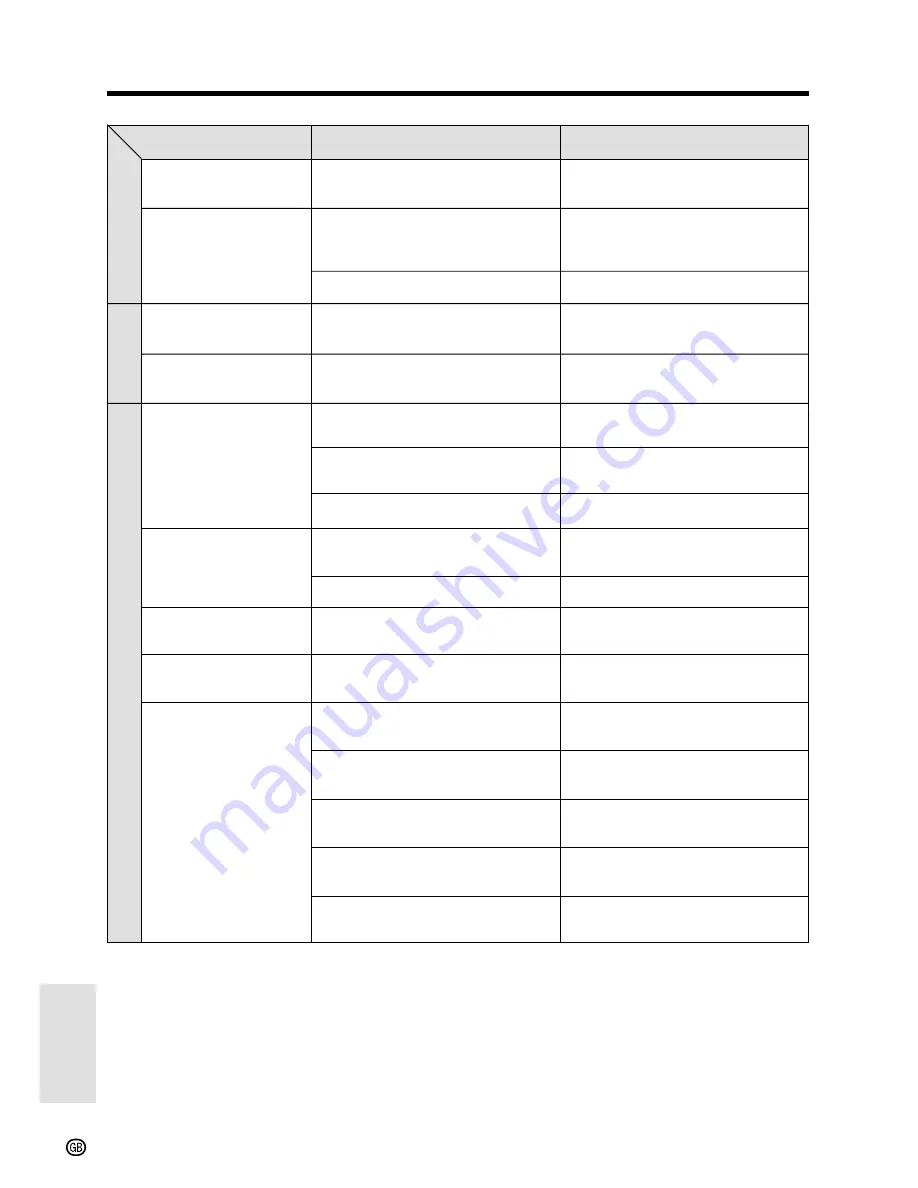
Appendix
Appendix
101
Symptom
Cannot play back, rewind
or fast forward tape.
Video noise in image.
Cannot delete image on
card.
Cannot format card.
Cassette will not eject.
Viewfinder picture is hard
to see.
LCD monitor picture is
hard to see.
Cannot edit to connected
video equipment.
Infrared remote control
does not function.
Playback mode
General
Notes:
• This unit is equipped with a microprocessor. Its performance could be adversely affected by external
electrical noise or interference. If this should happen, turn off the power and disconnect the unit from
any power sources, including the lithium battery, etc. Then reconnect the power sources to resume
operation.
• If the characters displayed in the viewfinder or on the LCD monitor appear to malfunction, disconnect
the power source and remove the lithium battery, then reconnect the power source, insert the lithium
battery, and turn the power on again. The characters should be normal. Set the date and time, then
resume operation.
Card mode
Possible cause
Position at beginning or end of tape.
Dirty video heads.
Old or worn tape.
Image is delete-protected.
——
Power source is not properly
connected.
Battery pack is not charged.
Camcorder is recording.
Viewfinder dioptre is not properly
adjusted.
Inappropriate picture adjustments.
Inappropriate picture adjustments.
Audio/video/S-video or DV cable is
not properly connected.
REMOTE menu item is set to “OFF”.
Remote control batteries have run
down.
Remote control used beyond
operating range.
Intense daylight falling on camcorder
remote sensor.
Obstacle between remote control and
camcorder remote sensor.
Suggested solution
Rewind or fast forward tape to
desired point (
p. 26
).
Call for service, or use a
commercially available video head
cleaning tape (
p. xi
).
Use a new cassette.
Cancel the protection setting (
p. 79
).
Contact your dealer for advice.
Connect power source properly
(
pp. 12, 13
).
Charge battery pack sufficiently
(
p. 11
).
Stop tape and try again (
p. 23
).
Adjust dioptre (
p. 21
).
Adjust picture (
p. 88
).
Adjust picture (
p. 88
).
Connect audio/video/S-video or DV
cable properly (
pp. 65, 66
).
Set REMOTE menu item to “ON”
(
p. 46
).
Replace remote control batteries with
new ones (
p. 46
).
Use remote control within operating
range (
p. 47
).
Protect remote sensor from exposure
to intense daylight (
p. 47
).
Remove obstacle or use remote
control from different angle (
p. 47
).


































