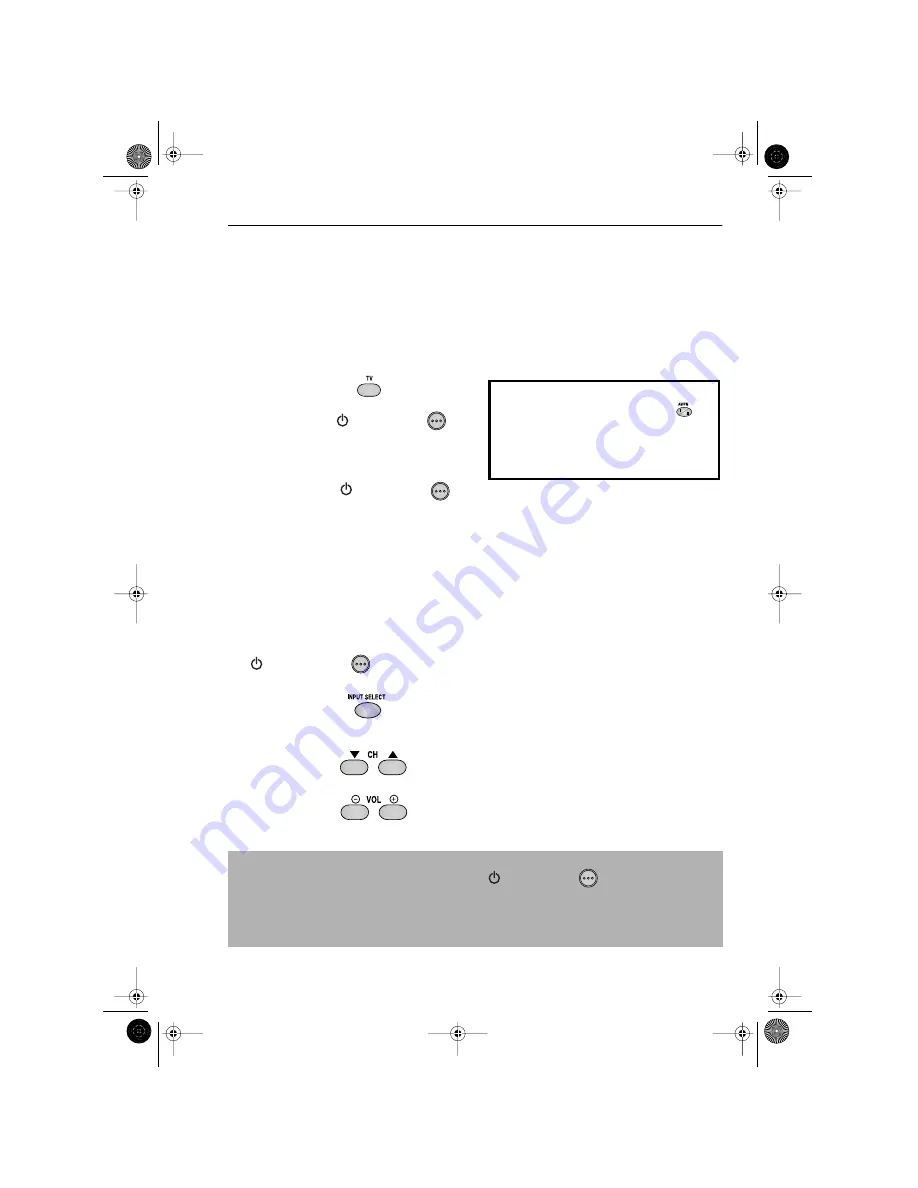
29
www.sharp.co.uk/support
ADVANCED OPERATION
REMOTE CONTROL OPERATION OF TV
In addition to operating the VCR the remote control will also operate basic functions on TVs,
including brands other than SHARP.
SETTING UP THE VCR REMOTE
CONTROL TO OPERATE THE TV
1.
Switch on the TV.
2.
Press the TV button
on the VCR
remote control to place it into TV mode.
Hold down the
STANDBY
button on the VCR remote control then the
appropriate button for the TV from the list
shown, for 2 seconds. For example for a
SHARP TV, press
STANDBY
and
1
.
3.
The TV will enter standby mode to confirm
the correct code has been entered.
4.
Turn your TV on from standby mode in the
usual way, e.g.,by pressing the standby or
Channel up or down buttons.
CONTROLLING THE TV WITH THE VCR REMOTE CONTROL
•
STANDBY
Switches the TV to and from Standby Mode.
(when the remote is in TV mode)
•
INPUT SELECT
Determines which input to the TV is to be
displayed on the Screen. (when the remote is in TV
mode)
•
CHANNEL
Changes the TV channels. (when the remote is in
TV mode)
•
VOLUME
Increases or decreases the volume.
NOTES:
•
Certain models of TV do not use standard codes for their brand. In this case, place the
remote into TV mode and then hold down
STANDBY
. Press each of the
buttons in the list until the TV enters stand-by mode (You will need to reset when remote
control batteries are replaced).
•
SHARP cannot guarantee the VCR remote control will operate your TV.
TV BRAND
BUTTON
TV BRAND
BUTTON
SHARP
1
TOSHIBA
9
PHILIPS
2
PANASONIC
0 or
THOMSON
3 or 4
HITACHI
INPUT SELECT
GRUNDIG
5
SANYO
MODE OSD
FERGUSON
6
JVC
DISPLAY
ITT NOKIA
7
MITSUBISHI
AUDIO OUT
SONY
8
TINS-A082UMN1.book Page 29 Monday, November 4, 2002 2:33 PM






























