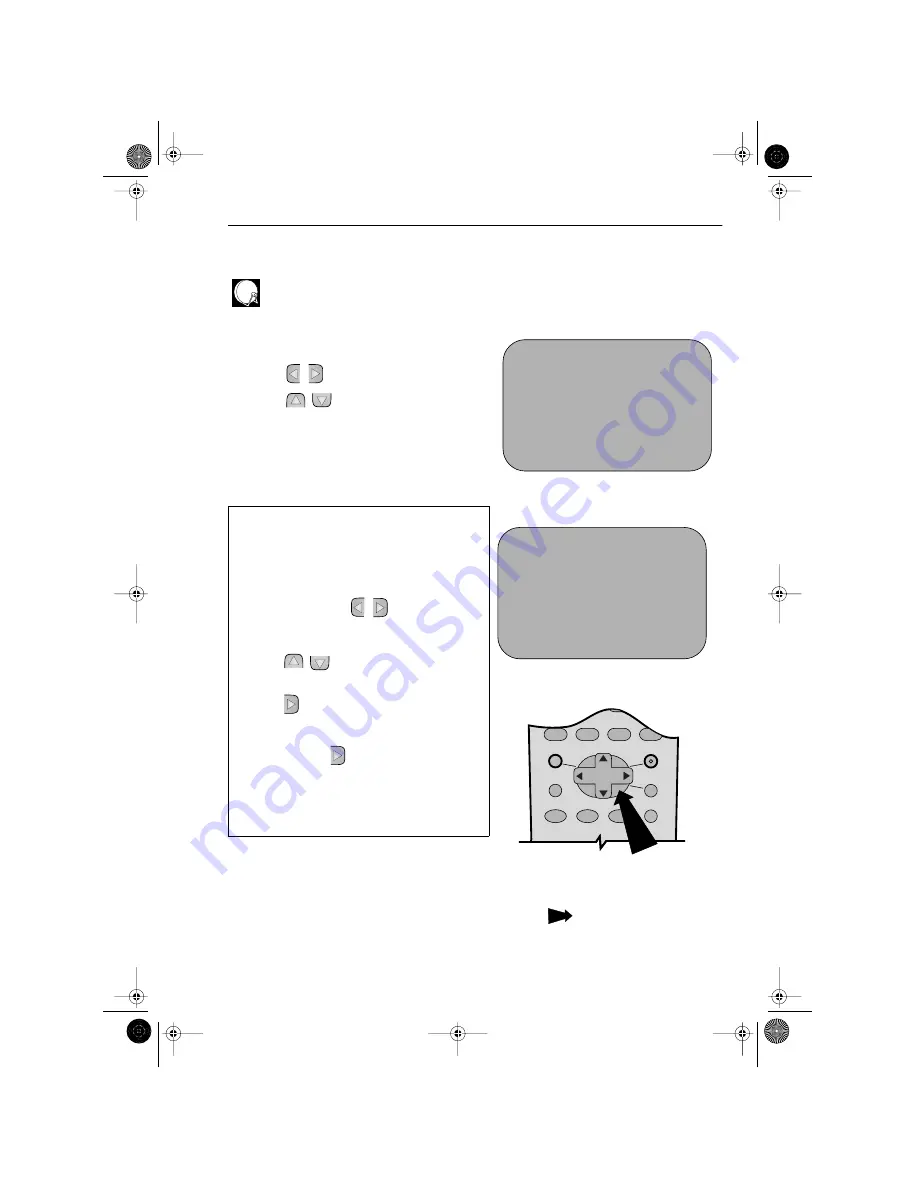
9
www.sharp.co.uk/support
IINSTALLING YOUR VCR
AUTO INSTALLATION OF A SATELLITE RECEIVER/
CABLE BOX
POINTS 9-13.
9.
Select the first available channel on your
satellite receiver.
10.
Press [
/
], to set SAT CONTROL to ON.
11.
Press [
/
], to select INPUT. L2 will be
highlighted.
If your Satellite Receiver is connected to the VCR
via the AERIAL IN socket, follow the procedure
below.
See next page to continue
i.
Your satellite receiver should be connected
to the AERIAL IN socket on the back of the
VCR. (Refer to
CONNECTING A
SATELLITE RECEIVER/CABLE BOX
TO YOUR VCR
for connection diagram.)
ii.
Select RF IN using [
/
]. You will now
need to tune the VCR into the Satellite
Receiver.
iii.
Press [
/
]to select CHANNEL on the
on-screen display.
iv.
Press [
]. The current channel will be
displayed as a background to the on-
screen display. If this is not a satellite
channel press [
]again. Continue until you
see a satellite channel. By pressing
MODE
OSD
button, the VCR will change to a blue
background. This may help you see which
channel your VCR has tuned in.
S A T
R E C E I V E R
S A T CON T RO L
ON
O F F
➔
I N P U T
R F I N
L 2
S A T NO .
0 0 1
P L E A S E CONN E C T - - - - -
S A T
L 2
V CR
- - - - - - - - - - -
: S E L E C T
: CHANGE
S E T
: E N T E R ME NU : E X I T
10.
MENU SELECT
BUTTONS
REMOTE CONTROL
S A T
R E C E I V E R
S A T CON T RO L
ON
O F F
I N P U T
R F I N
L 2
➔
CHANN E L CH 2 1
S A T NO .
0 0 1
P L E A S E CONN E C T - - - - -
S A T
L 2
V CR
- - - - - - - - - - -
: S E L E C T
: CHANGE
S E T
: E N T E R ME NU : E X I T
TINS-A082UMN1.book Page 9 Monday, November 4, 2002 2:33 PM


























