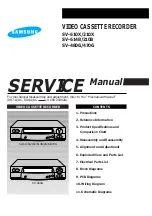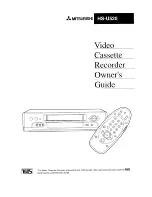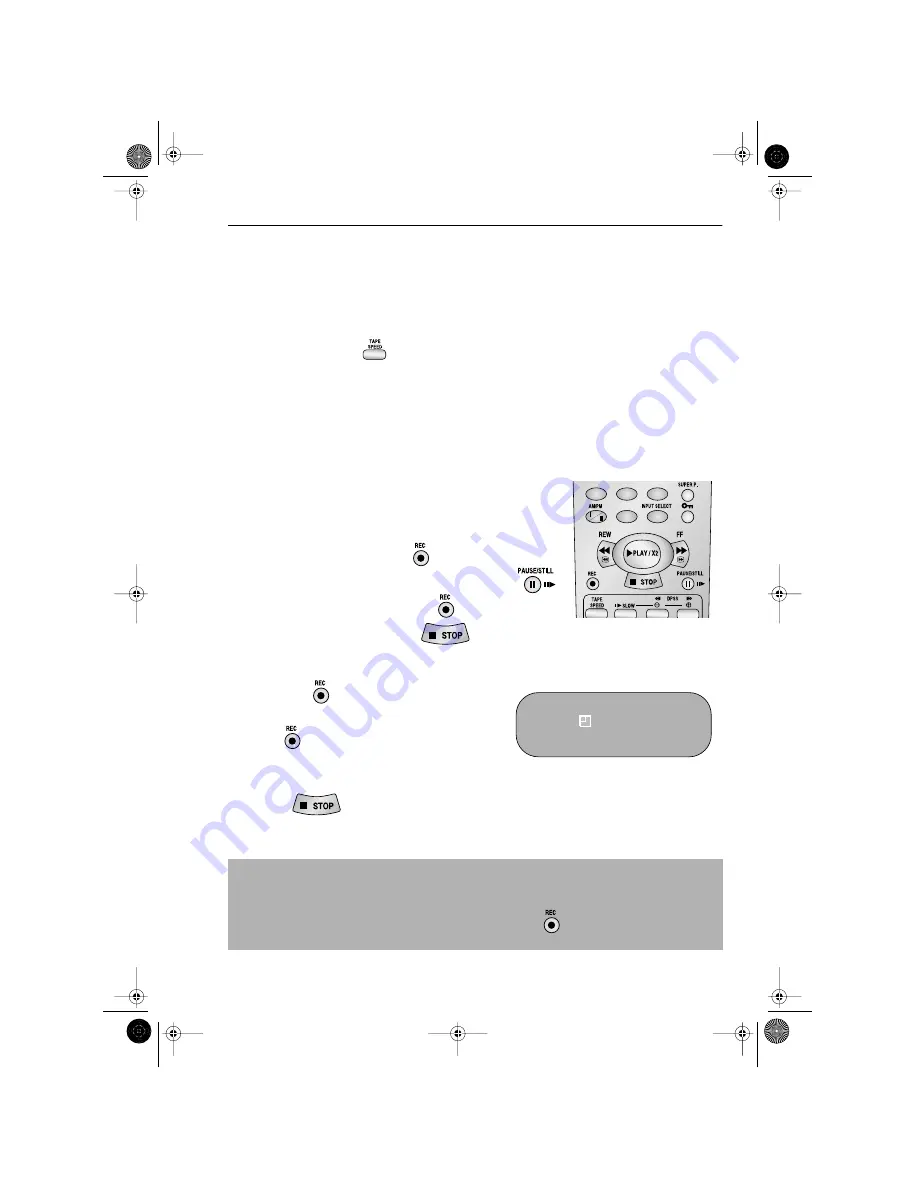
15
www.sharp.co.uk/support
BASIC OPERATION
IMMEDIATE RECORDING CONTINUED
TAPE SPEED SELECTION
Your VCR has three tape speeds: SP (Standard Play), LP
(Long Play) and EP (Extended Play).
Press the
TAPE SPEED
button on the remote
control or on the VCR front panel to select the desired
setting.
It is recommended that EP recordings are only played back on the VCR on which they were
originally recorded.
You can record the channel you are watching or a different channel.
1.
Insert a video tape into your VCR.
2.
Select the channel you wish to record on the VCR as
above.
3.
To start recording, press
REC
.
4.
To pause during recording, press
PAUSE/STILL
.
5.
To continue recording, press
REC
.
6.
To stop recording, press
STOP
once.
SIMPLE TIMED RECORDING:
1.
Press
REC
.
2.
To specify a stop time, each additional press of
REC
will delay the stop time by 10
minutes.
3.
To stop recording at any time, press
STOP
once.
NOTES:
•
If the tape ends before the recording is complete the VCR will stop recording, rewind,
eject the tape and place the VCR into STANDBY mode, or just eject the tape and place
the VCR in STANDBY timer mode if the VCR is in timer record mode.
•
If the VCR ejects the video tape when you press
REC
the tape is record protected.
i.e. record protection tab has been removed.
Cassette
Length
Recording
Time
E-240
In Minutes
S P
240
L P
480
E P
720
7
8
0
9
STOP 15:30
REMOTE CONTROL
TINS-A082UMN1.book Page 15 Monday, November 4, 2002 2:33 PM