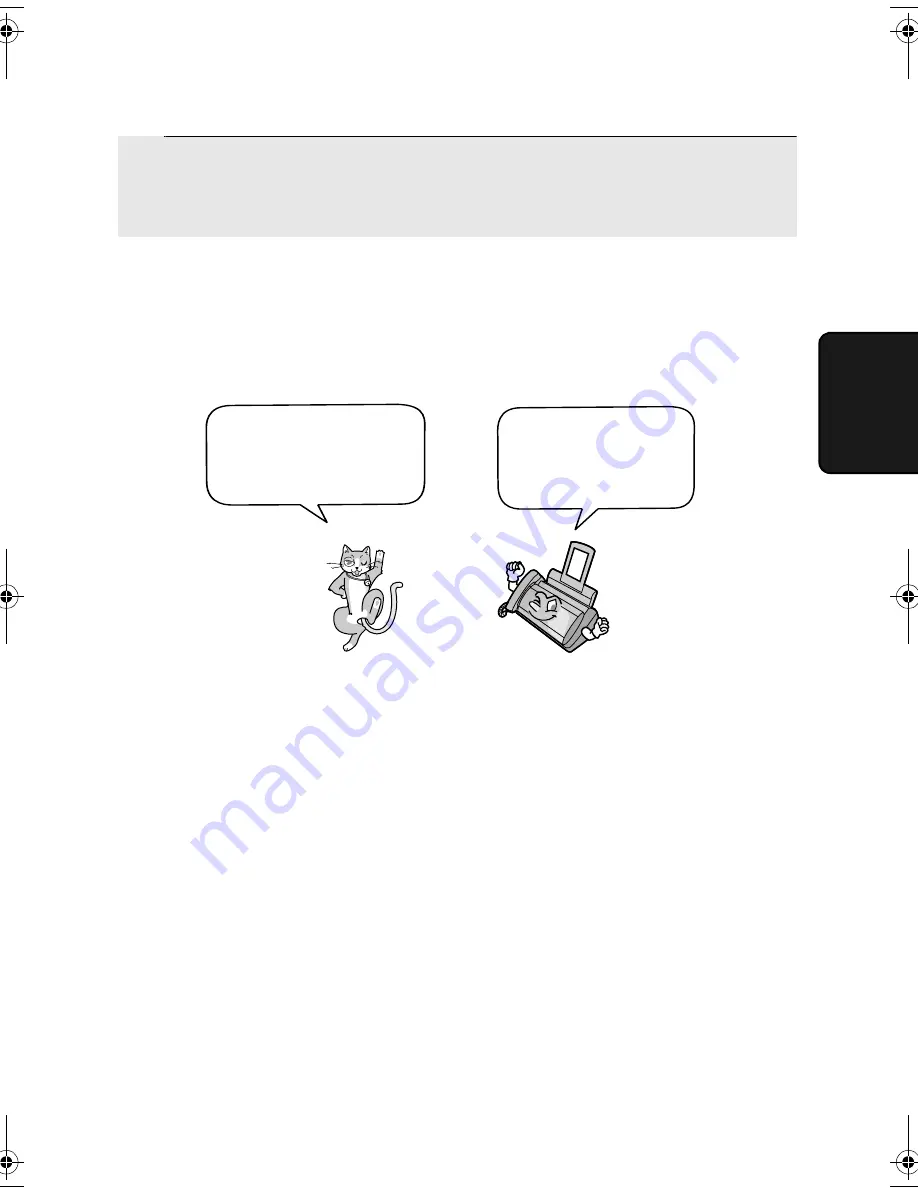
Adjusting the Resolution and Contrast
47
3. Sending
Fa
x
e
s
Adjusting the Resolution and Contrast
If desired, you can adjust the resolution and contrast before sending a
document.
Note:
The resolution and contrast settings are only effective for sending a
document. They are not effective for receiving a document.
Resolution settings
STANDARD
Use STANDARD for ordinary documents. This
setting gives you the fastest and most
economical transmission.
FINE
Use FINE for documents containing small letters
or fine drawings.
SUPER FINE
Use SUPER FINE for documents containing
very small letters or very fine drawings.
HALF TONE
Use HALF TONE for photographs and
illustrations. The original will be reproduced in
64 shades of gray.
3
Adjust the resolution and/or contrast settings as explained in
Resolution and Contrast
below, then dial the receiving machine as
explained on page 49.
You must adjust the
settings each time
you don’t want to use
the default settings.
The default resolution
setting is STANDARD
and the default contrast
setting is AUTO.
all.book
Page 47
Tuesday, July 15, 2003
9:53 AM
Содержание UX-A460
Страница 100: ...Index 98 ...
















































