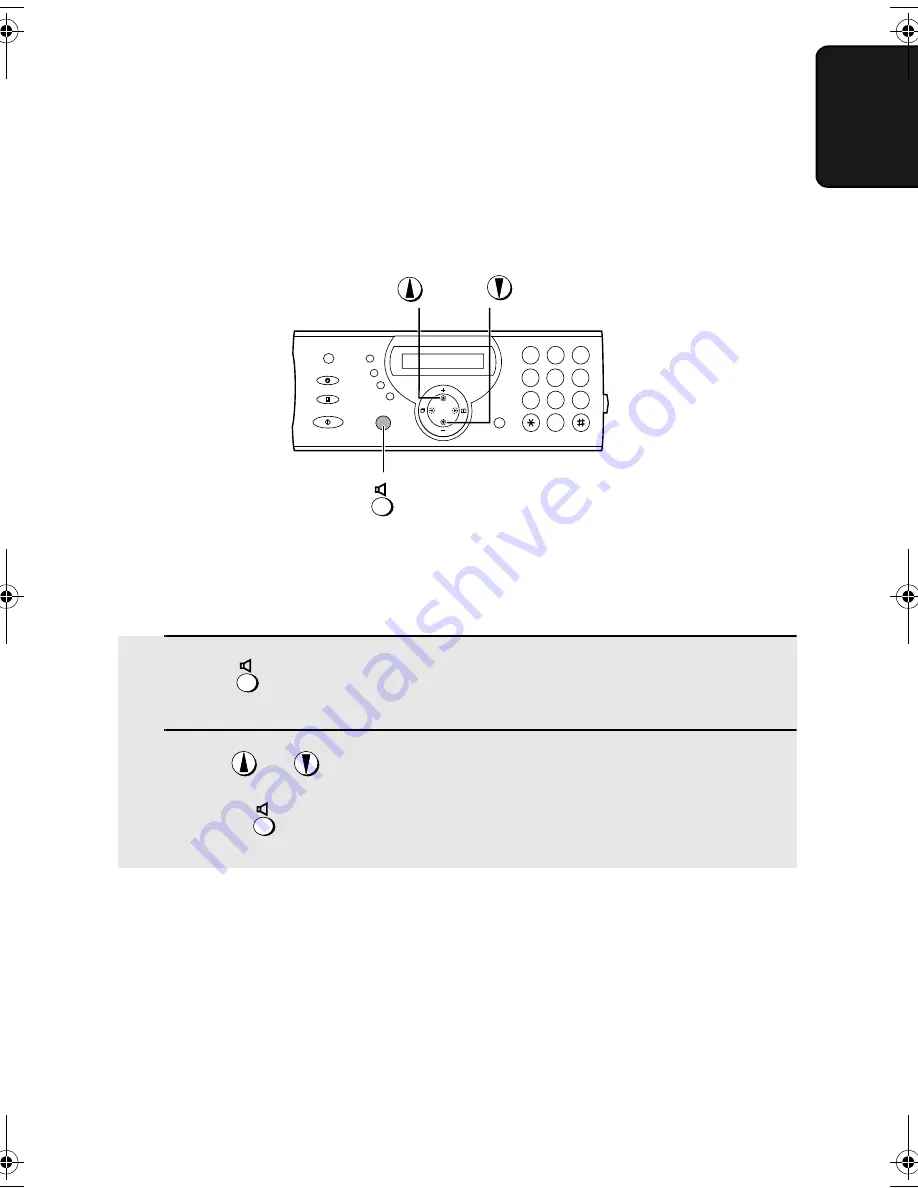
Volume Adjustment
23
1. Ins
tal
lati
on
Volume Adjustment
You can adjust the volume of the speaker and ringer using the up and down
arrow keys.
1
Press
2
Press
or
until the display shows the desired volume level.
•
Press
again to turn off the speaker.
Speaker
1
9
4
5
6
7
8
0
2
3
all.book
Page 23
Tuesday, July 15, 2003
9:53 AM
Содержание UX-A460
Страница 100: ...Index 98 ...
















































