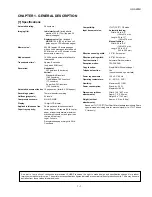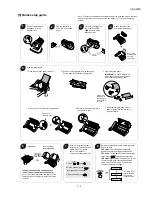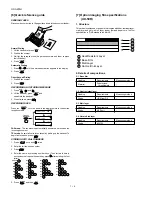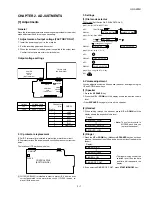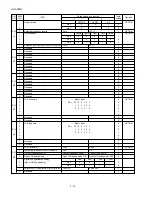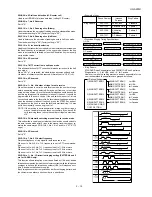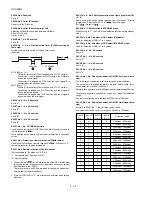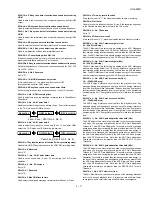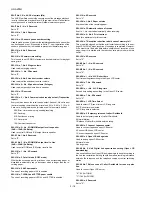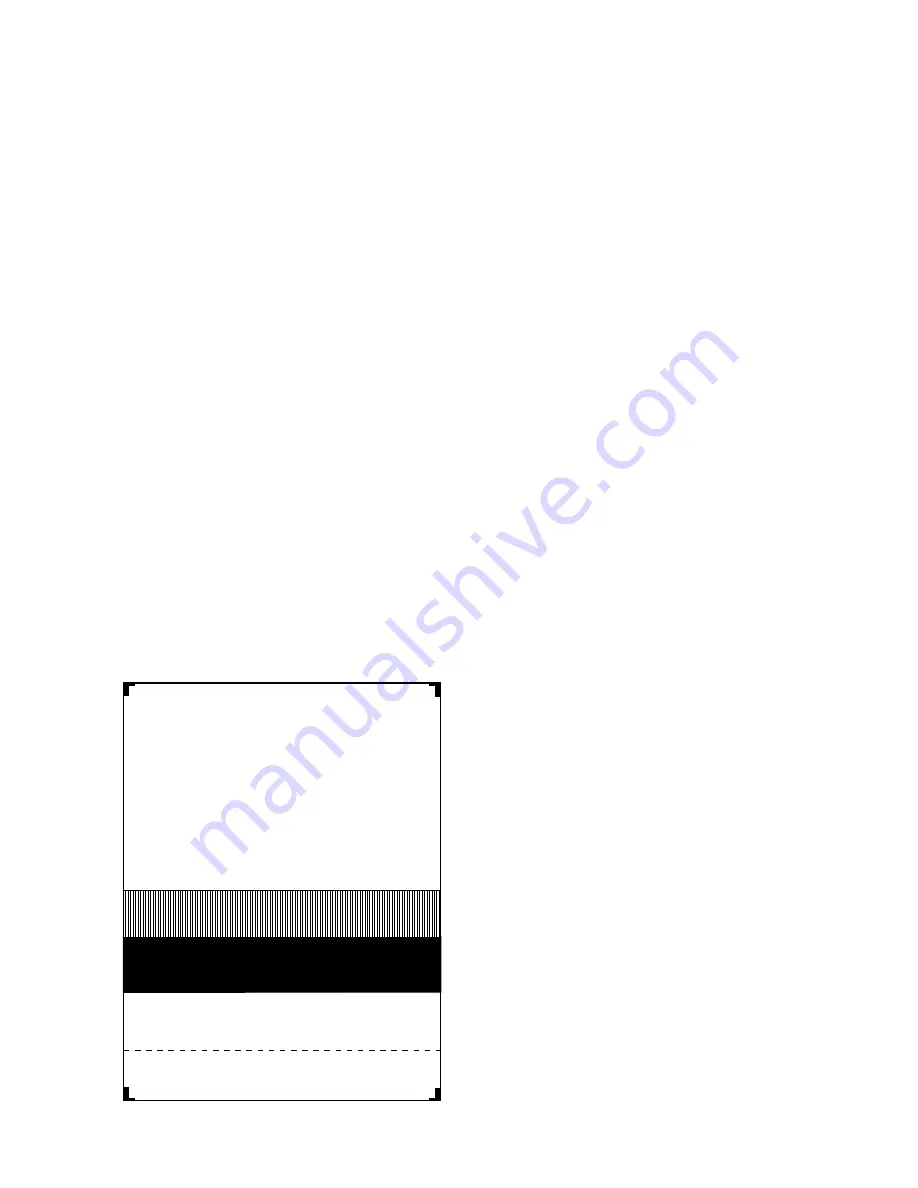
UX-A255U
3. Diagnostic items description
3. 1. Soft switch mode
Used to change the soft switch settings.
The soft switch which is stored internally is set by using the keys.
The available soft switches are SW-A1 to SW-N3.
The content of soft switches is shown in page 2-5 to 2-18.
The contents are set to factory default settings.
3. 2. ROM & RAM check
ROM executes the sum check, and RAM executes the matching test.
The result will be notified with the number of short sounds of the buzzer
as well as by printing the ROM & RAM check list.
Number of short sounds of buzzer 0
→
No error
1
→
ROM error
2
→
RAM error (4 Kbyte SRAM or
512 Kbyte DRAM)
3. 3. Aging mode
If any document is present, copying will be executed sheet by sheet. If
no document is present, the check pattern will be printed sheet by sheet.
This operation will be executed at a rate of one sheet per 5minutes, and
will be ended at a total of 10 sheets.
3. 4. Panel key test
This mode is used to check whether each key operates properly. Press
the key on the operation panel, and the key will be displayed on the
display. Therefore, press all keys. At this time, finally press the STOP
key.
When the STOP key is pressed, the keys which are not judged as
"pressed" will be printed on the result list.
• LED part of the contact image sensor (CIS) is kept on during the term
from when "START" of the panel test mode to end with the STOP key.
3. 5. Check pattern
This mode is used to check the state of the printing head. It is ended
with the following pattern printed on one printing sheet.
3. 6. Signal send mode
This mode is used to send various signals to the circuit during FAX com-
munication. Every push of START key sends a signal in the following
sequence. Moreover, the signal sound is also output to the speaker when
the line monitor of the soft switch is on.
[1] No signals
[2] 144000BPS (V.33)
[3] 12000BPS (V.33)
[4] 144000BPS (V.17)
[5] 12000BPS (V.17)
[6] 9600BPS (V.17)
[7] 7200BPS (V.17)
[8] 9600BPS (V.29)
[9] 7200BPS (V.29)
[10] 4800BPS (V27ter)
[11] 2400BPS (V27ter)
[12] 300BPS (FLAG)
[13] 2100Hz (CED)
[14] 1100Hz (CNG)
3. 7. Memory clear
This mode is used to clear the backup memory and reset to the default
settings.
3. 8. Shading mode
The mode is used for the shading compensation. For reading, set up the
special original paper.
The compensation memorizes the reference data of white and black for
reading.
Moreover, the memorized data is not erased even if memory clear mode
is executed.
3. 9. All black print
This mode is used to check the state of the printing head and to inten-
tionally overheat it. Whole dots are printed over the interval of 2 m. If it is
overheated or the printing sheet is jammed, press STOP key for the end.
3. 10. Auto feeder mode
In this mode, a document is inserted and discharged to check the auto
feed function.
After this mode is started, set a document, and the document feed will
be automatically tested.
3. 11. Entry data send
This mode is used to send the registered data to another machine and
make the other machine copy the registered content.
Before sending in this mode, it is necessary to set the other machine at
the entry data receive mode.
The following, information will be sent to the remote machine:
1. Telephone list data
2. Sender register data
3. Optional setting content
4. Soft switch content
5. Junk fax number list
6. Recording setting list data
2 – 3
1
B B B B B B B B B B B B B B B B B B B BB B B B B B B B B B B B B B B B B B B BB
B B B B B B B B B B B B B B B B B B B BB B B B B B B B B B B B B B B B B B B BB
B B B B B B B B B B B B B B B B B B B BB B B B B B B B B B B B B B B B B B B BB
B B B B B B B B B B B B B B B B B B B BB B B B B B B B B B B B B B B B B B B BB
B B B B B B B B B B B B B B B B B B B BB B B B B B B B B B B B B B B B B B B BB
B B B B B B B B B B B B B B B B B B B BB B B B B B B B B B B B B B B B B B B BB
B B B B B B B B B B B B B B B B B B B BB B B B B B B B B B B B B B B B B B B BB
B B B B B B B B B B B B B B B B B B B BB B B B B B B B B B B B B B B B B B B BB
B B B B B B B B B B B B B B B B B B B BB B B B B B B B B B B B B B B B B B B BB
B B B B B B B B B B B B B B B B B B B BB B B B B B B B B B B B B B B B B B B BB
B B B B B B B B B B B B B B B B B B B BB B B B B B B B B B B B B B B B B B B BB
B B B B B B B B B B B B B B B B B B B BB B B B B B B B B B B B B B B B B B B BB
2
3
4
1 DOT
2 DOTS
3 DOTS
4 DOTS
Содержание UX-A255U
Страница 47: ...UX A255U Control PWB parts layout Top side 6 7 ...
Страница 48: ...UX A255U Control PWB parts layout Bottom side 6 8 ...
Страница 52: ...UX A255U TEL LIU PWB parts layout Top side 6 12 ...
Страница 53: ...UX A255U TEL LIU PWB parts layout Bottom side 6 13 ...
Страница 55: ...UX A255U Power supply PWB parts layout Top side 6 15 Power supply PWB parts layout Bottom side ...