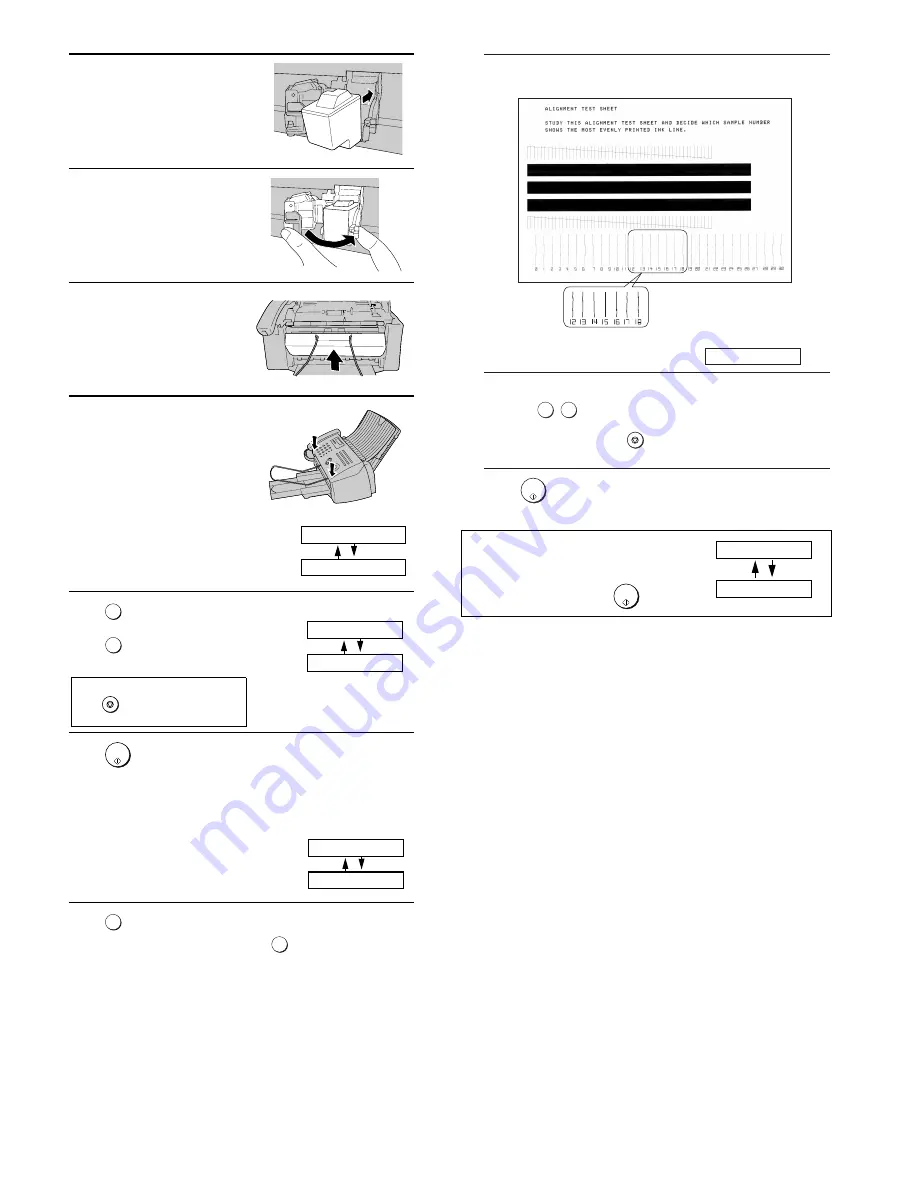
1 – 6
UX-A1000U
5
Insert the new print cartridge into the
cartridge holder.
6
Place your index finger on the tab as
shown and close the cartridge holder
cover with your thumb. Make sure the
cover clicks into place.
7
Close the print compartment cover.
8
Close the operation panel, pressing
down firmly on both front corners to
make sure it clicks into place.
Display:
1=NEW, 2=OLD
CHANGE CARTRIDGE
9
Press
(NEW) if the cartridge you
installed is new.
Press
(OLD) if the cartridge you
installed is old.
10
Press
.
If you selected "OLD" in the previous
step, this completes the installation
procedure. (Note: If you find that print
quality is not satisfactory after
reinstalling the old cartridge, align the
cartridge .)
If you selected "NEW", the display will
show the alternating messages at
right. Continue with the following steps
to align the print cartridge.
11
Press
to print an alignment page. (To enter an alignment value
without printing an alignment page, press
.)
1
2
1
2
1=PRINT,2=SET
ALIGN CARTRIDGE
Display when "NEW" is
selected:
OK: PRESS START
NEW CART.: OK?
Display when "1" is selected:
If you select the wrong number by mistake,
press
and repeat the selection.
STOP
START/
MEMORY
12
In the alignment page that the machine prints, locate the line that comes
closest to forming a completely straight line.
13
Press the number keys to enter the number of the straightest line.
Example:
•
If you make a mistake, press
and then repeat the entry.
14
Press
1
5
STOP
In this example, "15" comes
closest to forming a straight line.
ENTER (0-30) 15
After the alignment page is
printed, the display shows:
START/
MEMORY
.
Note: If at any time the display shows the
alternating messages at right, check the printing
paper. If the tray is empty, add paper. If there is
paper in the tray, take it out and then reinsert it.
When you are finished, press
.
ADD PAPER &
PRESS START KEY
START/
MEMORY
Содержание UX-A1000
Страница 51: ...UX A1000U 3 13 M E M O ...
Страница 81: ...UX A1000U Control PWB parts layout Top side 6 8 DRSNS BROWN ORGSNS ORANGE FRSNS RED ...
Страница 82: ...UX A1000U Control PWB parts layout Bottom side 6 9 FU101 FU100 ...
Страница 86: ...UX A1000U TEL LIU PWB parts layout Top side 6 13 TEL LIU PWB parts layout Bottom side ...
Страница 91: ...UX A1000U P IN YELLOW FU1 GREEN 3 3V Printer PWB parts layout Top side 6 18 ...
Страница 92: ...UX A1000U Printer PWB parts layout Bottom side 6 19 ...
Страница 94: ...UX A1000U Power supply PWB parts layout Top side 6 21 Power supply PWB parts layout Bottom side ...
Страница 98: ...UX A1000U FPC FPC Ink PWB parts layout Top side Ink PWB parts layout Bottom side 6 25 ...























