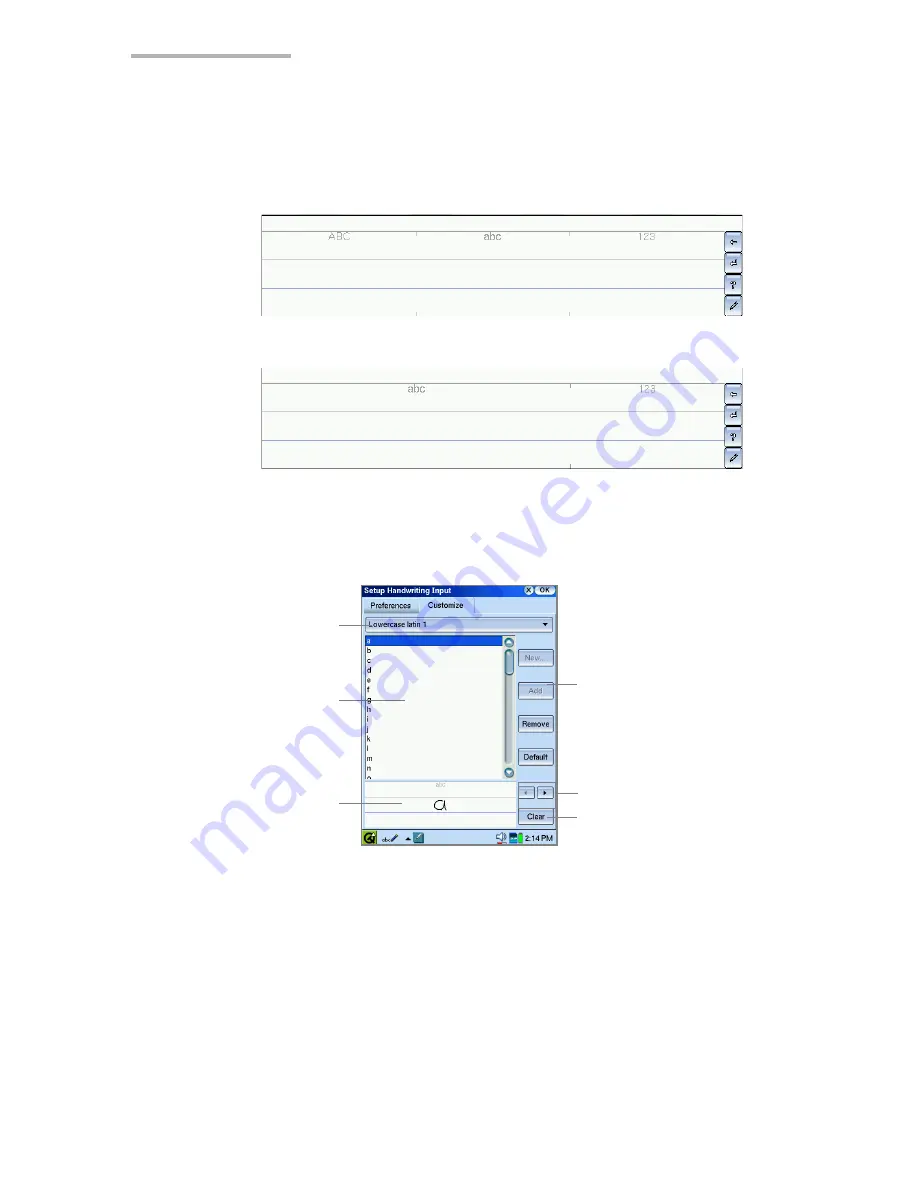
68
Basic Operations
If you want to have only a lowercase input area, select “Lower case (toggle Upper
case)” by tapping the radio button. In this case, when you write in uppercase, first
perform an “Uppercase” gesture (see page 65, “Handwriting Gestures”) for writing
the uppercase character and then write the desired character (in lowercase).
Customizing your handwriting
This setting will allow you to customize the handwriting to your own style of writing.
The following four parts: character type drop-down list button, character list, input
area and left and right arrow buttons, work in the same way described on page 66
(Trainer screen in the Handwriting Help).
Upper and lowercase
Lowercase
Character type
drop-down list button
Character list
Input area
Left and right
arrow buttons
“Add” button
“Clear” button
Содержание SL-6000L
Страница 1: ...SL 6000L SL 6000N ...
Страница 106: ......
Страница 107: ...PRINTED IN JAPAN IMPRIMÉ AU JAPON 03B2 9T TO TINSE1300YCZZ SHARP CORPORATION ...






























