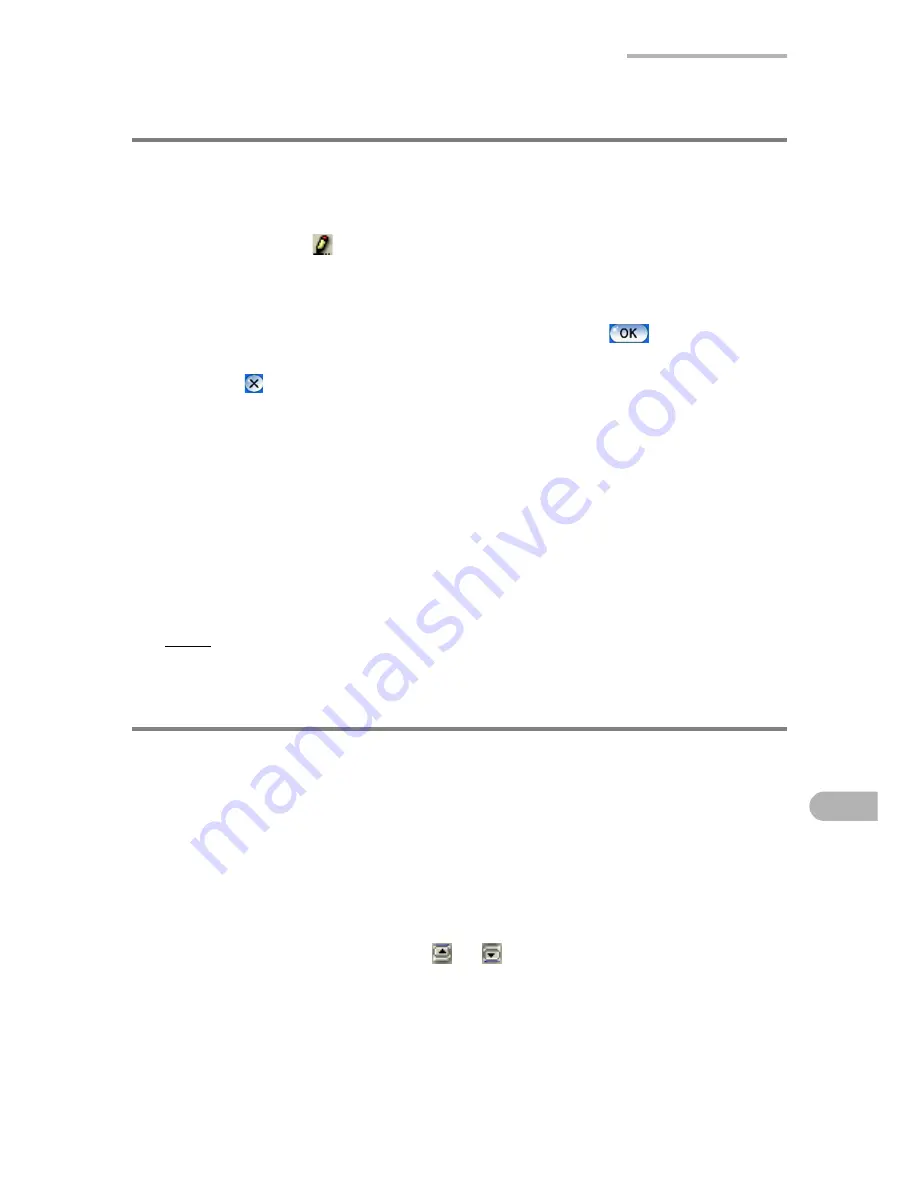
Basic Operations
51
Modifying an entry
Open the Edit screen
1.
On the Index screen, select an entry you want to modify.
2.
Tap the Edit icon (
).
The Edit screen will be displayed.
3.
Make your modifications.
4.
When you have finished making your modifications, tap
or press the
OK
key to save the modifications.
If you tap
or press the
Cancel
key, the Edit screen will close without saving
any changes.
Moving and duplicating text
1.
Drag the text to select it.
2.
To move the text, tap “Cut” on the “Edit” menu, or tap “Copy” to copy the text.
3.
Move the cursor to the destination for moving or copying the text.
4.
Tap “Paste” on the “Edit” menu.
The text will be pasted in the new location.
Note:
Cut, Copy, and Paste operations may not be possible if the user area is
almost full.
Selecting from a list
When entering or editing data, some items are selected from lists.
There are three types of lists, as follows:
Drop-down list
Tap the drop-down list button and select from the list.
Combobox
Tap and select from the list, or enter information directly.
Spinbox
Select numerical values by tapping
or
, or enter numbers directly.
Содержание SL-6000L
Страница 1: ...SL 6000L SL 6000N ...
Страница 106: ......
Страница 107: ...PRINTED IN JAPAN IMPRIMÉ AU JAPON 03B2 9T TO TINSE1300YCZZ SHARP CORPORATION ...






























