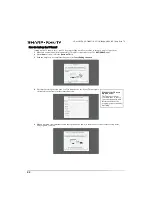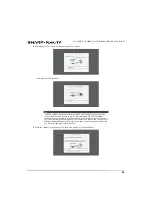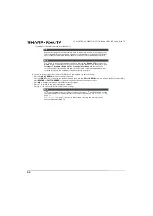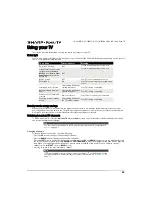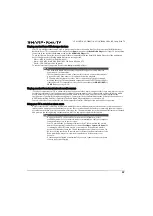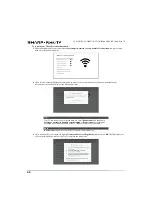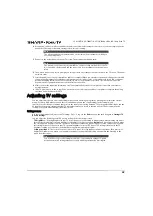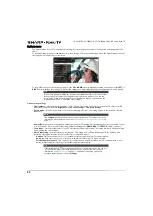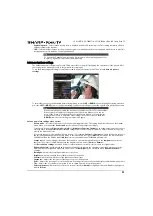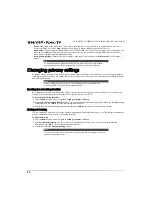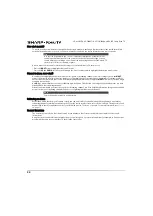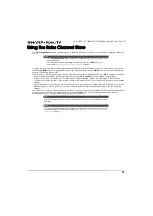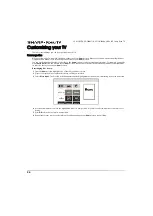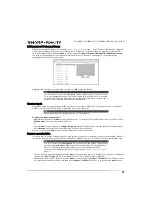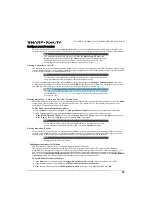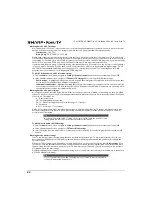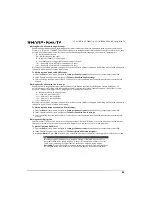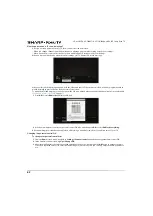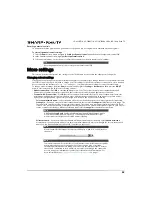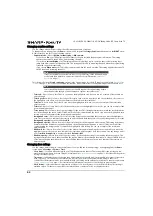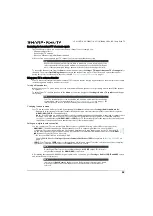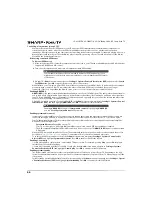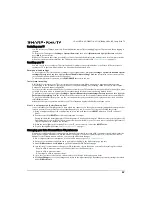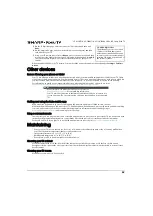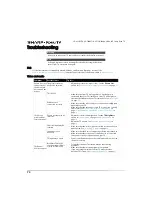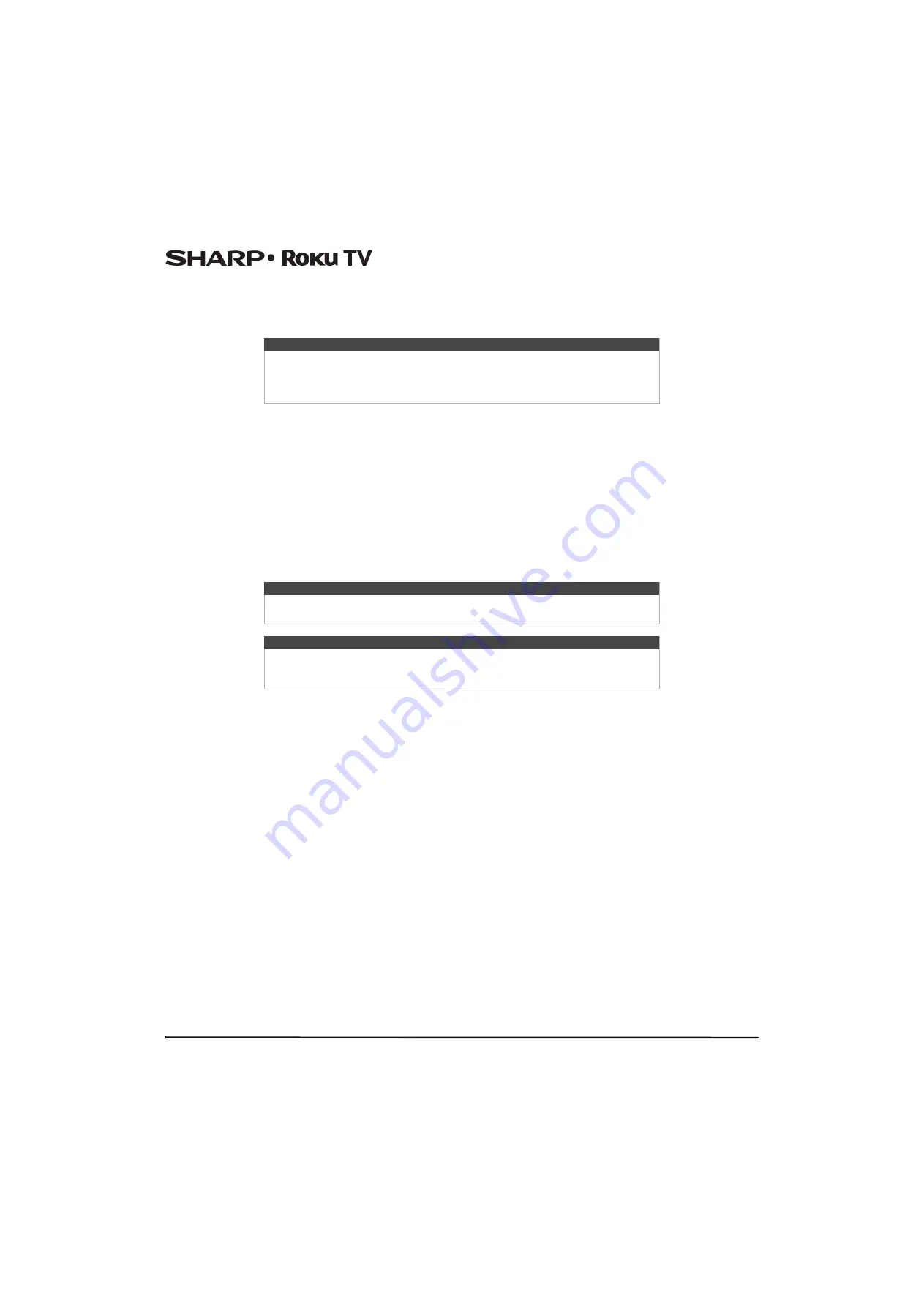
55
LC-43LB371U/LC-50LB371U 43"/50" 1080p, 60Hz, LED Sharp Roku TV
Using the Roku Channel Store
The
Streaming Channels
menu option takes you to the Roku Channel store, where you can add new streaming channels to
your TV.
To make it easier to find what you want, the streaming channels in the Roku Channel Store are categorized by topic. Press
the
UP
and
DOWN
arrows to highlight the category you want, and then press the
RIGHT
arrow to move the highlight into
the grid of streaming channel tiles.
When you find a streaming channel you want to add or learn more about, highlight it and press
OK
to display more details.
• If the streaming channel you are adding is free, you can select
Go to channel
to start watching it immediately.
• If there is a one-time or recurring fee associated with using the streaming channel, you must agree to the terms and
conditions, accept the fee, and—if you created one when you activated your TV, enter your Roku PIN code to authorize the
charges.
• If you already have a subscription to the streaming channel—for example, you already subscribe to Netflix or you receive
HBO through your cable TV provider—you must complete a different, simple authorization step to add the streaming
channel.
You only have to complete the authorization or activation step one time, when you initially add the streaming channel. After
that, you simply select the streaming channel tile from your
Home
screen to start watching. (Channel and content
availability is subject to change. Charges may apply to your selection.)
Tips
• The
Streaming Channels
menu option is available only if your TV is connected
to the Internet.
• You also can search for streaming channels by using the
Search
option, as
Searching for something to watch
on page
.
Tip
New streaming channels are added continuously, so be sure to check back every now
and then.
Note
If you don’t remember your PIN, or if want to change whether you need to use a PIN
to make purchases on your Roku account, see
Changing your Roku Channel Store PIN
on page
.