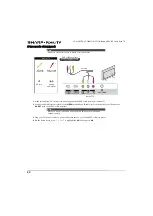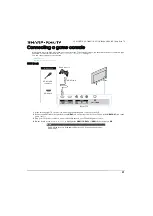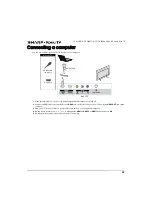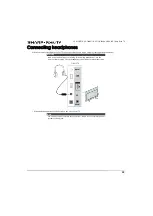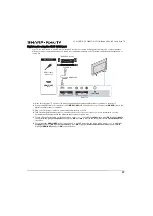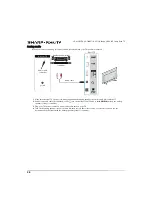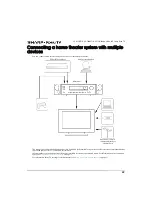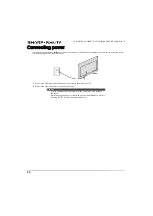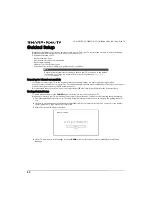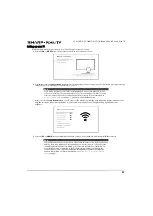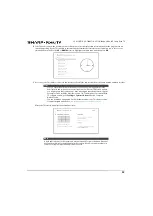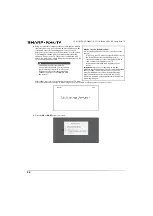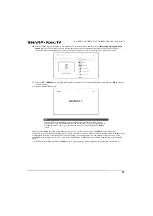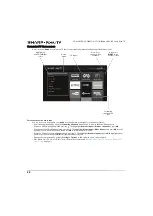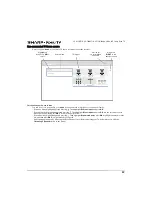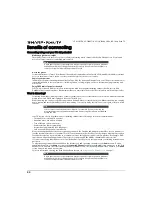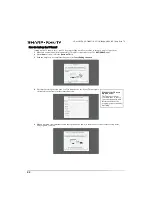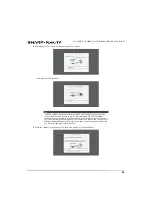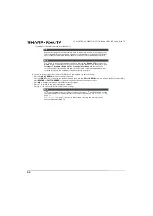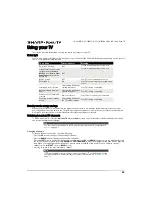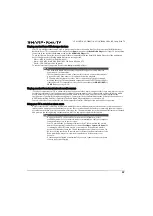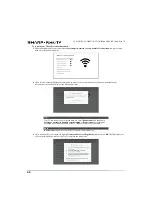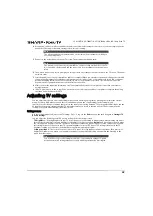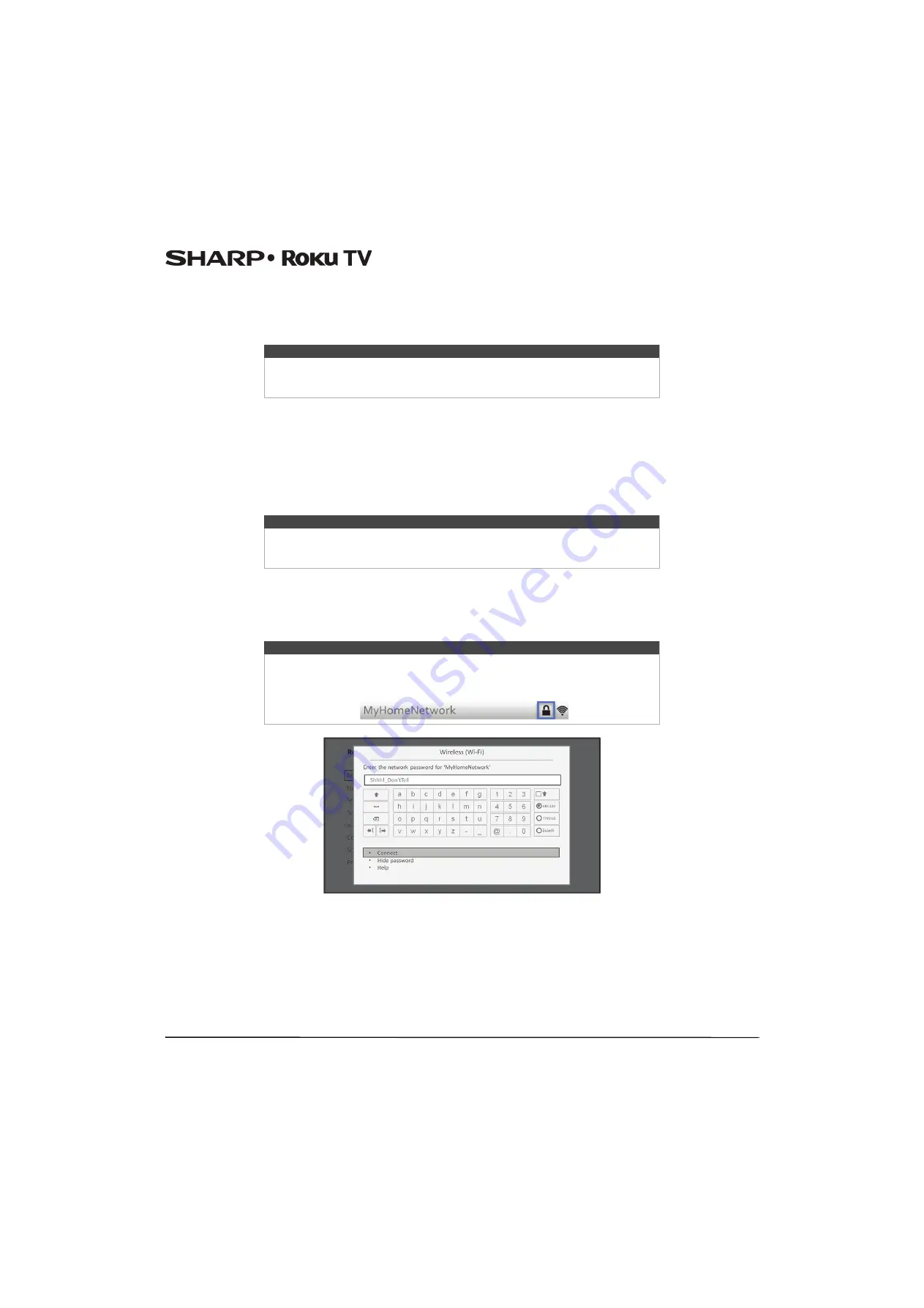
34
LC-43LB371U/LC-50LB371U 43"/50" 1080p, 60Hz, LED Sharp Roku TV
Other options:
•
Connect to the Internet later
—If you’re unable to connect to the Internet, that’s OK. You can skip this step and use your
TV to watch broadcasts, play games, and watch DVDs. If you want to connect later, it's easy. We’ll show you how in
on page
. Connecting your TV enables you to choose from thousands of streaming channels so your TV
really wants you to connect, and will try a couple more times to convince you that connecting is a good idea.
•
Scan again / Scan again to see all networks
—This option depends on the number of wireless networks within range.
•
Scan again
appears if the list already shows all available wireless networks within range. If you don’t see your wireless
network name in the list, you might need to adjust the location of your wireless router or your TV, turn on your router,
or make other changes. When everything is ready, select
Scan again
to see if your network name now appears in the
list.
•
Scan again to see all networks
appears if your TV finds more than seven wireless networks, because your TV initially
displays only the strongest seven networks. If you don’t see your wireless network name in the list, this option displays
the complete list. If you still don’t see your network name, you might have your router configured to provide wireless
service as a “private network.”
•
Private network
—If your wireless network name is hidden, it won’t appear in the list. Select
Private network
to display
an on-screen keyboard, and use it to enter your network name. Unless you changed the factory-set network name, you can
find the name (also called SSID) on a label on the router.
4
If you select a network that is password-protected, an on-screen keyboard appears. Use the keyboard to enter the
network password.
5
After you submit your network password, your TV displays progress messages as it connects to your wireless network,
your local network, and the Internet.
Note
If you decide not to connect, Guided Setup skips ahead to setting up the devices that
you've connected to your TV. See
on page
to get
started using your non-connected TV.
Note
Highlighting either of these options displays an informational panel with the unique
media access control (MAC) address of your TV. You will need the MAC address if your
wireless router is configured to use MAC address filtering.
Tip
Wireless networks that are password-protected display a “padlock” icon adjacent to
the name. This icon enables you to know that you are going to be prompted to enter
a password after you select that network.