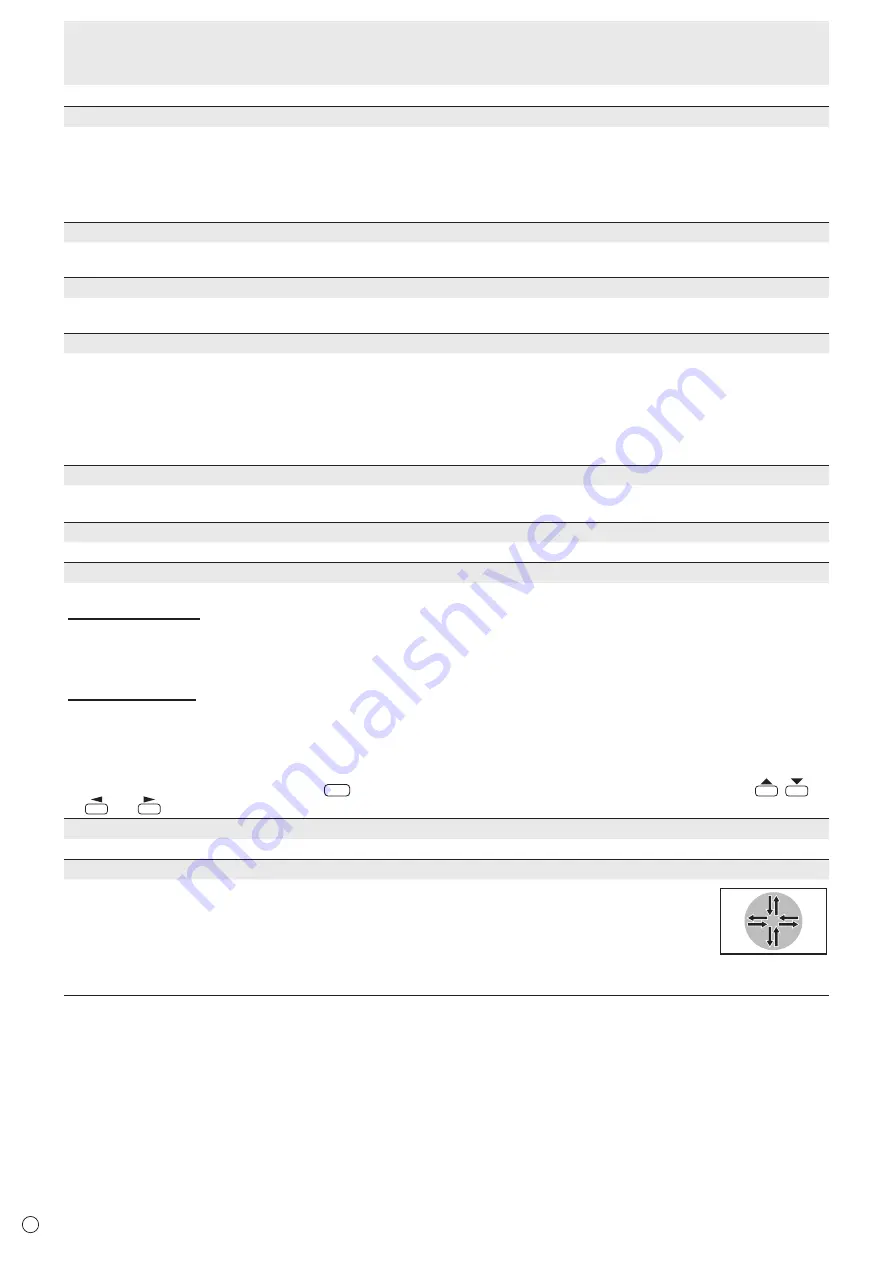
30
E
Menu Items
POWER SAVE MODE
When OFF is selected, startup time from standby mode is reduced. Note, however that, more power will be consumed in standby mode.
When ON is selected, current consumption is reduced while the monitor is in standby mode. Note, however, that the startup
time from standby mode becomes longer.
If set to ON, RS-232C commands cannot be used in standby mode and control via LAN is disabled. (See pages 35, 42.)
When set to ON, the monitor enters power standby mode rather than input signal standby mode when there is no input signal,
and therefore the monitor does not wake up when a signal is input. (See page 18.)
OFF IF NO OPERATION
Determines whether or not to set the monitor to go into standby mode when there is no operation from the remote control unit,
RS-232C commands, or LAN for more than the set time.
POWER ON DELAY
You can delay the screen display after the monitor is turned on. The period can be set up to 60 seconds in units of 1 second.
When this function is activated, the power LED flashes rapidly (at approx. 1 second interval) in green.
AUTO INPUT CHANGE
Specify whether to change inputs automatically. When ON is selected and no signal is present in the selected input mode,
AUTO INPUT CHANGE automatically changes the selected mode to another mode where a video signal is present.
When video signals exist in multiple input modes, the switching priority is as follows:
Media Player (when a USB flash drive or SD memory card is connected), DVI-D, HDMI, D-SUB
(Input mode switching may take 15 seconds or more, depending on the connected equipment. When there are no signals at any
of the input terminals, switching is continued until an input signal is detected and the monitor does not enter input signal waiting
mode.)
CONNECT AUTO INPUT SELECT (DVI-D/HDMI[PC]/HDMI[AV]/D-SUB[RGB])
Sets whether the input into the input terminal automatically changes when a device is connected to that terminal.
(With some cables, the input may not change.)
SCAN MODE (HDMI[AV])
Sets the scan mode.
ADJUSTMENT LOCK
You can disable operations on the monitor and the remote control unit that use buttons.
MONITOR BUTTONS
UNLOCKED ...........................Enables operation.
LOCK ALL ..............................No operations are possible.
LOCK EXCEPT POWER .......All operations other than turning the power on/off are disabled.
REMOTE CONTROL
UNLOCKED ...........................Enables operation.
LOCK ALL ..............................No operations are possible.
LOCK EXCEPT VOLUME
......Only volume adjustment is possible. Other operations are disabled.
LOCK EXCEPT POWER .......All operations other than turning the power on/off are disabled.
• To disable ADJUSTMENT LOCK, press
SIZE
until “F” appears in the upper left corner of the screen. Then, press
,
,
and
in this sequence before “F” disappears.
LED
Specifies whether to light the power LED.
SCREEN MOTION
Residual images are reduced by moving the screen. Set the time period (operating interval) until SCREEN
MOTION starts.
The entire screen will move left, right, right, left, up, down, down, up. The movement range depends on the
screen size and input signal.
In the case of Dot by Dot, or when the input signal is 1920×1080, the screen moves by one dot each
movement.
















































