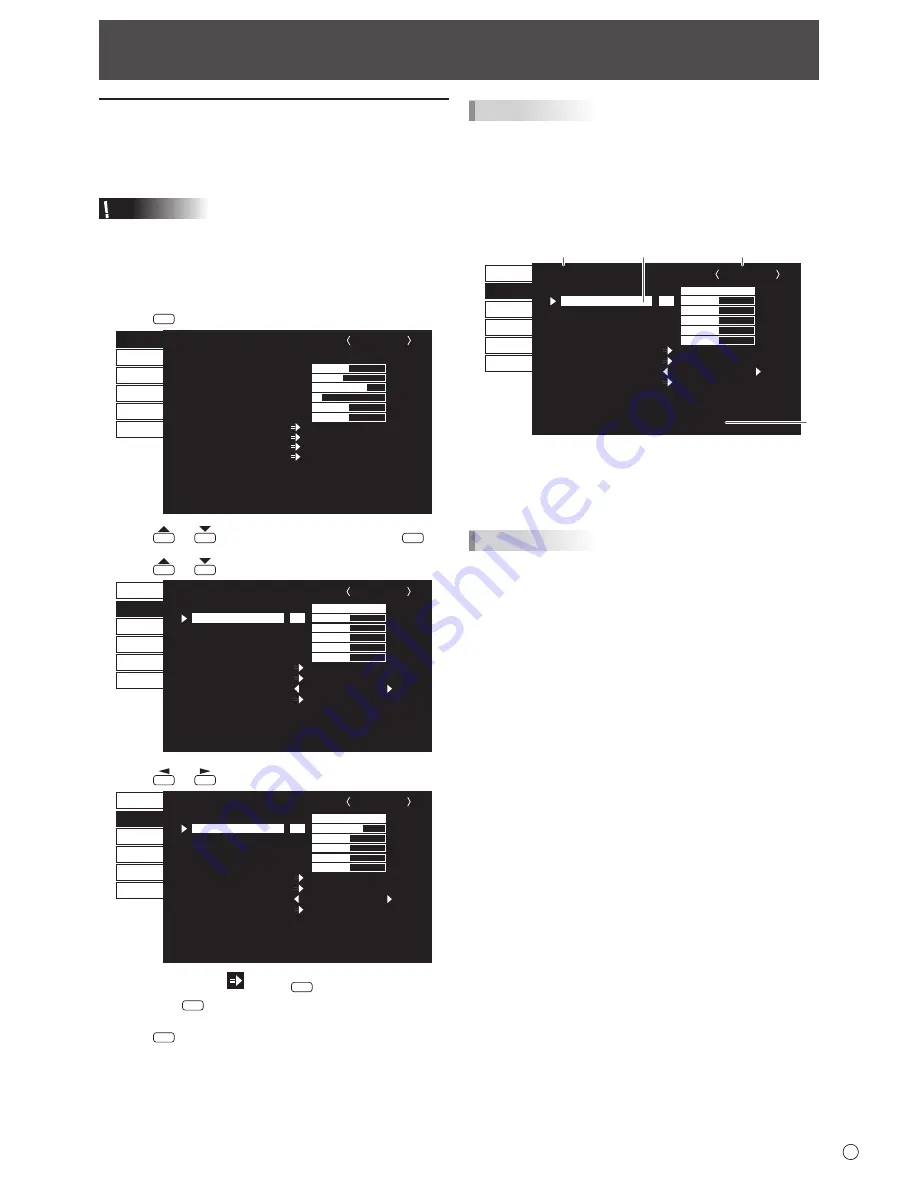
25
E
Menu Items
Displaying the menu screen
Video adjustment and settings of various functions are
enabled. This section describes how to use the menu items.
See pages 26 to 36 for details of each menu items.
Caution
• Do not turn the main power switch off while the menu items
are being displayed. Doing so may initialize the settings.
n
Example of operation
(Adjusting CONTRAST in the PICTURE menu)
1. Press
MENU
to display the menu screen.
1 9 2 0 x 1 0 8 0
V: 60 Hz H: 67.5 kHz
SCREEN
PICTURE
SETUP
MONITOR
MULTI/PIP
OTHERS
AUTO
CLOCK
PHASE
H-POS
V-POS
H-SIZE
V-SIZE
SIZE
RESOLUTION SETTING
INPUT SIGNAL
RESET
600
25
610
37
50
50
SCREEN
D-SUB[RGB]
OK···[ENTER] BACK···[RETURN]
2. Press
or
to select PICTURE, and press
ENTER
.
3. Press
or
to select CONTRAST.
MODE1
BRIGHT
CONTRAST
BLACK LEVEL
TINT
COLORS
SHARPNESS
COLOR ADJUSTMENT
ADVANCED
UNIFORMITY
RESET
31
30
30
30
30
12
SCREEN
PICTURE
SETUP
MONITOR
MULTI/PIP
OTHERS
PICTURE
BACK···[RETURN]
MOVE OSD···[DISPLAY]
1 9 2 0 x 1 0 8 0
V: 60 Hz H: 67.5 kHz
D-SUB[RGB]
4. Press
or
to adjust the setting.
MODE1
BRIGHT
CONTRAST
BLACK LEVEL
TINT
COLORS
SHARPNESS
COLOR ADJUSTMENT
ADVANCED
UNIFORMITY
RESET
31
40
30
30
30
12
SCREEN
PICTURE
SETUP
MONITOR
MULTI/PIP
OTHERS
PICTURE
BACK···[RETURN]
MOVE OSD···[DISPLAY]
1 9 2 0 x 1 0 8 0
V: 60 Hz H: 67.5 kHz
D-SUB[RGB]
For items that have
, press
ENTER
, make settings and
then press
RETURN
.
5. Press
MENU
to close the menu screen.
TIPS
• The menu will differ depending on the input mode.
• The menu screen will close automatically if no operation is
performed for about 15 seconds. (DATE/TIME SETTING,
SCHEDULE and LAN SETUP screens will close in about 4
minutes.)
n
Menu screen display
MODE1
BRIGHT
CONTRAST
BLACK LEVEL
TINT
COLORS
SHARPNESS
COLOR ADJUSTMENT
ADVANCED
UNIFORMITY
RESET
31
30
30
30
30
12
SCREEN
PICTURE
SETUP
MONITOR
MULTI/PIP
OTHERS
PICTURE
BACK···[RETURN]
MOVE OSD···[DISPLAY]
1 9 2 0 x 1 0 8 0
V: 60 Hz H: 67.5 kHz
D-SUB[RGB]
1
2
3
4
1 Name of the menu
2 Input mode
3 An item being selected (highlighted)
4 Screen resolution of input signal, and other data.
TIPS
• Items that cannot be selected appear in gray.
(e.g. Function not supported by the current input signal)
Содержание PN-V551
Страница 1: ...PN V551 LCD MONITOR OPERATION MANUAL ...
Страница 66: ...PN V551 Mu EN14M 1 ...






























