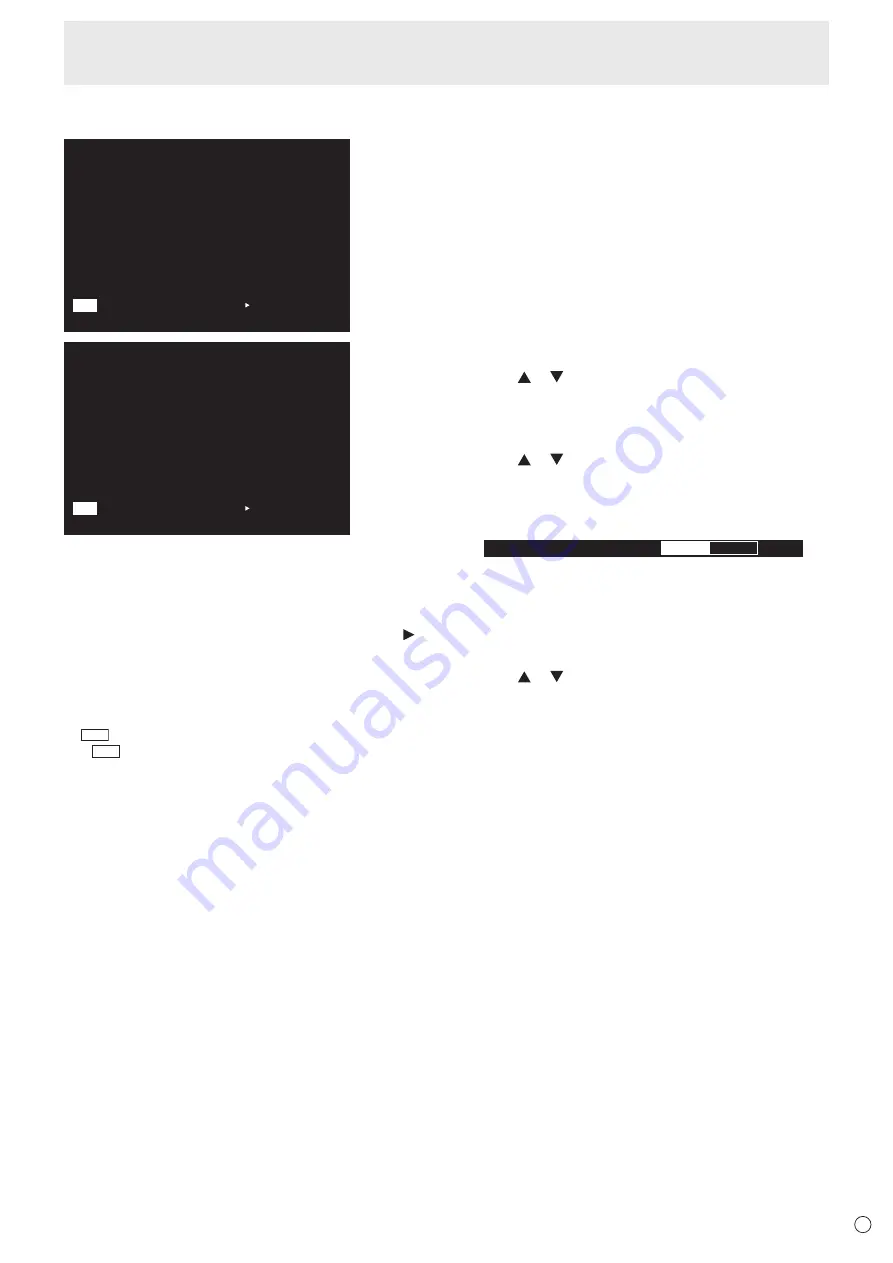
27
E
Basic Operation
6. INFORMATION
Displays monitor information.
INPUT MODE
SIZE
COLOR MODE
BRIGHT
VOLUME
REMOTE No.
MODEL
VERSION
S/N
STATUS
TOUCH PANEL
:
:
:
:
:
:
:
:
:
:
:
INFORMATION1
3 8 4 0 x 2 1 6 0
V: 30 Hz H: 67.5 kHz
HDMI1
WIDE
STD
31
15
0
PN-70TH5
×.×.××.×
xxxxxxxx
0000-000000-00-0000
OK
01/01/2017 SUN 00:00:00
END:[RETURN]
NEXT:[ ]
LAN
RS-232C/LAN SELECT
DHCP CLIENT
IP ADDRESS
SUBNET MASK
DEFAULT GATEWAY
MONITOR NAME
DATA PORT
MAC ADDRESS
:
:
:
:
:
:
:
:
INFORMATION2
LAN
OFF
192.168.150. 2
255.255.255. 0
0. 0. 0. 0
PN-70TH5
10008
XX-XX-XX-XX-XX-XX
01/01/2017 SUN 00:00:00
3 8 4 0 x 2 1 6 0
V: 30 Hz H: 67.5 kHz
END:[RETURN]
NEXT:[ ]
LAN
The display changes from INFORMATION1 →
INFORMATION2 → INFORMATION3 → clear display, and so
on every time you press this button.
When displaying INFORMATION, the display changes from
INFORMATION1 → INFORMATION2 → INFORMATION3
→ INFORMATION1, and so on every time you press the
button. Pressing the RETURN button disappears the display.
• INFORMATION3 shows the information when you have
used the expansion slot to expand the functions.
• The display disappears automatically after about 15
seconds.
•
LAN
is displayed during LAN communication.
• If
LAN
is displayed in red, there is a duplicate IP address.
7. FUNCTION
Use this to display the FUNCTION menu. (See page 43.)
8. ENTER
Confirms the setting.
9. FREEZE
Freezes the video shown on the monitor.
To cancel, press any button other than the POWER button,
MUTE button or VOLUME button.
Freeze is also canceled when the input signal changes
(switching to no signal, changing the resolution, etc.).
In some cases a residual image may occur. Do not freeze the
video for a long time.
10. Buttons for operating the HDMI-connected device
When HDMI CEC LINK is set to AUTO, use these buttons to
operate the device connected through the HDMI interface.
11. ID SET
Set a number on the remote control unit. (See page 41.)
12. OPTION
Switch the input mode to OPTION when you have used the
expansion slot to expand the functions.
13. DP (DisplayPort)
Switch the input mode to DisplayPort1 or DisplayPort2.
14. SIZE (Screen size selection)
The menu is displayed.
Press the or button to select the screen size. (See page
28.)
15. PIP/PbyP
The menu is displayed.
Press the or button to select PIP MODES/
QUAD-SCREEN MODE. (See page 39.)
16. /- (Brightness adjustment)
Pr or - displays the BRIGHT menu.
B R I G H T
15
Press + or - to adjust the brightness.
* If you do not press any buttons for about 4 seconds, the
BRIGHT menu automatically disappears.
17. INPUT (Input mode selection)
The menu is displayed.
Press the or
button to select the input mode, and press
the ENTER button to enter.
* For the input modes that can be selected, see “Using the
touch menu” (see page 25).
18. MENU
Displays and turns off the menu screen. (See page 29.)
19. Cursor
These buttons are used to perform operations such as
selecting items, changing adjustment values, and moving the
cursor.
20. RETURN
Returns to the previous screen.
















































