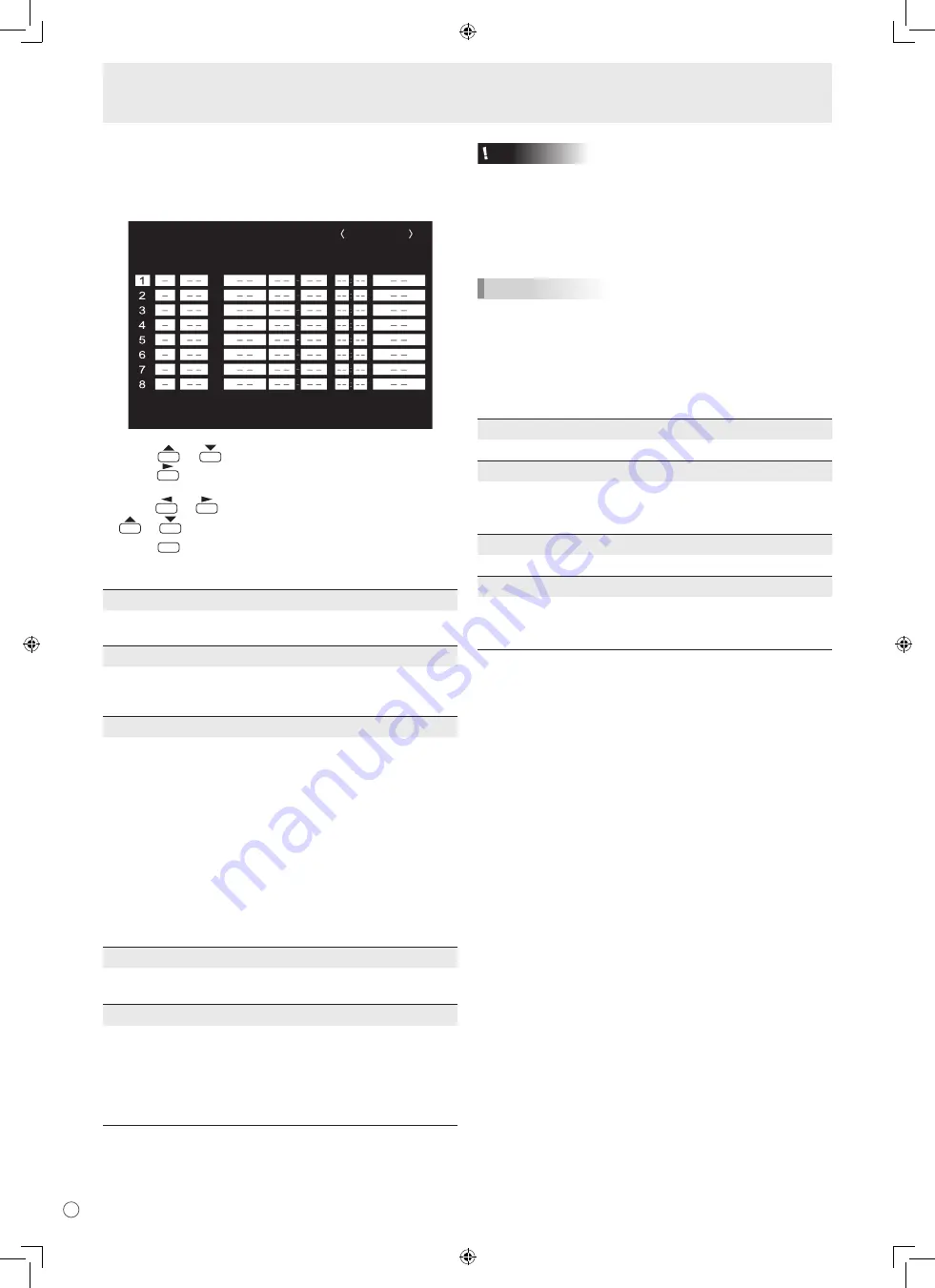
E
22
Menu Items
SCHEDULE
You can set the time to switch the monitor on and off.
Set this function with “SCHEDULE” in the OPTION menu. (See
page 19.)
SCHEDULE
No.
POWER
DAY OF THE WEEK
TIME
INPUT
XXXX/XX/XX XXX XX:XX:XX
PC2 ANALOG
(2)
OK…[MENU]
1 0 2 4 x 7 6 8
V: 60 Hz H: 48.4 kHz
(1)
(3)
(4)
(5)
1. Press
or
to select the SCHEDULE number, and
press
.
2. Set the SCHEDULE.
(See the description below.)
Press
or
to select the date and time, and press
or
to change the setting.
3. Press
MENU
.
SCHEDULE becomes effective.
(1)
●: SCHEDULE effective
-: SCHEDULE not effective
(2) POWER
ON : Switches the monitor on at the specified time.
OFF : Switches the monitor off at the specified time and puts
the monitor in standby mode.
(3) DAY OF THE WEEK
Specifies the day of the week to execute the SCHEDULE.
ONLY ONCE:
Executes the SCHEDULE once on the specified day.
Specify the day of the week to execute the SCHEDULE.
EVERY WEEK:
Executes the SCHEDULE on the specified day of the week
every week. Specify the day of the week to execute the
SCHEDULE.
Periodic setting such as “Monday through Friday” is also
possible.
EVERY DAY:
Executes the SCHEDULE every day regardless of the day
of the week.
(4) TIME
Specifies the time to execute the SCHEDULE.
Set the time on a 24-hour basis.
(5) INPUT
Specifies the input mode at power-on. When not specifying,
the screen at the previous power-off appears.
Input modes displayed on “PC1/AV1” depend on DVI
SELECT settings.
Input modes displayed on “PC3/AV2” depend on BNC
SELECT settings.
Caution
• Do not switch off the main power after setting the
SCHEDULE.
• Specify the correct date and time. (See pages 14 and 19.)
SCHEDULE does not function unless the date and time are
specified.
• Check regularly that the set date and time are correct.
TIPS
• Up to 8 SCHEDULE items can be registered.
• Setting the SCHEDULE flashes the power LED alternately
in red and orange in standby mode.
• A SCHEDULE that has a large number has precedence
over that of a small number when schedules overlap.
ADVANCED items (AV input) (See page 18.)
FLESH TONE
Adjust the hue control.
3D-NR
Reduce the noise of playback images on video.
Setting a higher level reduces more noise. However, it may
cause blurring on an image.
MPEG-NR
Reduce block noise caused by digital compression.
3D-Y/C (AV3)
Specify whether to perform 3-dimension Y/C separation.
If dot interference or cross-color is occurring in fast-motion
scenes, selecting “OFF” may improve the image quality.
















































