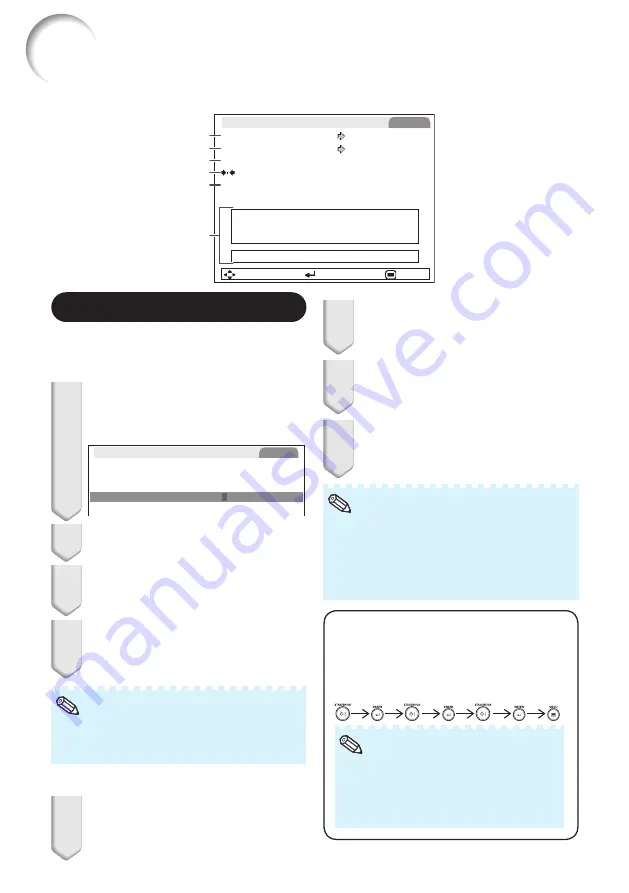
54
Setting Up the Projector Network Environment (“Network” Menu)
Menu operation
n
Page
SCR
SIG
PRJ1
PRJ2
SEL./ADJ.
ENTER
END
Pict.
Network
Password
Disable
DHCP Client
Off
Restart Network
Reset Network Setting
TCP/IP
IP Address
XXX.XXX.XXX.XXX
MAC Address XX : XX : XX : XX : XX : XX
Projector
XX-XXXX
Link
Disconnected
6
4
2
3
1
5
1
Setting a Password
If you do not want others to change the setting
for the “Network” menu, set a password.
a
Setting a Password
1
Select “Password”, then press
ENTER
or
Q
.
• The screen for entering the password
appears.
Setting the Password
Old Password
New Password
Reconfirm
–
– – –
–
– – –
– – – –
Network
2
Press
P
or
R
to set the first digit
in “New Password”, then press
Q
.
3
Enter the remaining 3 digits, then
press
ENTER
.
• To return to the previous digit, press
O
.
4
Enter the same password in
“Reconfirm”, then press
ENTER
.
• The status for “Password” changes to
“Enable”.
• Once the password is set, you must enter the
password to change the “Network” menu
settings.
Note
a
Changing the Password
1
Select “Password”, then press
ENTER
or
Q
.
• The screen for entering the password
appears.
2
Enter the password in “Old
Password” using
P
,
R
,
Q
and
O
,
then press
ENTER
.
3
Enter the password in “New
Password” using
P
,
R
,
Q
and
O
,
then press
ENTER
.
4
Enter the same password again
in “Reconfirm” using
P
,
R
,
Q
and
O
, then press
ENTER
.
• If you do not need the password protection
for the “Network” menu settings anymore,
press
ENTER
without entering the new
password in steps 3 and 4.
• To cancel the password settings, press
RETURN
.
Note
If you forget the password
If you forget the password, perform the
following procedure to delete it, then set a
new password.
On the projector, press
.
• If
ENTER
is held down for more than 5
seconds, the operation buttons on the
projector will be locked. (See page
.)
• You cannot use the buttons on the
remote control to delete the password.
Note
Содержание PG-LW3000
Страница 77: ......
















































