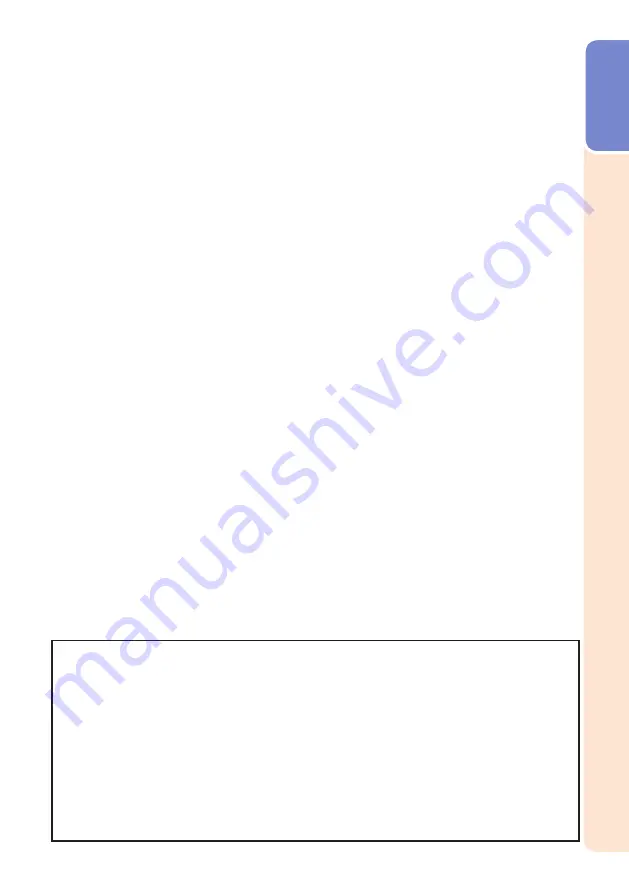
7
Intr
oduction
15. Overloading
Do not overload wall outlets, extension cords,
or integral convenience receptacles as this
can result in a risk of fire or electric shock.
16. Object and Liquid Entry
Never push objects of any kind into this
product through openings as they may touch
dangerous voltage points or shortout parts
that could result in a fire or electric shock.
Never spill liquid of any kind on the product.
17. Servicing
Do not attempt to service this product
yourself as opening or removing covers
may expose you to dan ger ous voltage or
other hazards. Refer all servicing to
qualified service personnel.
18. Damage Requiring Service
Unplug this product from the wall outlet
and refer servicing to qualified service
person nel under the following conditions:
a. When the powersupply cord or plug is
damaged.
b. If liquid has been spilled, or objects
have fallen into the product.
c. If the product has been exposed to rain
or water.
d. If the product does not operate normally
by following the operating instructions.
Adjust only those con trols that are
covered by the operating instructions,
as an improper adjustment of other
controls may result in damage and will
often require extensive work by a
qualified technician to restore the
product to normal operation.
e. If the product has been dropped or
damaged in any way.
f. When the product exhibits a distinct
change in performance, this indicates a
need for service.
19. Replacement Parts
When replacement parts are required, be
sure the service technician has used
replace ment parts specified by the
manufacturer or have the same
characteristics as the original part.
Unauthorized substitutions may result in
fire, electric shock, or other hazards.
20. Safety Check
Upon completion of any service or repairs
to this product, ask the service technician
to per form safety checks to determine that
the product is in proper operating
condition.
21. Wall or Ceiling Mounting
This product should be mounted to a wall
or ceiling only as recommended by the
manufacturer.
22. Heat
This product should be situated away from
heat sources such as radiators, heat
registers, stoves, or other products
(including amplifiers) that produce heat.
• DLP
®
and the DLP logo are registered trademarks of Texas Instruments and
BrilliantColor
TM
and DLP
®
Link
TM
are trademarks of Texas Instruments.
• PC/AT is a registered trademark of International Business Machines Corporation in the
United States.
• Macintosh
®
is a registered trademark of Apple Computer, Inc. in the United States and/or
other countries.
• HDMI, the HDMI logo and HighDefinition Multimedia Interface are trademarks or
registered trademarks of HDMI Licensing LLC.
• All other company or product names are trademarks or registered trademarks of their
respective companies.
• Some IC chips in this product include confidential and/or trade secret property belonging
to Texas Instruments. Therefore you may not copy, modify, adapt, translate, distribute,
reverse engineer, reverse assemble or discompile the contents thereof.
Содержание PG-LW3000
Страница 77: ......










































