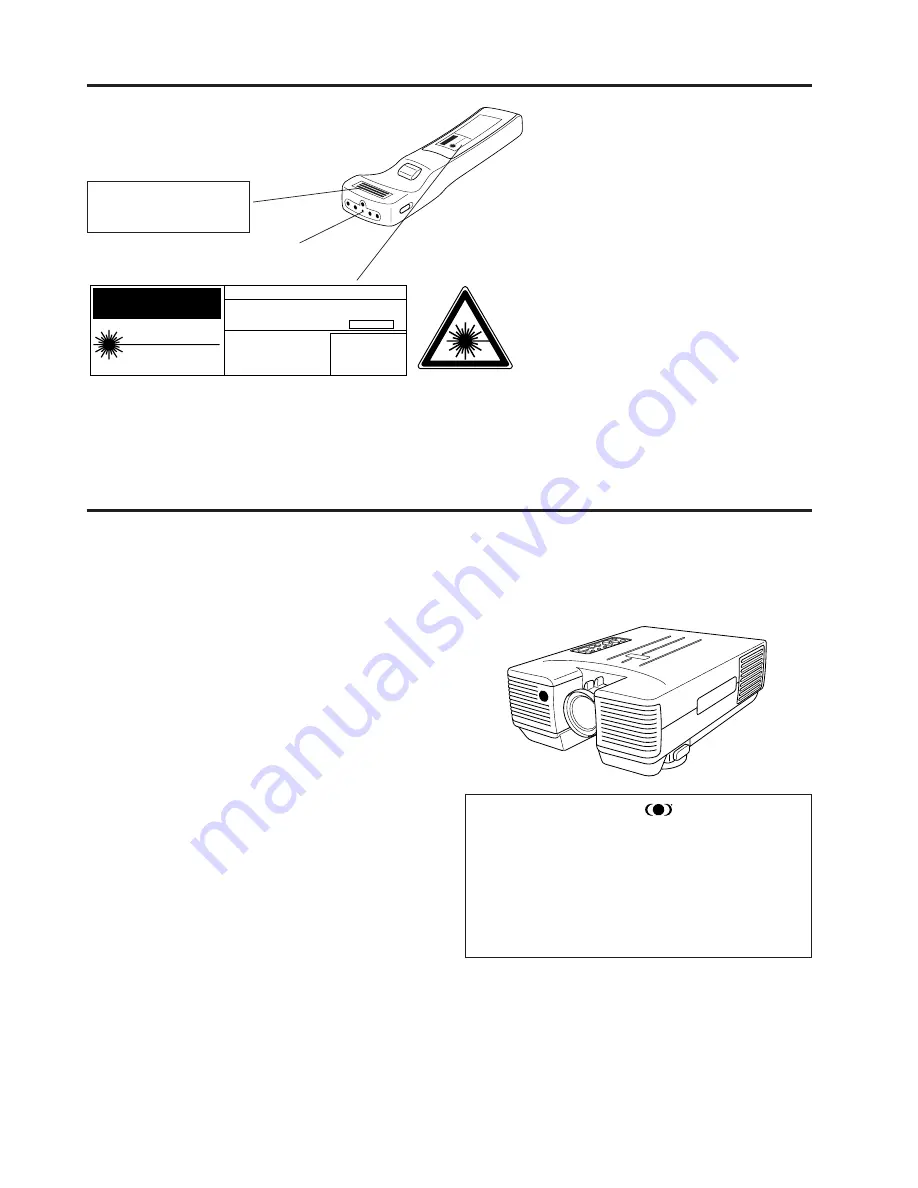
E-4
Cautions Concerning the Laser Pointer
CAUTION
LASER RADIATION-
DO NOT STARE INTO BEAM
WAVE LENGTH : 670nm
MAX. OUTPUT : 1mW
CLASS
II
LASER PRODUCT
"COMPLIES WITH 21 CFR SUBCHAPTER J"
SHARP ELECTRONICS CORPORATION
SHARP PLAZA, MAHWAH, NEW JERSEY 07430
TEL : 1-800-BE-SHARP
U.S.A. ONLY
REMOTE CONTROL
MODEL NO. : RRMCG1327CESA
DC6V (1.5VX4PCS.)
MADE IN JAPAN
FABRIQUÉ AU JAPON
CAUTION - use of controls or
adjustments or performance of
procedures other than those
specified herein may result in
hazardous radiation exposure.
LASER LIGHT WINDOW
AVOID EXPOSURE-LASER
RADIATION IS EMITTED
FROM THIS APERTURE.
The laser pointer on the remote control emits
a laser beam from the laser light window
shown in the figure above. The laser emitted
is a class
II
laser; therefore, do not look into
the laser window or shine the laser beam on
yourself or other people. The three marks to
the left are the caution labels for the laser
beam.
Always use the laser pointer at temperatures
between 41
°
F to 104
°
F (5
°
C to 40
°
C).
Outstanding Features
DIRECT COMPUTER COMPATIBILITY
A multi-scan RGB Input accepts signals from XGA (1024 dots
×
768 lines compressed), SVGA (800 dots
×
600
lines), VGA and Mac (832 dots
×
624 lines maximum) compatible computers without the need for any additional
hardware.
HIGH PICTURE QUALITY
The three LCD panels contain 519,168
×
RGB pixels to
achieve exceptionally bright, high quality video images
with up to 580 doubled TV lines of resolution.
VERSATILE REMOTE CONTROL
•
Built-in wireless mouse allows simultaneous operation
of projector and computer.
•
Built-in Laser Pointer for professional presentations.
FLEXIBLE USE
•
In addition to the standard front projection mode, the
menu driven functions can be used to instantly reverse
the image for rear projection, and invert the image for
ceiling mounting.
•
Screen projection size adjusts from 40 to 300 inches.
BUILT-IN STEREO SPEAKERS WITH SRS (Sound
Retrieval System) CIRCUITRY
Built in 3 W + 3 W stereo amplifiers and speakers feature
SRS circuitry for impressive SRS 3-D sound.
(1) SRS, the SRS symbol “
” and “Sound
Retrieval System” are registered trademarks of
SRS Labs, Inc. in the U.S. and selected coun-
tries.
(2) “Sound Retrieval System” (SRS) technology is
manufactured under license from SRS Labs, Inc.
(3) “Sound Retrieval System” (SRS) technology is
protected by USA patents 4,748,669 and
4,841,572 and additional patents worldwide.





































