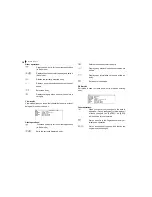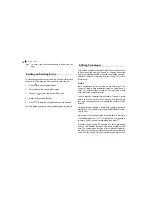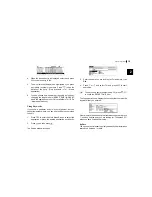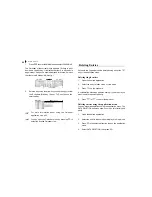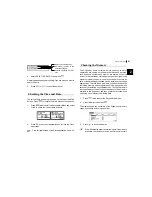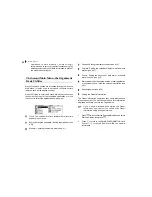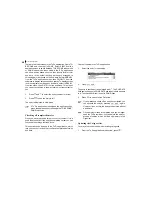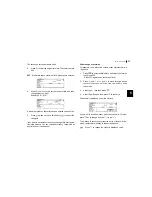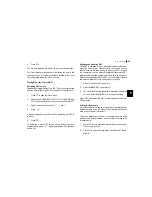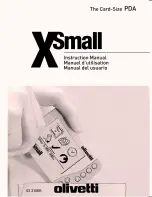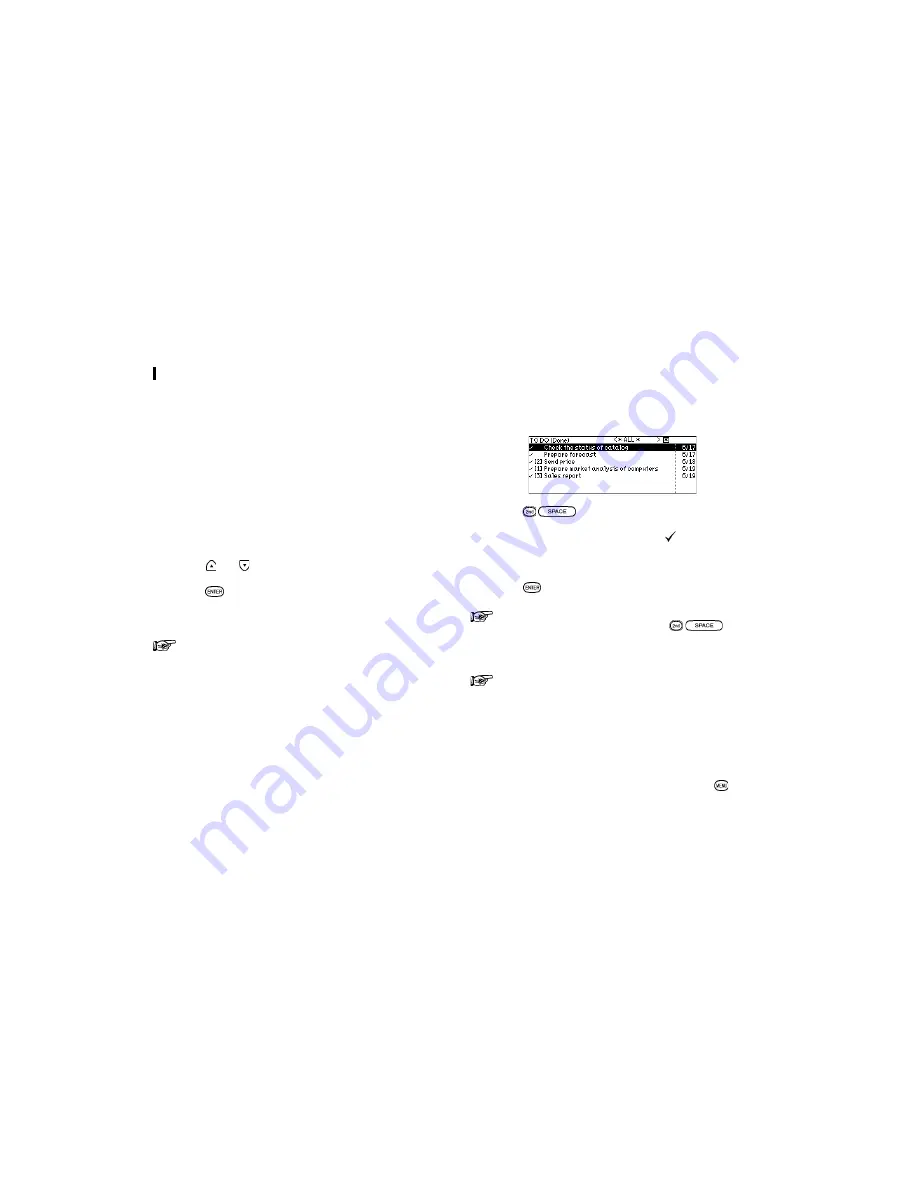
Time Management
28
There are two Index modes in the To Do application. One is TO
BE DONE and the other is DONE. Select VIEW from the
application menu to switch between TO BE DONE index mode
or DONE index mode. Index mode in the To Do application
can show entries based either on their priority level or their
due date. In the default setting, entries are arranged in
chronological order based on the due date. Select INDEX BY
from the To Do application menu, then PRIORITY from the
submenu to display entries based on priority. To display entries
in chronological order based on due date, select INDEX BY
from the menu, then DATE from the submenu. This means
you can access entries in the way that is most convenient for
you.
2.
Press
and
to select the entry you want to review.
3.
Press
to see the entry in full.
The entry is displayed in View mode.
If To Do application is assigned the application key,
press the application key to change the TO BE DONE /
DONE Index view.
Checking off completed entries
Once you have reached a target you set for yourself, it is a
good idea to check off the entry as completed so that you can
concentrate on things still to be
done
.
This operation can be done in the To Do application, which
lets you check off a task that you have completed before its
due date.
Check off entries in the To Do application.
1.
Select the entry in Index mode.
2.
Press
.
The entry is checked off and marked with
. The DUE DATE
field name changes to DONE DATE and todayís date appears
in it. The checked off item is sent to DONE index.
3.
Press
to switch to One Data View.
If you mistakenly check off an entry as completed, you
can uncheck the entry by pressing
again.
However, if you do this, the entry will be stored without
a due date.
Once a project or task is completed, and you no longer
need the To Do reminder, you can delete the entry, or
groups of entries, which will free up memory in the
Organizer.
Updating the Category list
You may wish to edit the names of existing categories.
1.
From the To Do applicationís Index view, press
.
Содержание OZ-770
Страница 32: ...Time Management 30 ...
Страница 52: ...Features and Utilities for Added Power 50 ...
Страница 91: ......