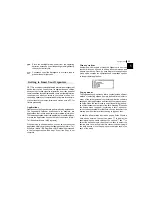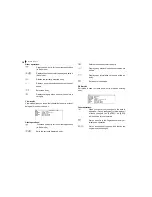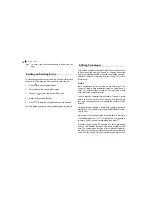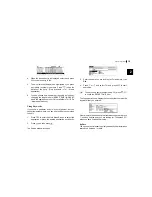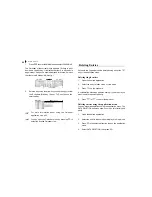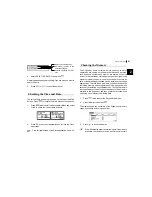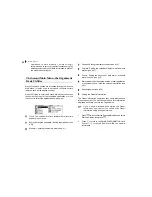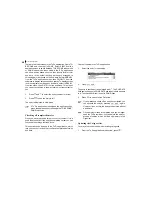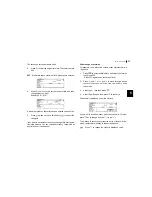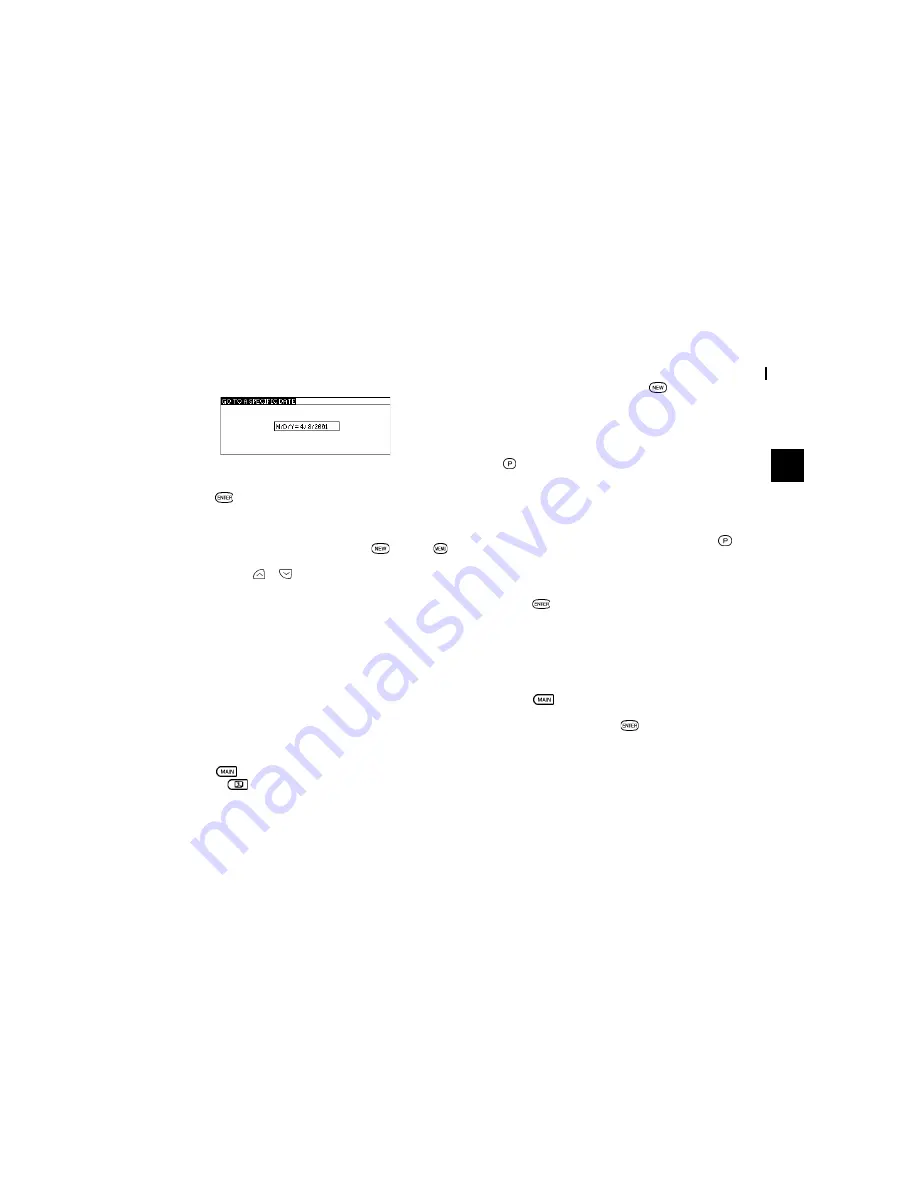
25
Time Management
3
2.
Enter the date you want to go to.
3.
Press
.
The first entry on that day is selected in Index mode.
If you would like to make a new entry, press
or press
and then select NEW, or if you would like to view other entries
on that date, press
or
.
Setting a Schedule alarm
A Schedule alarm can be set to remind you of scheduled events
such as appointments and meetings. You can set an alarm for
any entry that has a starting time set. Alarms that have been
set will sound even if the unit is turned off.
Enter the following information with an alarm set for one hour
in advance:
Date
July 16, 2001.
Time
1:00 - 2:00 pm
Description
Lunch with Sally
1.
Press
to enter the Main Menu and select Schedule
or press
to enter the application directly.
2.
Open a new entry by pressing
or choosing NEW in
the application menu.
3.
Enter the Date and then move to the TIME field.
4.
Enter the starting time and ending time, each followed by
(PM)
.
Move the cursor to the alarm time field. Alarm time will
automatically be set 15 minutes before the schedule starting
time.
5.
Enter the desired alarm. Type
1200 and press
(PM)
.
6.
Move to the DESCRIPTION field and type
Lunch with
Sally.
7.
Press
.
To set an alarm for any entry that has already been stored,
display the entry in Edit mode and enter the desired alarm
time in the alarm field.
Clearing a set alarm
1.
Press
twice to enter the Second Main Menu.
2.
Select Sound then press
.
3.
Move the cursor to choose OFF in SCHEDULE ALARM/
DAILY ALARM.
Содержание OZ-770
Страница 32: ...Time Management 30 ...
Страница 52: ...Features and Utilities for Added Power 50 ...
Страница 91: ......