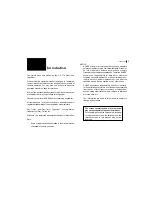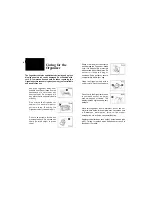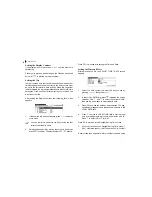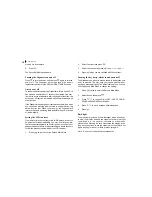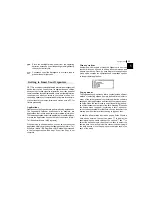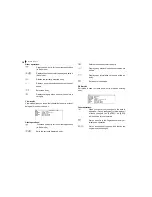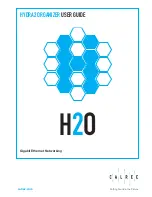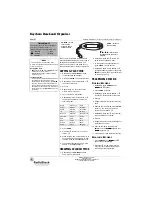Getting Started
General Operation
Time Management
Creating Your Own Database
Memo
Desk Accessories
Expense
Features and Utilities for
Added Power
Data Transfer
Personalizing Your Organizer
How to use the Add-on
Appendices
........................................ 5
................................. 13
............................... 23
............... 31
.................................................... 33
.................................. 35
................................................ 43
........................................ 47
........................................ 51
............... 53
.......................... 59
........................................... 61
ELECTRONIC ORGANIZER
OPERATION MANUAL
Содержание OZ-770
Страница 32: ...Time Management 30 ...
Страница 52: ...Features and Utilities for Added Power 50 ...
Страница 91: ......