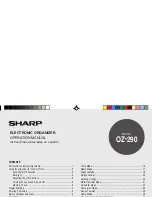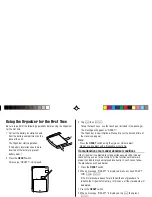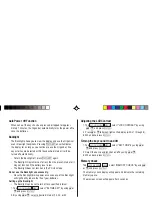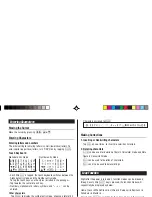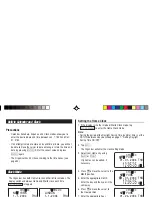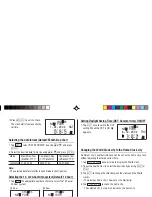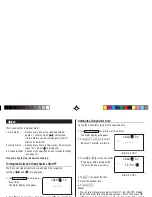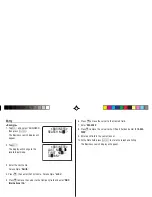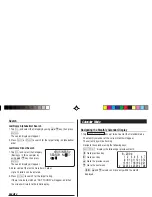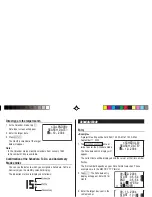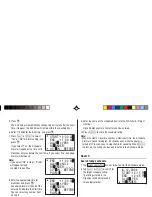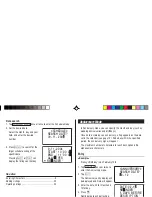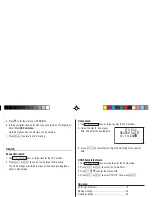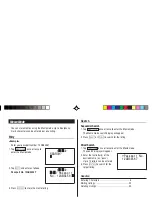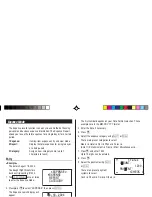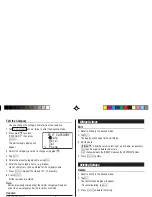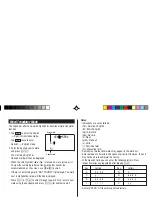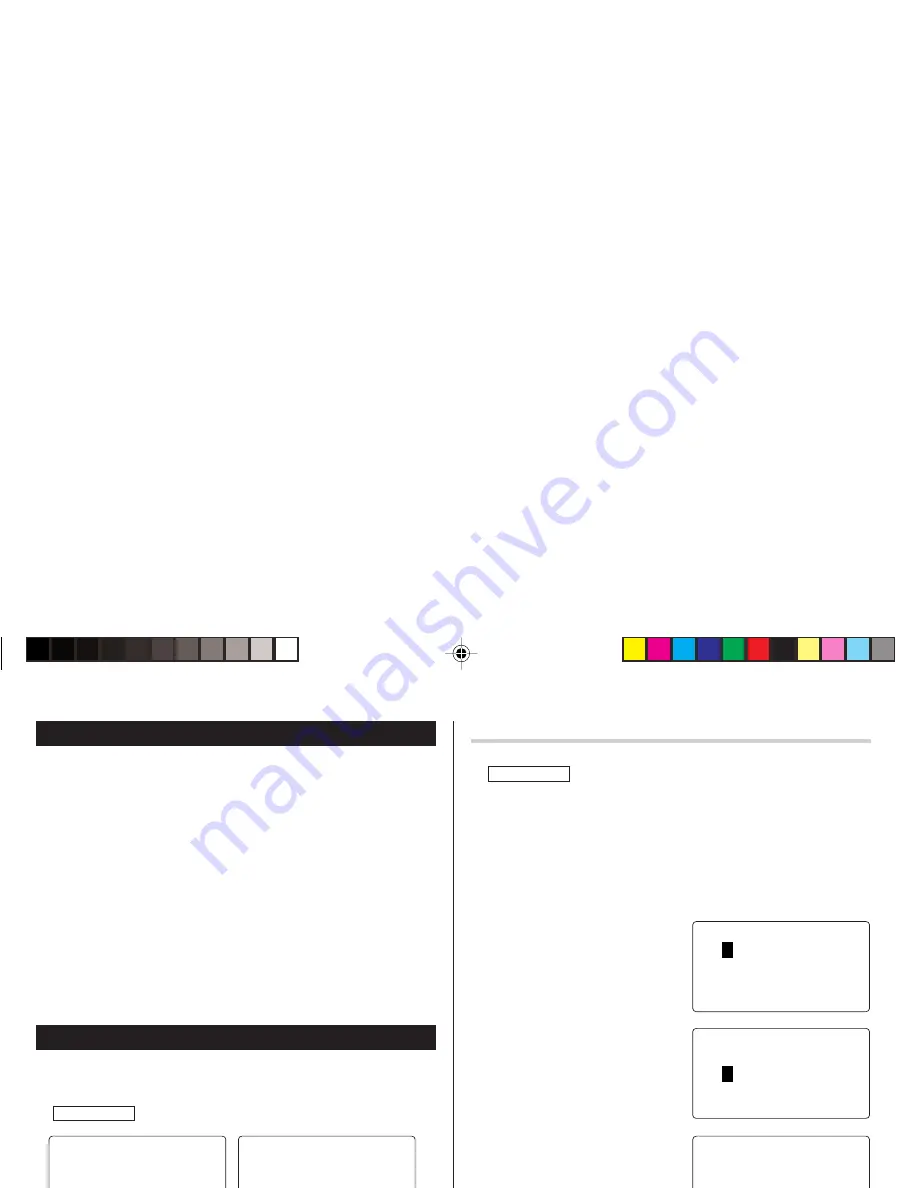
6
Built-in Calendar and Clock
Precautions
• Calendar, Schedule, Expense, and Clock modes allow you to
enter the desired date and time between Jan. 1, 1950 and Dec.
31, 2150.
• If an attempt is made to store an invalid time or date, you will not
be able to move the cursor to date entering, or store the time and
date by pressing
x
. Enter the correct value and press
x
again.
• The Organizer has 43 cities according to the time zones (see
page 34).
Clock Mode
The Organizer has both Home Clock and World Clock modes. The
display switches between Home and World clock each time
CLOCK/ALARM
is tapped.
Home Clock Mode
World Clock Mode
Setting the Home Clock
1. If the display is in other mode or World Clock mode, tap
CLOCK/ALARM
to enter the Home Clock mode.
Note:
• During the period of the Daylight Saving Time (summer time), set the
DST ON beforehand as described on page 7, "Setting Daylight
Saving Time ON/OFF".
2. Tap
e
.
The Organizer will enter the clock setting mode.
3. Select your Home city using
<
or
>
.
City names can be edited, if
necessary.
4. Press
m
to move the cursor to the
Month position.
5. Enter the appropriate month.
Enter the day and then year in the
same way.
6. Press
m
to move the cursor to
the Hour position.
7. Enter the appropriate hour.
8. Enter the minutes and seconds in the same manner.
9. Select AM or PM using
(
.
<
HOME
>
NEW YORK
1 – 1 – 2004
THU
12:00:00
AM
LON ON
1 – 1 –
D
2004
THU
5:00:00
AM
<
WORLD
>
<
HOME
>
N
EW YORK
01 – 01 – 2004
12:05:35
AM
THU
4
NEW YORK
0
1 – 01 – 200
12:05:35
AM
THU
<
HOME
>
<
HOME
>
4
NEW YORK
01 – 24 – 200
1
2:05:35
AM
THU
< REVISED >
OZ-290(En).pm65
03.7.9, 0:19 PM
6
Содержание OZ 290 - Wizard
Страница 38: ...MEMO ...
Страница 60: ...SHARP ELECTRONICS CORPORATION Sharp Plaza Mahwah New Jersey 07430 1163 ...