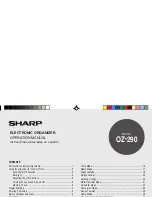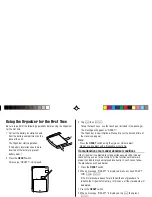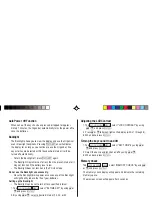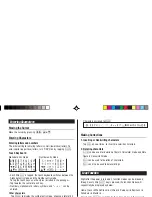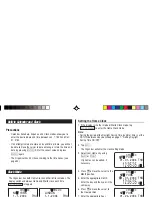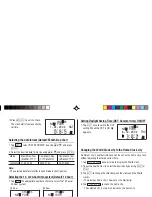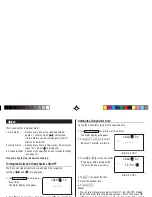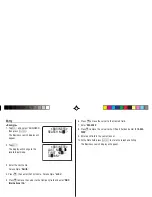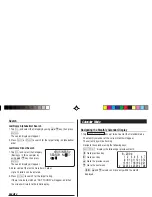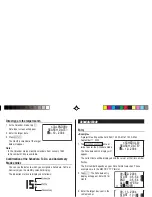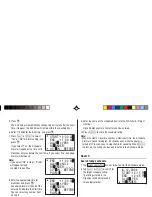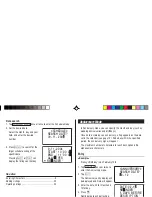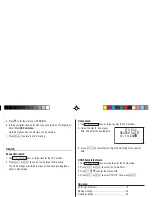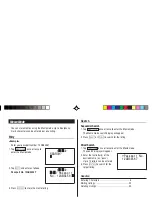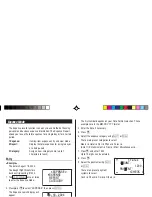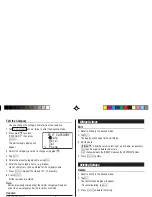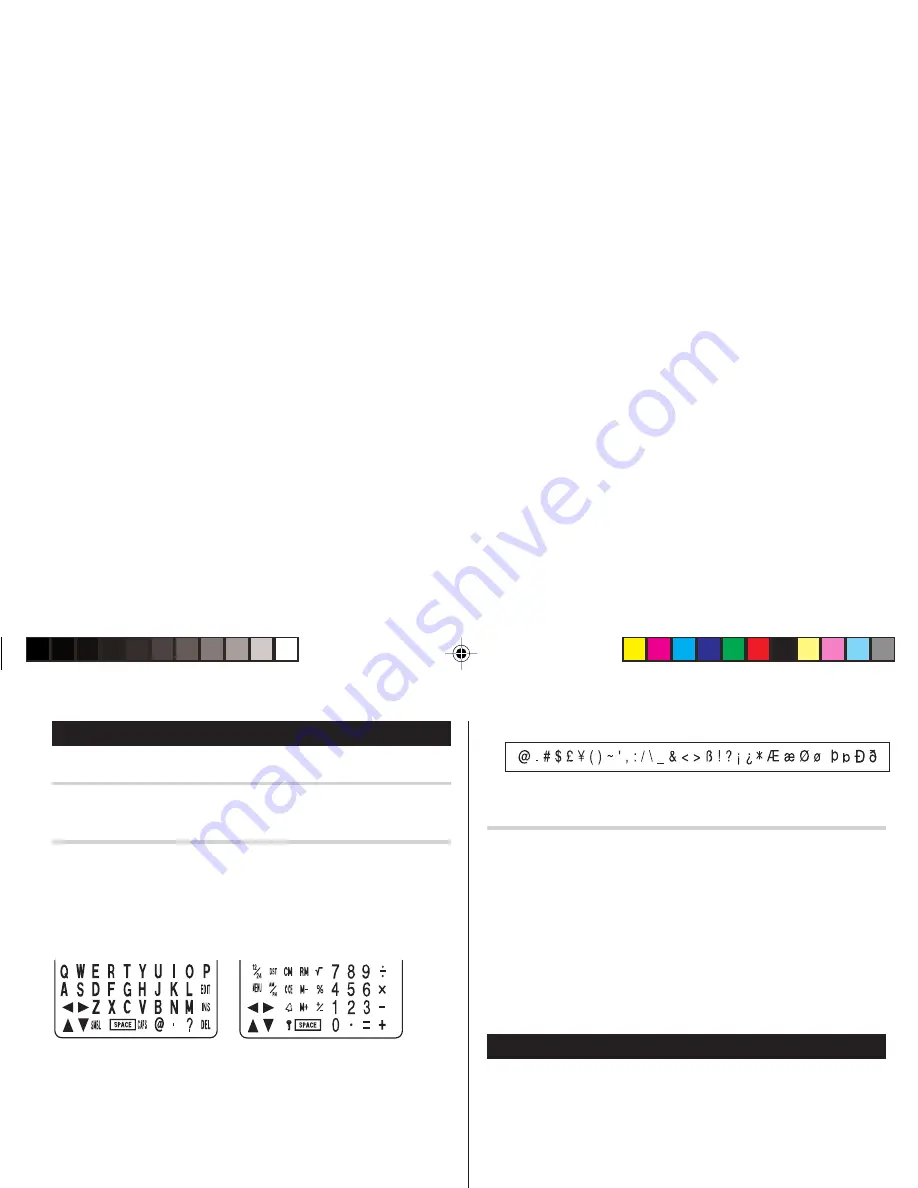
5
Entering Characters
Moving the Cursor
Move the cursor by pressing
j
,
l
,
k
, or
m
.
Entering Characters
Entering letters and numbers
The initial setting for entering letters is small (lowercase) letters. To
enter capital (uppercase) letters, turn “CAPS” on by tapping
$
.
Other characters
Tap
s
to display the symbol entry mode, allowing a total of 32
symbols and characters to be selected. To select the desired
symbol/special character, tap
s
the appropriate number of
times at the position where you would like to insert it.
Making Corrections
1. Inserting or Overwriting characters
Tap
i
, once or twice, to insert or overwrite characters.
2. Deleting characters
c
can be used for deletion of data in Calculator mode and Rate
figure in Conversion mode.
d
can be used for deletion of characters.
d
can also be used to delete listings.
Touch Keyboard
Alphabet entry mode
Number entry mode
• Each time
f
is tapped, the touch keyboard switches between the
Alphabet entry mode and the Number entry mode.
To tap the touch keys, use the stylus (included in the package).
• Tap towards the center of each key.
• Numbers, alphanumeric letters, symbols, and “+ – x ÷ .” can be
entered.
Loop Function
Right after the power is turned on, function modes can be browsed
through; every time
<
key is pressed, the function modes will
sequentially be displayed as below:
Home Clock
➠
World Clock
➠
Unfiled
➠
Personal
➠
Business
➠
Schedule
➠
Memo
➠
...
Pressing the
>
key will display the above menus in the reversed
order.
Press
x
to select a desired mode; the Organizer will then
escape from the Loop function.
< REVISED >
Characters assigned to
s
:
OZ-290(En).pm65
03.7.9, 0:19 PM
5
Содержание OZ 290 - Wizard
Страница 38: ...MEMO ...
Страница 60: ...SHARP ELECTRONICS CORPORATION Sharp Plaza Mahwah New Jersey 07430 1163 ...