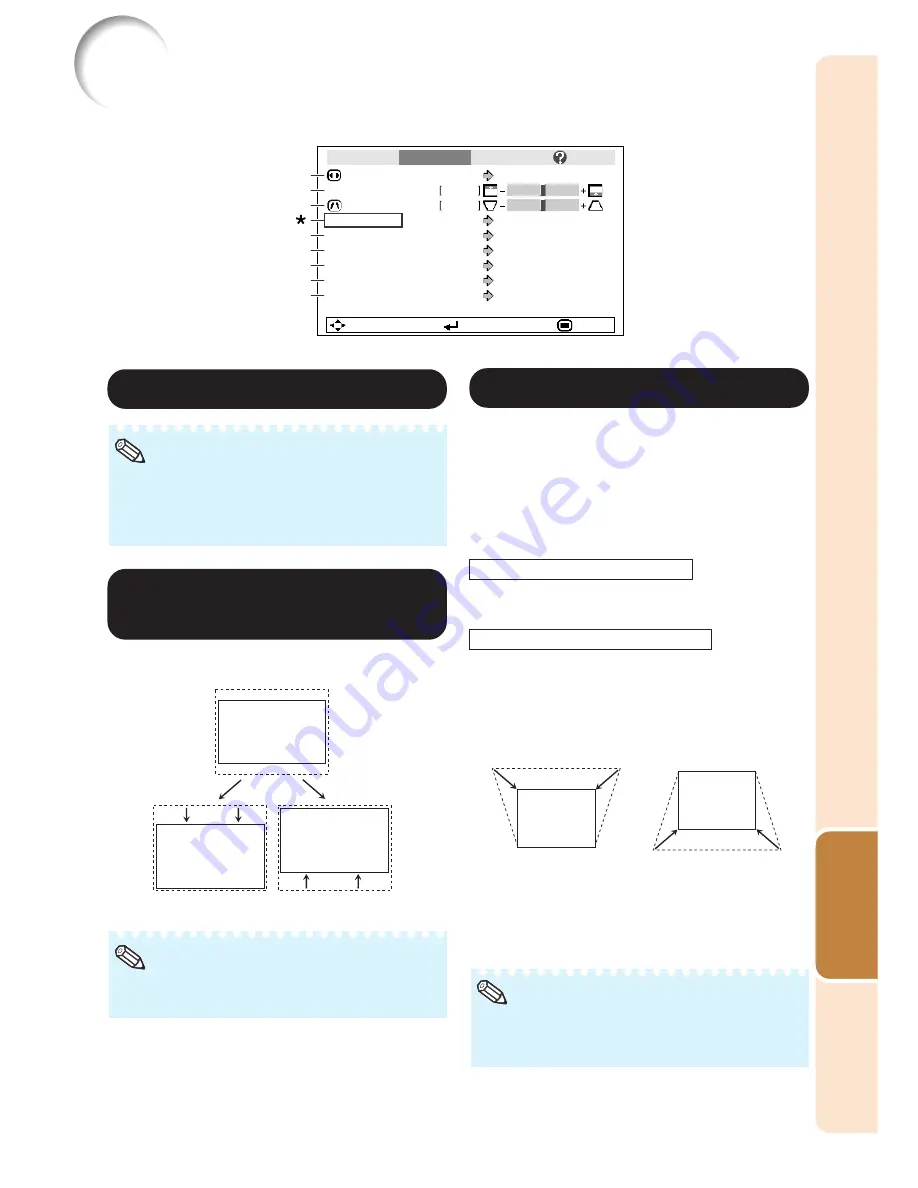
41
Useful
Features
Adjusting the Projected Image
(“SCR - ADJ” menu)
Picture
Resize
Image Shift
0
0
SCR - ADJ
PRJ - ADJ
Help
Keystone
Auto Keystone
OSD Display
Background
Setup Guide
PRJ Mode
Language
Front
English
On
Logo
On
Off
Normal
SEL./ADJ.
ENTER
END
8
7
6
5
4
3
2
1
1
1
1
1
1
Setting the Resize Mode
• For details of the Resize mode, see pages
32
and
33
.
• You can also press
H
RESIZE on the remote
control to set the resize mode. (See page
32
.)
Note
2
2
2
2
2
Adjusting the Image
Position
You can move the projected image vertically.
Q
button
• You cannot set this item when “Resize” is set
to “Normal”.
Note
O
button
Menu operation
n
Page
37
*
“Auto Keystone” can be operated only when using XG-MB65X-L or XG-MB55X-L
3
3
3
3
3
Keystone Correction
When the image is projected either from the top
or from the bottom towards the screen at an
angle, the image becomes distorted
trapezoidally. The function for correcting trap-
ezoidal distortion is called Keystone Correction.
For Manual Keystone Correction
Set “Auto Keystone” on the “SCR - ADJ”
menu to “Off”, select “Keystone”, and
then adjust with the slide bar.
For Auto Keystone Correction
Set “Auto Keystone” on the “SCR - ADJ”
menu to “On”.
O
button
Q
button
Manual Correction
a
When using XG-MB65X-L or XG-MB55X-L
a
When using XR-10X-L or XR-10S-L
Select “Keystone” on the “SCR-ADJ”
menu and adjust with the slide bar.
• The Keystone Correction can be adjusted up
to an angle of approximately ±13 degrees
(when “Resize” is set to “Normal”).
Note
See page
31
for details of Keystone Correction.
Содержание Notevision XR-10S
Страница 71: ......
















































