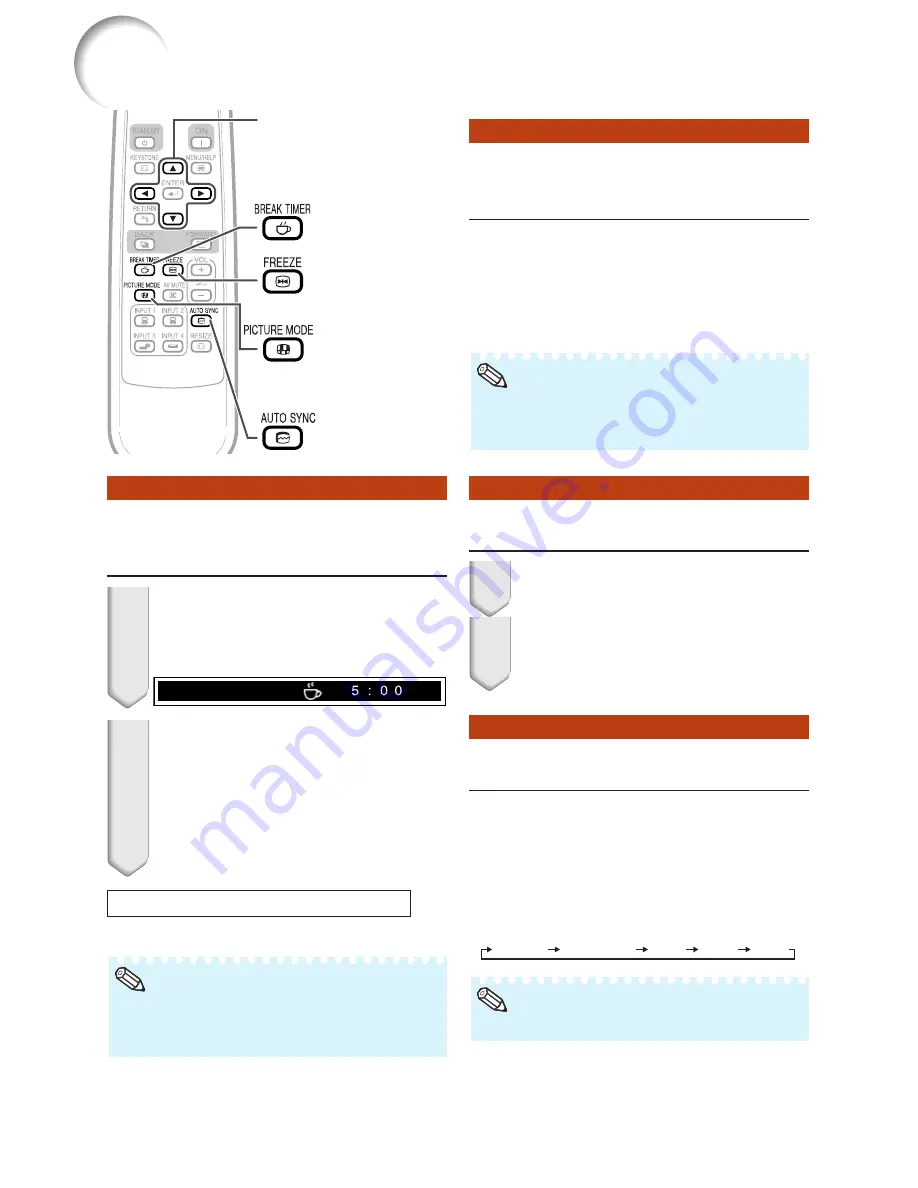
34
Auto Sync
(Auto Sync Adjustment)
Operating with the Remote Control
Freezing a Moving Image
• When the optimum image cannot be achieved
with Auto Sync adjustment, use the help menu
for manual adjustments. (See page
46
.)
Auto Sync function works when detect-
ing input signal after the projector turns
on.
Press
F
AUTO SYNC to manually ad-
just with Auto Sync function.
Press
N
FREEZE.
• The projected image is frozen.
Press
N
FREEZE again to return
to the moving image from the cur-
rently connected device.
1
2
Note
Selecting the Picture Mode
Press
G
PICTURE MODE.
• When pressing
G
PICTURE MODE, the picture
mode changes in the following order:
Standard
Presentation
Movie
Game
sRGB
You can select the appropriate picture
mode for the projected image, such as
movie or video game.
• See page
39
for details on the picture mode.
Note
FREEZE button
AUTO SYNC
button
Adjustment buttons
(
P
/
R
/
O
/
Q
)
BREAK TIMER
button
PICTURE MODE
button
Displaying and Setting the
Break Timer
Press
k
BREAK TIMER.
• The timer starts to count down from 5
minutes.
1
2
Press
P
/
R
/
O
/
Q
to adjust the
length of the break time.
•
Increases with
P
or
Q
5 minutes
s
6 minutes
s
60 minutes
•
Shortens with
O
or
R
4 minutes
s
3 minutes
s
1 minute
• The break time can be set in units of one
minute (up to 60 minutes).
R
On-screen display
Canceling the break time display function
Press
k
BREAK TIMER.
*
* “sRGB” is displayed only when RGB signal is
input.
• Break Timer does not function while the pro-
jector is operating the “Auto Sync”, “FREEZE”
or “AV MUTE” functions.
Note
Содержание Notevision XR-10S
Страница 71: ......






























