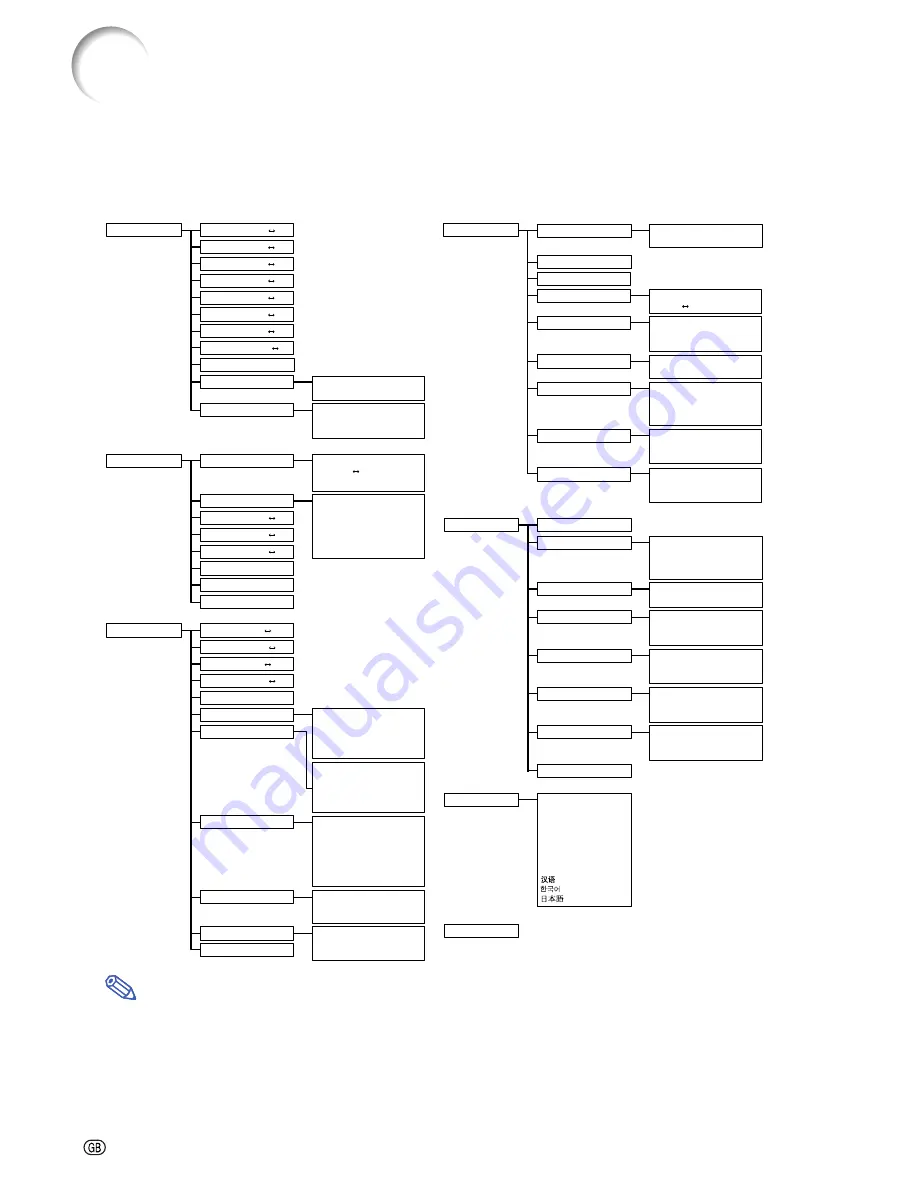
-40
Menu Bar Items
This list shows the items that can be set in the projector.
■
INPUT 1 / 2 Mode
Note
•
The resolution, vertical frequency and horizontal frequency figures displayed above are for example
purposes only.
•
Only when the signal type is set as “Component”, in the “Picture” menu of INPUT 1 or 2 “Color”, “Tint” and
“Sharp” are displayed.
•
Some items cannot be reset, even when “All Reset” in Options (2) has been selected. For details see page
77
.
+30
–30
+30
–30
+30
–30
+30
–30
+30
–30
+30
–30
+30
–30
+3
–3
Main menu
Sub menu
Main menu
Sub menu
Contrast
Bright
Color
Tint
Sharp
Red
Blue
CLR Temp
Reset
Signal Type
Progressive Mode
RGB
Component
2D Progressive
3D Progressive
Film Mode
Picture
Page
46
+30
–30
+30
–30
Custom 3
Custom 1
+30
–30
Color Selected
Target
Lightness
Chroma
Hue
Reset (This Color)
Reset (All Colors)
View Settings
[R] Red
[Y] Yellow
[G] Green
[C] Cyan
[B] Blue
[M] Magenta
C.M.S.
Page
60
Standard
sRGB
+150
–150
+150
–150
+30
–30
+60
–60
1
2
•
•
7
1
2
•
•
7
1
2
3
4
•
•
7
Resolution
1024
×
864
1152
×
864
1152
×
870
1152
×
882
Resolution
1024
×
768
800
×
600
Vert Freq
60 Hz
75 Hz
Resolution
1024
×
768
800
×
600
Vert Freq
60 Hz
75 Hz
1024
×
768
48.4 kHz
60 Hz
Fine Sync
Page
48
Clock
Phase
H-Pos
V-Pos
Reset
Save Setting
Select Setting
Special Modes
Signal Info
Auto Sync
Auto Sync Disp [ON/OFF]
Resolution
Hor Freq
Vert Freq
OFF
Normal
High Speed
Options (1)
Page
63
Auto Search [ON/OFF]
DNR
OSD Display
Image Capture
Background
Startup Image
Economy Mode
Power Save [ON/OFF]
Mntr.out/RS232 [ON/OFF]
Auto Power Off [ON/OFF]
OFF
Level 1
Normal
Level A
Level B
Save Image
Delete
Sharp
Custom
Blue
None
Sharp
Custom
None
Options (2)
Page
70
Lamp Life
PRJ Mode
Keylock Level
Password
Anti-Theft
All Reset
Speaker [ON/OFF]
Front
C Front
Rear
C Rear
Normal
Level A
Level B
Fan Mode
Normal
High
Old Password
New Password
Reconfirm
RS-232C
9600 bps
38400 bps
115200 bps
Old Code
New Code
Reconfirm
Level 3
English
Deutsch
Español
Nederlands
Français
Italiano
Svenska
Português
Language
Page
36
Status
Page
78
Audio Out
FAO
VAO
Содержание Notevision XG-C58X
Страница 19: ...Connections and Setup Connections and Setup ...
Страница 37: ...Basic Operation Basic Operation ...
Страница 55: ...Easy to Use Functions Easy to Use Functions ...
Страница 83: ...Appendix Appendix ...
Страница 106: ...SHARP CORPORATION ...
















































