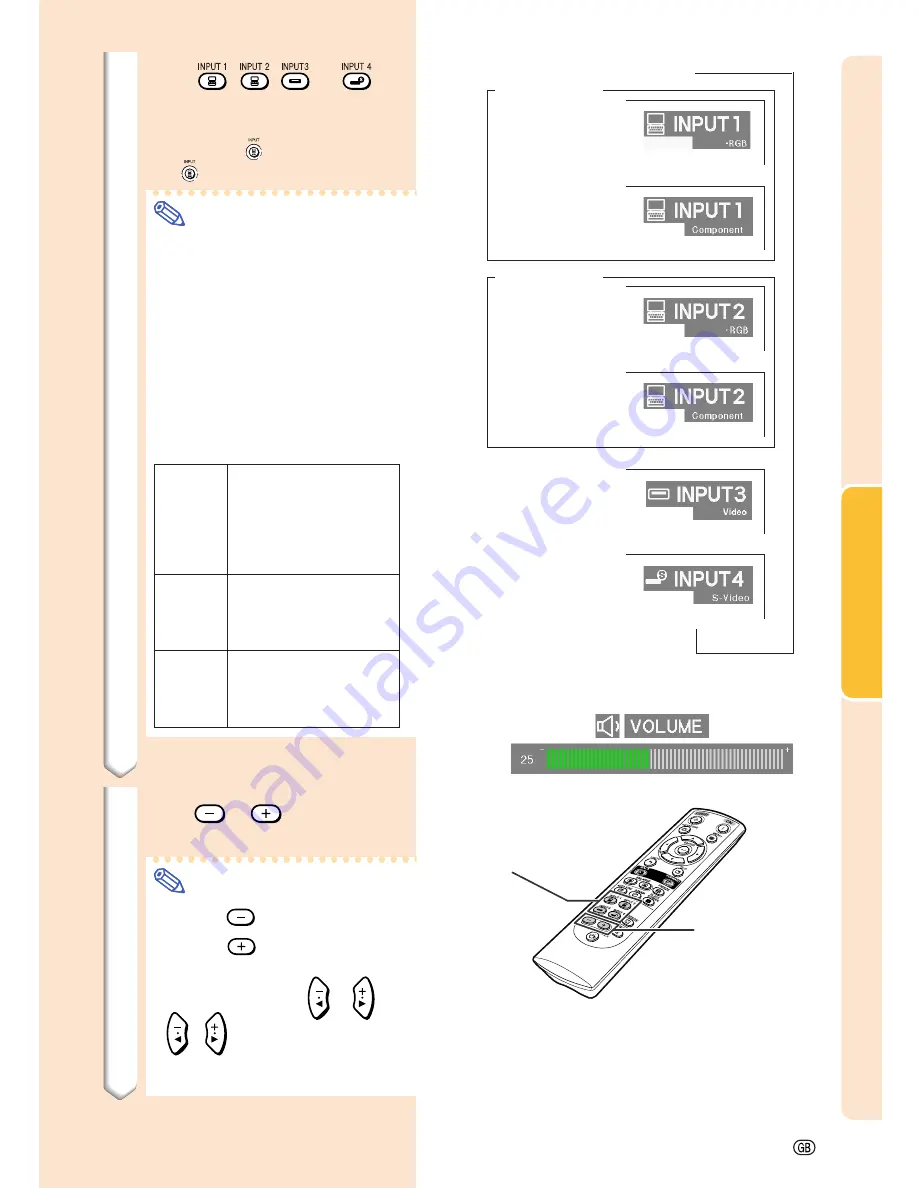
Basic Operation
-35
3
Press
,
,
or
on
the remote control to select the
INPUT mode.
•
After pressing
once on the projector,
use
to select the desired input mode.
Note
•
When no signal is received, “NO
SIGNAL.” will be displayed. When a
signal that the projector is not pre-
set to receive is received, “NOT
REG.” will be displayed.
•
When “Auto Search” is “ON”, the
INPUT modes with signals can be
selected. (See page
64
.)
•
The INPUT mode is not displayed
when “OSD display” is set to “Level
A” or “Level B”. (See page
65
.)
About the INPUT modes
VOLUME
buttons
4
Press
or
on the remote
control to adjust the volume.
Note
•
Pressing
will lower the volume.
Pressing
will raise the volume.
•
On the projector, the volume can be
adjusted by pressing
or
.
•
,
on the projector operate
as cursor buttons (
\
,
|
) when the
menu screen is active.
"
On-screen Display (Example)
Using RGB
Using
Component
INPUT 2 mode
Using
Component
INPUT 1 mode
INPUT 3 mode
Using Video
INPUT 4 mode
Using S-Video
Using RGB
➝
➝➝
➝
Used for projecting im-
ages from equipment that
sends RGB signals or
component signals con-
nected to the RGB input
terminal.
Used for projecting im-
ages from equipment
connected to the VIDEO
input terminal.
Used for projecting im-
ages from equipment
connected to the S-
VIDEO input terminal.
INPUT 1
INPUT 2
(RGB/
Component)
INPUT 3
(Video)
INPUT 4
(S-Video)
INPUT
buttons
Содержание Notevision XG-C58X
Страница 19: ...Connections and Setup Connections and Setup ...
Страница 37: ...Basic Operation Basic Operation ...
Страница 55: ...Easy to Use Functions Easy to Use Functions ...
Страница 83: ...Appendix Appendix ...
Страница 106: ...SHARP CORPORATION ...
















































