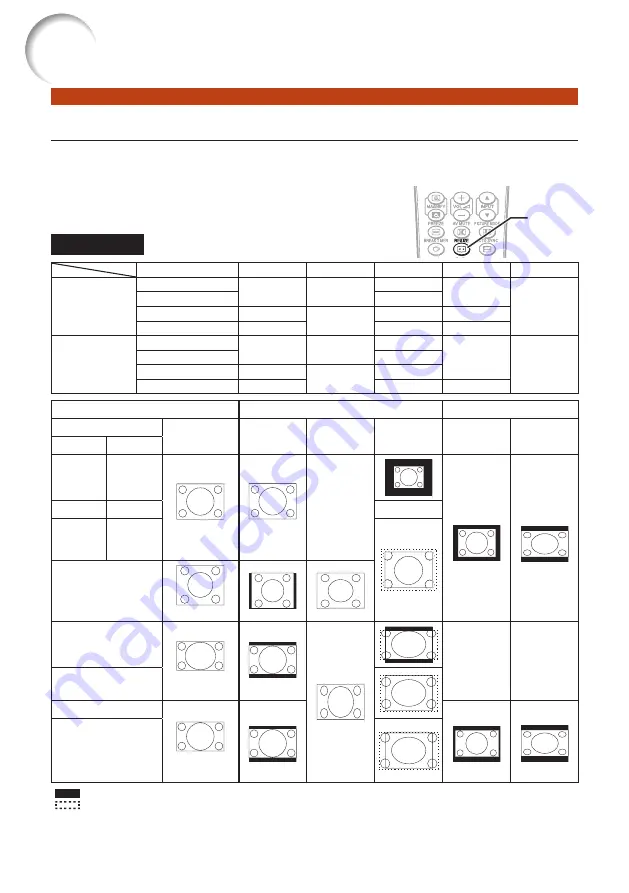
28
Resize Mode
This function allows you to modify or customize the Resize mode to enhance the input
image. Depending on the input signal, you can choose a desired image.
Press
RESIZE
.
See page
for setting on menu screen.
COMPUTER
Main resolution
NORMAL
FULL
NATIVE
BORDER
16:9
PG-LX2000
SVGA (800 × 600)
1024 × 768
—
800 × 600
768 × 576
1024 × 576
XGA (1024 × 768)
—
SXGA (1280 × 1024)
968 × 768
1024 × 768
1280 × 1024
720 × 576
1280 × 800
1024 × 640
1280 × 800
922 × 576
PG-LS2000
SVGA (800 × 600)
800 × 600
—
—
600 × 450
800 × 450
XGA (1024 × 768)
1024 × 768
SXGA (1280 × 1024)
750 × 600
800 × 600
1280 × 1024
1280 × 800
800 × 500
1280 × 800
720 × 450
Input signal
For 4:3 screen
For 16:9 screen
Computer
Image type
NORMAL
FULL
NATIVE
BORDER
16:9
PG-LX2000 PG-LS2000
Resolution
lower than
XGA
Resolution
lower than
SVGA
4:3 aspect ratio
—*2
*1, *3
*1
XGA
SVGA
—*2
Resolution
higher than
XGA
Resolution
higher than
SVGA
SXGA (1280 × 1024)
5:4 aspect ratio
1280 × 720
16:9 aspect ratio
*1
—*2
—*2
1360 × 768
1366 × 768
1280 × 768
16:10 aspect ratio
*1
*1
*1
1280 × 800
: Cutout area on which images cannot be projected
: Area where the signals are off screen
*1 The Image Shift function can be used for these images.
*2 Same as NORMAL mode
*3 For PG-LS2000 model, “Border” cannot be selected with certain resolution selections in which the horizontal part of aspect
ratio becomes smaller than 4:3 (such as 1280 × 1024, among others).
•
RESIZE
button
RESIZE
button
Image Projection (Continued)
Содержание NoteVision PG-LS2000
Страница 75: ......
















































