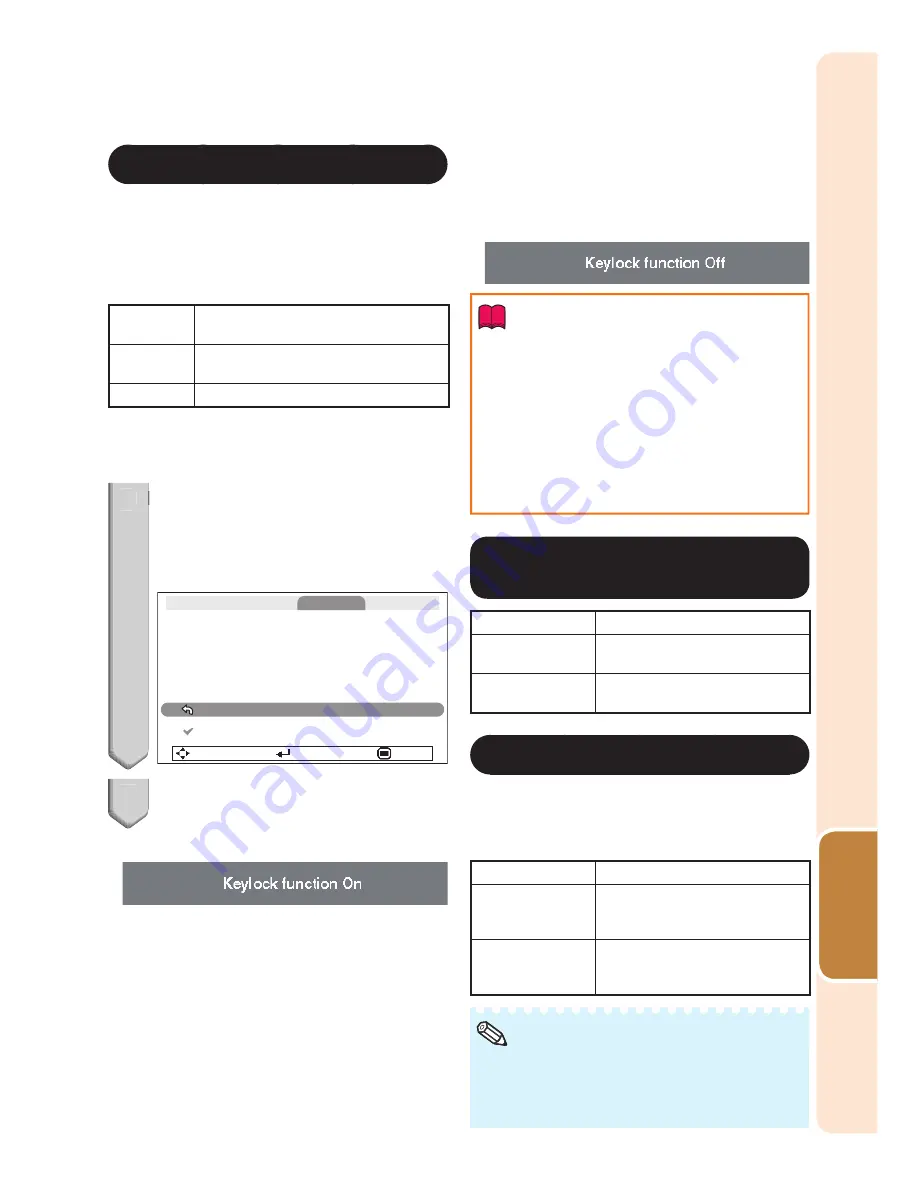
51
Useful
Featur
es
8
Keylock Function
Use this function to lock the operation buttons
on the projector.
This function can be set using either the menu
screen or
ENTER
on the projector.
a
Setting with the menu screen
Selectable
items
Description
On
All buttons on the projector, except
STANDBY/ON
, are locked.
Off
Turns off the Keylock function.
a
Setting with the projector buttons
Locking the Operation Buttons
1
Hold
down
ENTER
on the
projector for about 5 seconds
while the projector is being
turned on.
The Keylock function screen is displayed.
Use this function to lock the operation buttons
on the projector.
(Except STANDBY/ON button)
Note: You can release the keylock by holding
down ENTER on the projector for about 5 seconds.
PRJ - ADJ1
Return
On
SEL.
ENTER
END
2
Select “On”, then press
ENTER
.
On-screen display
The Keylock function does not affect the
operation with the remote control buttons.
You cannot use the Keylock function while the
projector is warming up.
•
•
•
1
2
Taking the Keylock Off
Hold down
ENTER
on the projector for about
5 seconds.
On-screen display
Info
Even when Keylock function is set to “On”,
STANDBY/ON
on the projector can be used
to turn on and off the power.
Keylock cannot be set while the projector is:
displaying the “Setup Guide” or “Menu”
screens, in Standby mode, warming up,
changing input signals, operating the Auto
Sync or Input Search function, in Freeze
mode or on the “System Lock” screen during
warming up.
•
•
9
Selecting the Quick
Start
Menu
Selectable items
Description
On
Pressing
MENU
displays the
Quick Start Menu screen.
Off
Pressing
MENU
displays the
Complete Menu screen.
0
COMPUTER2 Select
You can also use the MONITOR OUT terminal
as the COMPUTER/COMPONENT 2 terminal.
Select whether to use the terminal as an input
terminal or output terminal.
Selectable items
Description
Input
The terminal can be used as an
input terminal (COMPUTER/
COMPONENT 2).
Monitor Output
The terminal can be used as an
output terminal (MONITOR
OUT).
Set this before connecting the external
equipment.
The setting cannot be changed when Input
mode is “COMPUTER 2”.
•
•
Note
Menu operation
n
Page
39
Содержание Notevision PG-D2510X
Страница 76: ......
















































