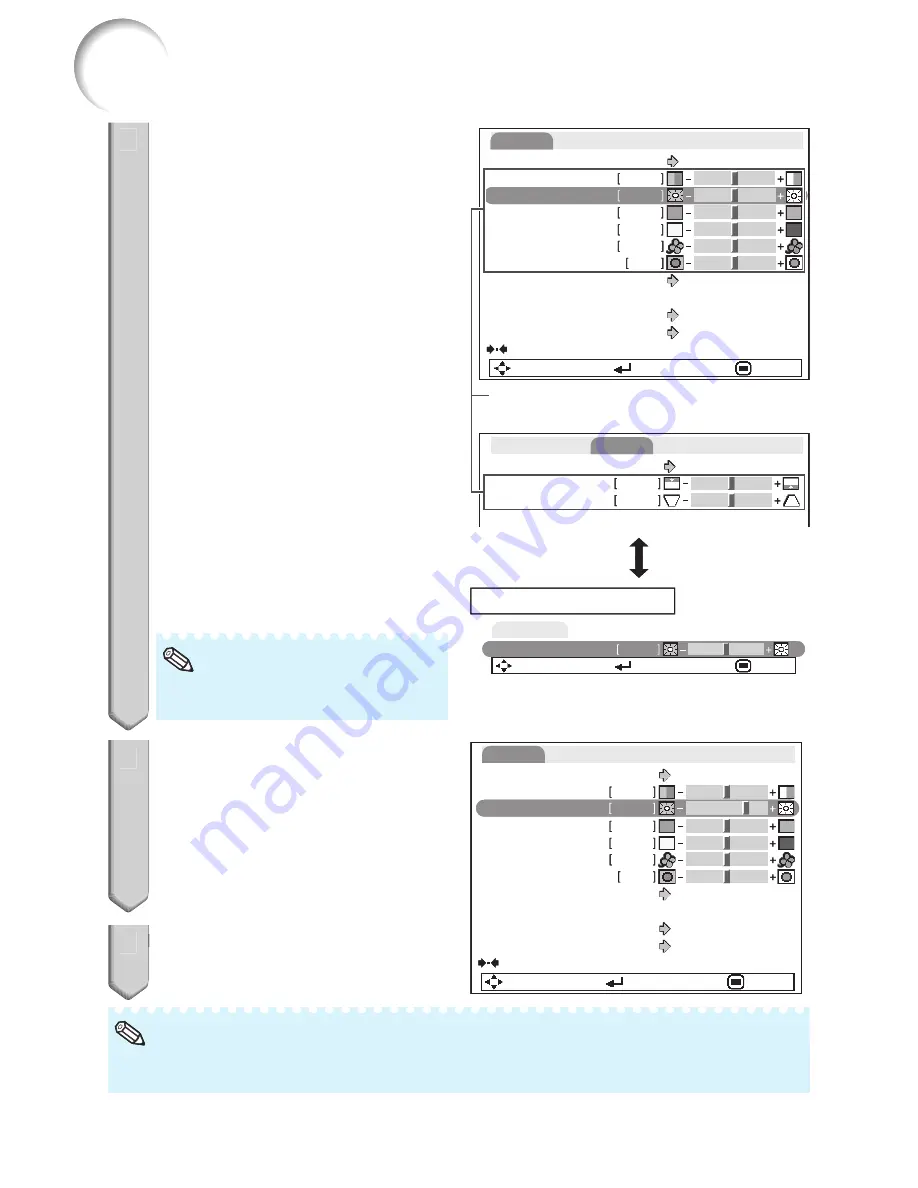
40
4
Press
P
or
R
and select “Bright”
to adjust.
The selected item is highlighted.
To adjust the projected
image while watching it
Press
ENTER
.
The selected item (e.g. “Bright”) is
displayed by itself at the bottom of the
screen.
When pressing
P
or
R
, the following item
(“Red” after “Bright”) will be displayed.
Press
ENTER
again to return to the
previous screen.
•
Note
5
Press
O
or
Q
to adjust the item
selected.
The adjustment is stored.
6
Press
MENU
.
The menu screen will disappear.
•
•
•
•
•
4
0
Bright
Picture
SEL./ADJ.
Rtn. Menu
END
Picture Mode
Standard
SEL./ADJ.
Single ADJ
END
Resize
Image Shift
0
0
Keystone
Normal
Picture Mode
Contrast
0
0
Standard
SEL./ADJ.
END
0
0
Red
Blue
CLR Temp
BrilliantColor
TM
C.M.S. Setting
C.M.S.
Eco+Quiet
0
1
On
Off
Reset
Bright
0
DNR
Level 2
Picture
Pict.
SCR-ADJ
SIG
PRJ1
PRJ2
SIG
SCR
PRJ1
PRJ2
Picture
Items to be adjusted
The item displayed by itself
Press
ENTER
.
0
Bright
Picture
SEL./ADJ.
Rtn. Menu
END
Picture Mode
Standard
SEL./ADJ.
Single ADJ
END
Resize
Image Shift
0
0
Keystone
Normal
Picture Mode
Contrast
0
0
Standard
SEL./ADJ.
END
0
0
Red
Blue
CLR Temp
BrilliantColor
TM
C.M.S. Setting
C.M.S.
Eco+Quiet
0
1
On
Off
Reset
Bright
0
DNR
Level 2
Picture
Pict.
SCR-ADJ
SIG
PRJ1
PRJ2
SIG
SCR
PRJ1
PRJ2
Picture
Items to be adjusted
The item displayed by itself
Press
ENTER
.
5
Picture Mode
Contrast
0
0
Standard
SEL./ADJ.
Single ADJ
END
0
0
Red
Blue
CLR Temp
BrilliantColor
TM
C.M.S. Setting
C.M.S.
Eco+Quiet
0
1
On
Off
Reset
1 5
Bright
DNR
Level 2
Picture
SIG
SCR
PRJ1
PRJ2
Picture Mode
Contrast
0
0
Standard
SEL./ADJ.
Single ADJ
END
0
0
Red
Blue
CLR Temp
BrilliantColor
TM
C.M.S. Setting
C.M.S.
Eco+Quiet
0
1
On
Off
Reset
1 5
Bright
DNR
Level 2
Picture
SIG
SCR
PRJ1
PRJ2
6
The
MENU
button is not available while the projector is operating:
- Auto Sync/Break Timer/Freeze/AV Mute/Input Search
•
Note
Using the Menu Screen (Continued)
Содержание Notevision PG-D2510X
Страница 76: ......






























