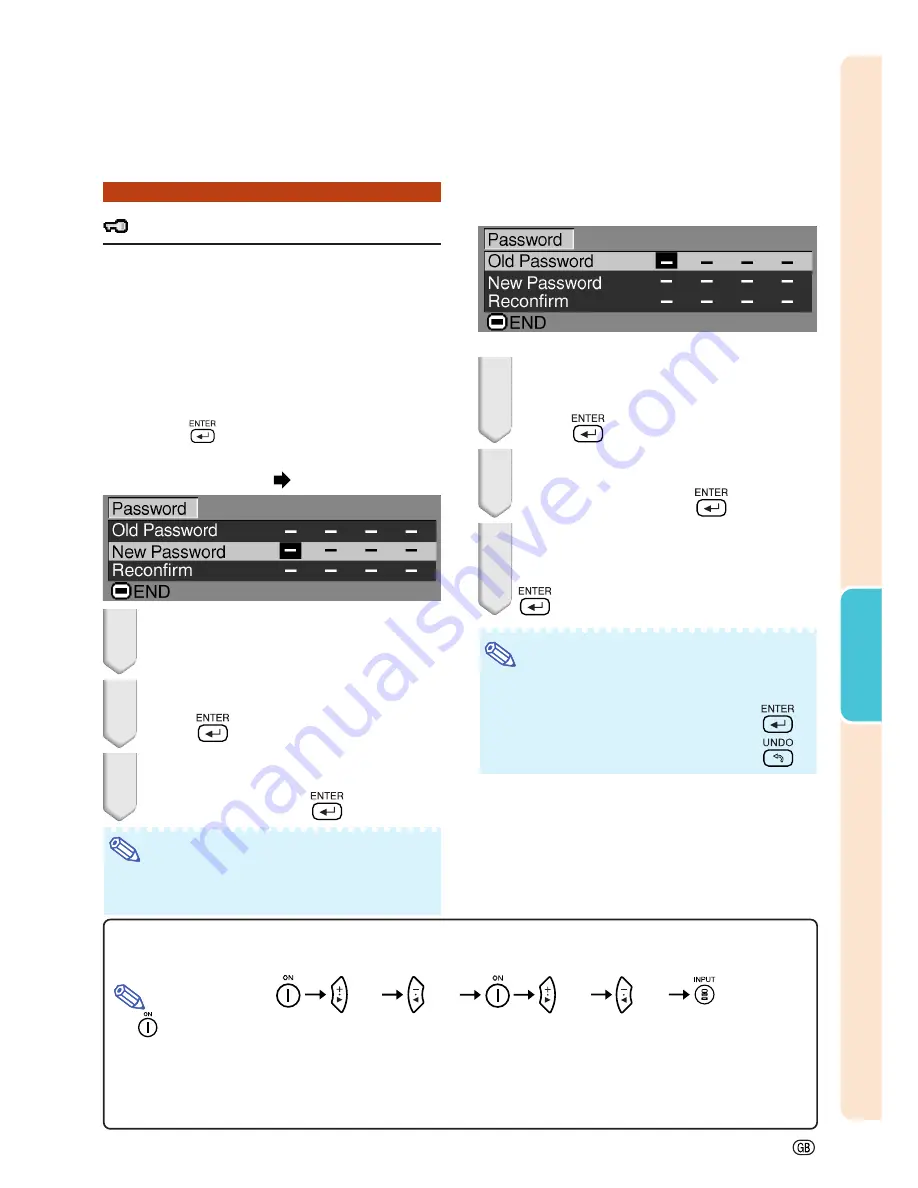
-45
Using the
Menu
Password
(Setting a Password)
A password must be set to activate the “Anti-
Theft” function (Page
46
).
There is no factory preset for the password or
the “Anti-Theft” settings. In this way, anyone can
freely set a new password and “Anti-Theft” set-
tings. It is therefore recommended that even if
you do not want to use the “Anti-Theft” function,
you at least set a password to prevent others
from setting the “Anti-Theft” function.
Select “Password” on the “Options” menu,
then press
and follow the procedure be-
low to enter the password.
Setting the menu screen
Page
34
1
Press
'
'
'
'
'
or
"
"
"
"
"
to select the desired
number and then press
|
|
|
|
|
.
2
Enter the 3 remaining digits and
press
.
3
Enter the password again in “Re-
confirm” and press
.
Note
•
When a password is set, you need to enter the
password to change the “Anti-Theft” setting.
If you want to change the password, follow
the procedure below.
1
Press
'
'
'
'
'
,
"
"
"
"
"
and
|
|
|
|
|
to enter the
password in “Old Password” and
press
.
2
Press
'
'
'
'
'
,
"
"
"
"
"
and
|
|
|
|
|
to set the new
password and press
.
3
Enter the new 4-digit password
again in “Reconfirm” and press
.
Note
•
If you do not want to set a password, leave the
fields in steps 2 and 3 blank and press
.
•
To cancel the password settings, press
.
If You Forget Your Password
If you forget the password, delete it using the following procedure and set a new password.
Note
•
If
is held down for more than 3 seconds, the operation buttons on the projector will be locked. (See page
29
.)
•
You can only use the buttons on the projector to delete the password.
•
The password cannot be deleted using the above described procedures while the “Anti-Theft” function is set. If you
forget your password while the “Anti-Theft” function is activated, you will need to contact your nearest Sharp Autho-
rized Projector Dealer or Service Center (see page
73
). You may need to bring your projector to them to restore the
projector to original factory condition (password and keycode reset).
(VOL)
(VOL)
(VOL)
(VOL)
Press
.
Содержание Notevision PG-B10S
Страница 82: ...SHARP CORPORATION ...






























