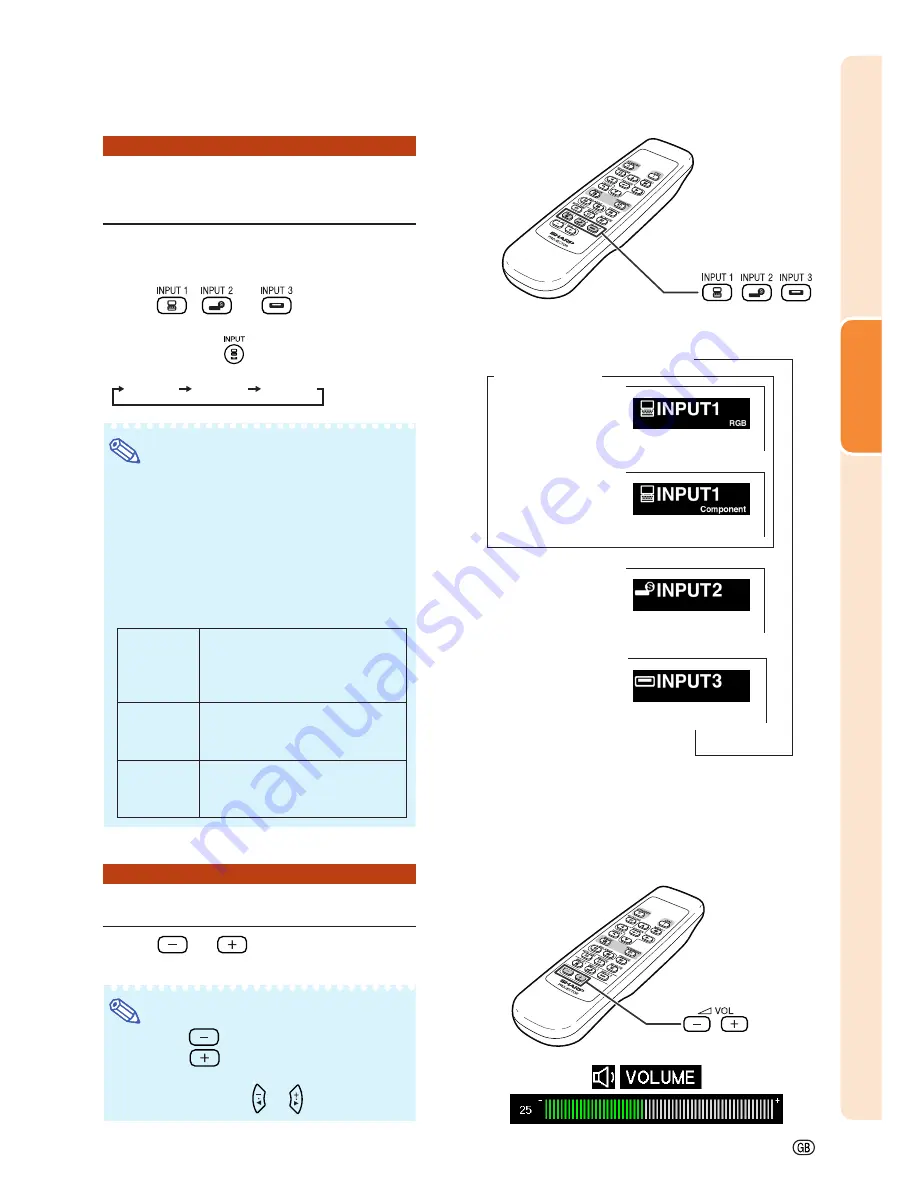
-19
Projection
Switching the INPUT
Mode
Select the appropriate input mode for the con-
nected equipment.
Press
,
or
on the remote
control to select the INPUT mode.
•••••
When pressing
on the projector, input
mode switches in order of
INPUT 1
INPUT 2
INPUT 3
.
Note
•
When no signal is received, “NO SIGNAL”
will be displayed. When a signal that the
projector is not preset to receive is received,
“NOT REG.” will be displayed.
•
The INPUT mode is not displayed when
“OSD Display” of the “Options” menu is set
to “OFF”. (See page
41
.)
About the INPUT mode
Adjusting the Volume
Press
or
on the remote con-
trol to adjust the volume.
Note
•
Pressing
will lower the volume.
Pressing
will raise the volume.
•
On the projector, the volume can be ad-
justed by pressing
or
.
"
On-screen Display of INPUT Mode (Example)
Using RGB
Using
Component
INPUT 1 mode
INPUT 3 mode
Using Video
INPUT 2 mode
Using S-Video
➝
➝
➝
Used for projecting images from
equipment that sends RGB sig-
nals or component signals con-
nected to the RGB input terminal.
Used for projecting images
from equipment connected to
the S-VIDEO input terminal.
Used for projecting images
from equipment connected to
the VIDEO input terminal.
INPUT 1
(RGB/
Component)
INPUT 2
(S-Video)
INPUT 3
(Video)
INPUT buttons
Volume buttons
Содержание Notevision PG-B10S
Страница 82: ...SHARP CORPORATION ...
















































